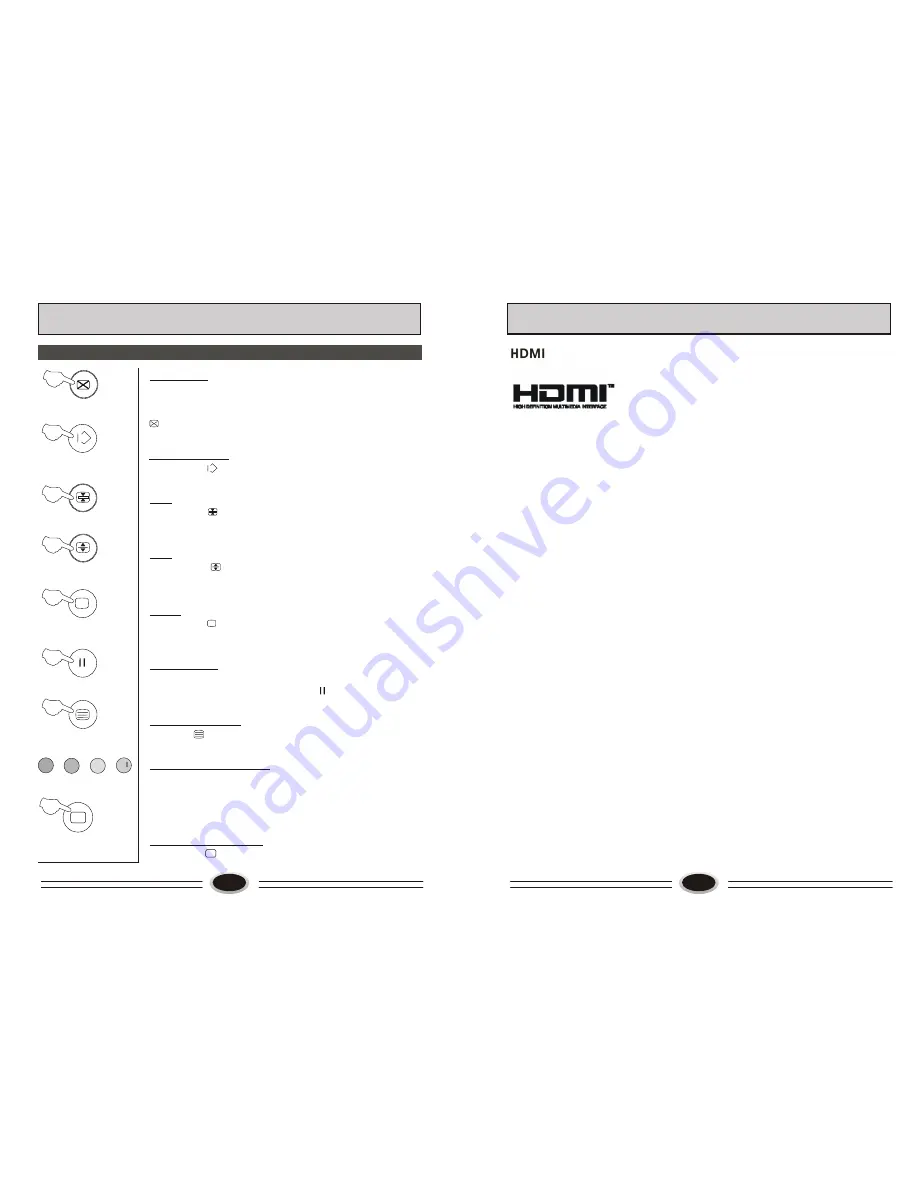
21
22
Teletext
??
??
20
Cancel mode
This feature allows the TV picture to be displayed while next
page to be searched is entered and found. Only the top
teletext line is displayed until the page is found. Press the
button to hide the teletext information. Either press the
button or the Text button to exit the cancel display mode.
Language change
Pressing the button will change the Teletext characters
between Eastern and Western.
Hold
Pressing the button will stop the teletext page automa-
tically updating. This feature is very useful where there are
several teletext pages or data on the same page number.
Size
Pressing the button changes between full screen top
half bottom half full screen. This feature is very useful as it
magnifies the image making the characters easier to read.
Reveal
Pressing the button will reveal hidden text. This feature
is used to reveal information such as answers to Teletext
on-line interactive puzzles.
Subcode / Time
By entering its 4-digit number to enter a secondary page;While
in normal TV mode only, pressing the button will display the
teletext time in the top right hand corner for a few seconds.
Switch teletext on/off
Press the button on the remote control to turn teletext
On/Off.
Fast text coloured buttons
Fast text automatically displays the four most commonly
used pages that the broadcaster thinks that you may want
to choose next. Press the same coloured button on the
remote control as the coloured link at the bottom of the
teletext page to go directly to that page.
Subtitle
Pressing the button will get the teletext decoder to
automatically search for the subtitle page.
H.LOCK
↑ ←
→
←
- - - -
- - - -
TELETEXT FUNCTION
- HDMI
. The HDMI logo and High-Definition Multimedia Interface is a trademark
or registered trademark of HDMI Licensing.
-This TV can receive the High-Definition Multimedia Interface (HDMI).
-This TV supports HDCP (High-bandwidth Digital Contents Protection) Protocol for
720x480p, 1280x720p and 1920x1080i resolution.
-When you connect this TV with a source device (DVD player, Set Top Box or PC)
supporting Auto HDMI function, the output resolution of the source device will be
automatically set to 1280x720p.
-If the source device does not support Auto HDMI, you need to set the output
resolution appropriately.
To get the best picture quality, adjust the DVD Player or Set Top Box’s output resolution
to 1280x720p, and the PC graphics card’s output resolution to 1024x768, 60Hz.
-If the source device has an HDMI output, no other audio connection is necessary
because HDMI-to-HDMI connecting includes both video and audio.
How To Connect
1. Connect the source device to HDMI port of this TV with an HDMI cable (not
supplied with this product).
2. No separated audio connection is necessary.
How To Use
-If the source device supports Auto HDMI function, the output resolution of the source
device will be automatically set to 1280x720p.
-If the source device does not support Auto HDMI, you need to set the output resolution
appropriately.
To get the best picture quality, adjust the output resolution of the source device to
1280x720p.
-Select HDMI input source by using TV/AV button.
How To Set
The method to set is similar to TV.
OTHER SETTING FUNCTION
TM
Summary of Contents for L26A7A-A1
Page 3: ......














