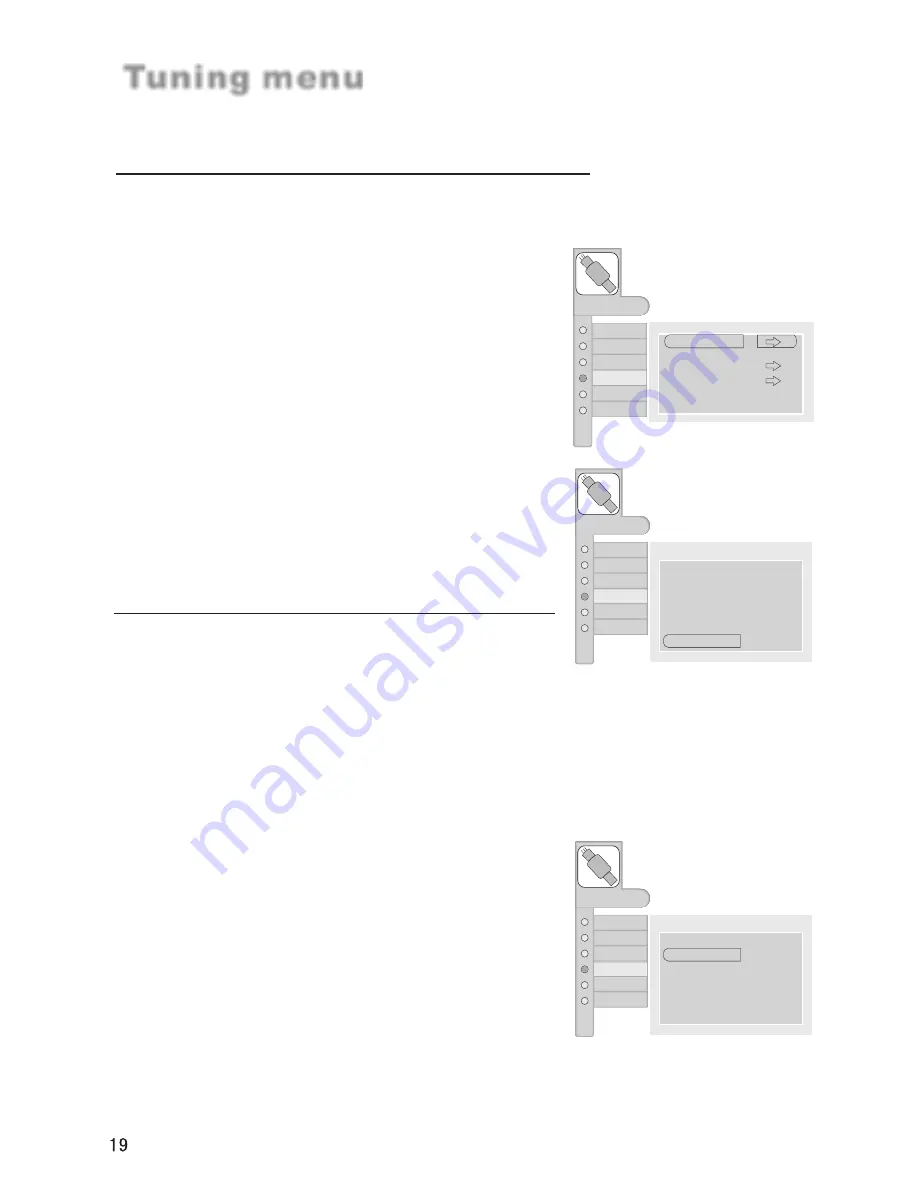
If the colour of some channel is abnormal
Usually this should be set in the auto position. However if the colour displayed on the
screen are incorrect, you can manually select the correct colour system.
Press CH+/- button to select "Sound System", then
press VOL-/+ button to select the correct sound
system.
Press VOL+/- button to select
D/K, I, B/G, L, L'
in turn.
If sound is abnormal
Edit Name
Tuning menu
AUDIO
ADJUST
FUNCTION
TIMER
MENU
PICTURE
TUNING
Program Number
Edit Name
Color System
Sound System
Manual Search
AFT
Skip
OFF
18
C 28
AUTO
D/K
62.25MHz
AUDIO
ADJUST
FUNCTION
TIMER
MENU
PICTURE
TUNING
Tuning Program
Auto Search
Program Table
Country
England
1
Press
MENU
button and then use CH+/-
button to select the
TUNING
menu.
2
Press VOL+/- button and then use CH+/-
button to select
Program Table.
3
Press VOL+/- button to enter the submenu.
4
Press CH+/- button to select
Color System.
5
Press VOL-/+ button to select the correct color
system (
AUTO, NTSC, PAL, SECAM
and
NT4.43).
6
Press the
EXIT
button to return to normal viewing
or press
MENU
button to return to the previous
menu.
1
Press
MENU
button and then use CH+/-
button to select the
TUNING
menu.
2
Press VOL+/- button and then use CH+/-
button to select
Program Table.
3
Press VOL+/- button to enter the submenu.
4
Press CH+/- button to select
Edit Name.
5
Press VOL-/+ button to select
6
position you
want to change and press digits to change.
Press MENU button to ensure it.
AUDIO
ADJUST
FUNCTION
TIMER
MENU
PICTURE
TUNING
Program Number
Edit Name
Color System
Sound System
Manual Search
AFT
Skip
OFF
18
C 28
AUTO
D/K
62.25MHz
OFF
OFF
Summary of Contents for L26A5A
Page 38: ...0090500708 01 ...






























