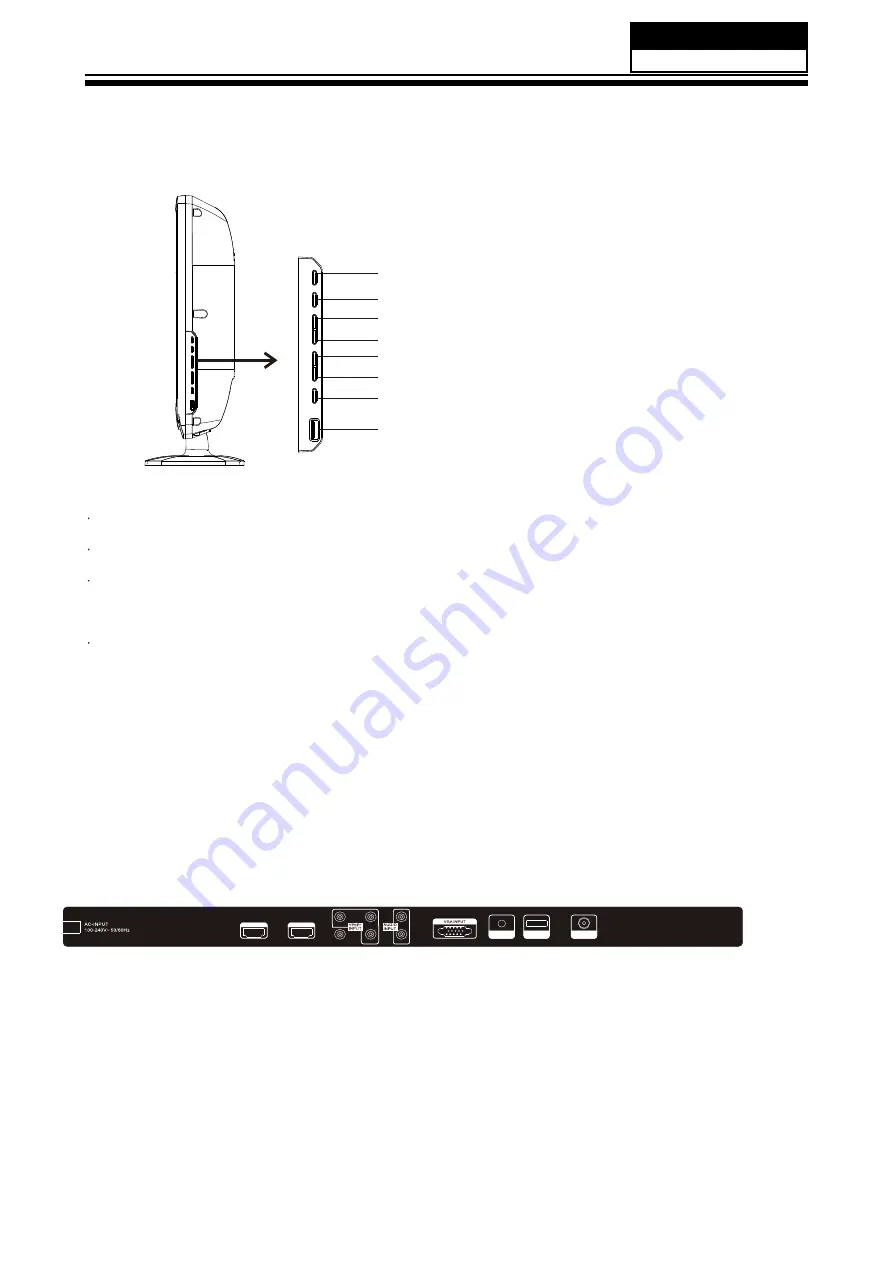
6. Operation Instructions
Basal information
6-1 Front panel controls
6.2 Back panel controls
Service Manual
Model No.:
- 24 -
1
SOURCE:
Display the input source menu.
2
MENU:
Display main MENU.
3
CH+/CH-
In TV mode, press "CH+" or "CH-" to change the channel up and down.
In MENU mode, press "CH+" or "CH-" to select items.
In standby mode, press "CH+" or "CH-" to turn on the TV.
4
VOL+/VOL-
Adjust sound level.
In MENU mode, press "VOL+" or "VOL-" to adjust the item that you selected.
5.
STANDBY
Press this button to turn the unit ON from STANDBY mode.
Press it again to turn the set back to STANDBY.
6.
USB
The USB memory stick should be plug in the unit directly. USB extension cable
should not be used to avoid failing of data transferring and interference caused.
SOURCE
MENU
CH+
CH-
VOL+
VOL-
STANDBY
USB
All the terminals are (from left to right):
AC POWER SOCKET, HDMI 1, HDMI 2, AV, YPbPr, AUDIO INPUT, VGA , PC AUDIO INPUT,
AV2 IN/AV OUT, ANTENNA.
Note: 1.AV and YPbPr share one audio channel.
2.When HDMI 1 port get DVI signal, the "PC Audio" channel is changed to receive the audio
for HDMI 1 port.
HDMI1 INPUT
HDMI2 INPUT
L
R
AV
Pr
Y
Pb
PC
AUDIO INPUT
RF INPUT
AV2 IN/AV OUT
Summary of Contents for L22C360
Page 13: ...3 4 LCD Panel 12 Service Manual Model No MTC216TVM C14H CMO V216B1 P13 ...
Page 39: ...9 Trouble shooting 9 1 Simple check Service Manual Model No 39 ...
Page 42: ...Service Manual Model No 42 3 Panel display abnormally connector is at normal level CN205 ...
Page 46: ...Service Manual Model No 7 PC no picture or picture abnormal 48 ...
Page 47: ...Service Manual Model No 8 YPBPR AV SCART no picture or picture abnormal Check Y 49 ...
















































