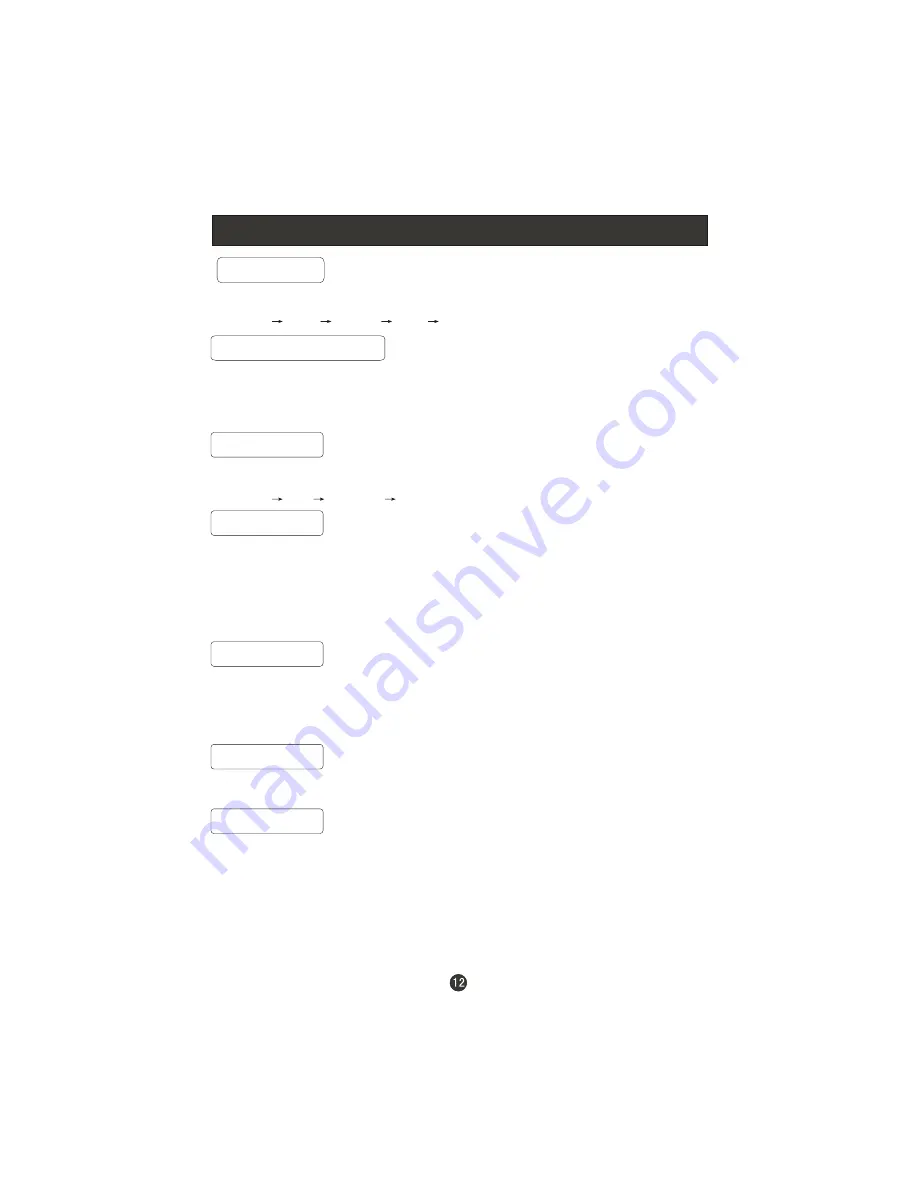
Basic Operating Instructions
Select the TV Channel
You can use the number keys on the remote control to directly select TV
channels.
The LCD-TV can store up to 100 channels , and you can press the
CH+/CH-
keys
on the remote control or on the TV set to make a selection.
Picture Mode
Press
P.MODE
button on the remote control for menu display . For desired mode as
follows:
Standard
Mild
Personal
Fresh
Program Swap
1 S
2
3
uppose the TV set is in channel 8 just now and in channel 18 now .
If you want to return to the last watched program in channel 8, you can simply press
the
SWAP
button.
If you want to return to channel 18, press the button again. Through this function, you
can easily change between the channel you are watching and the channel you watched
just now.
Sleep
Press
SLEEP
button to set the sleep timer among Off/10min/20min/30min/60min/90min
/120min/180min/240min.
If 1 minute left, the 59Sec. TO POWER OFF will appear on the screen. The TV turns
off automatically when the 1Sec. TO POWER OFF is on.
Scan
Press
SCAN
button to skim the channels . You can press SCAN again stop scanning.
Sound Mode
Press
S.MODE
button on the remote control for menu display . For desired
mode as follows:
Standard
Music
Theatre
Voice
Personal
Zoom
Press to zoom the picture .
Summary of Contents for L19T1CBW
Page 4: ......
Page 40: ...V0 1 0090502138 ...





























