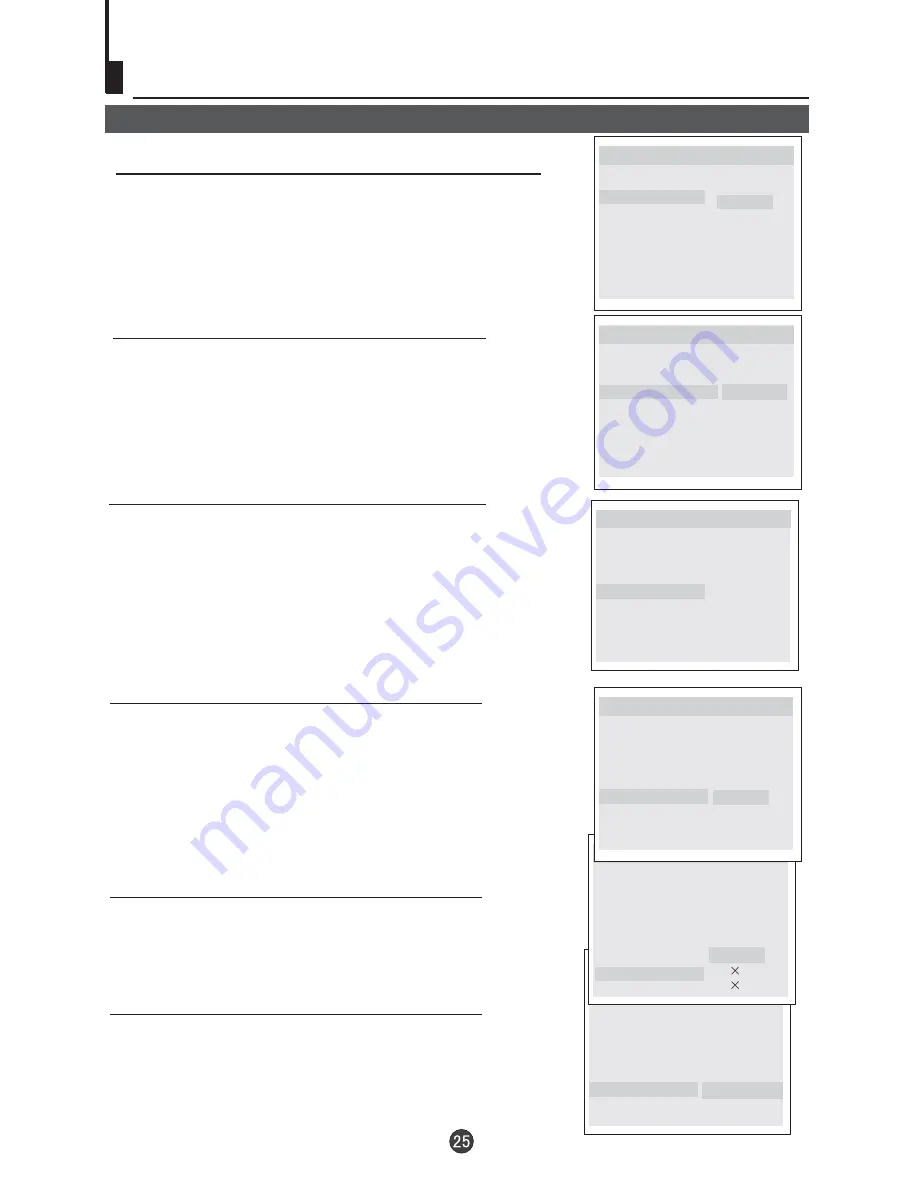
TV Display 4:3 LB
Angle Mark On
Osd Lang ENG
Caption On
Screen Saver Off
Hdcd Off
Last Memory On
..General Setup Page..
Tv Display 4:3 LB
Angle Mark On
Osd Lang ENG
Caption On
Screen Saver Off
Hdcd Off
Last Memory On
..General Setup Page..
Off
1
2
..General Setup Page..
On
Off
Tv Display 4:3 LB
Angle Mark On
Osd Lang ENG
Caption On
Screen Saver Off
Hdcd Off
Last Memory On
Tv Display 4:3 LB
Angle Mark On
Osd Lang ENG
Caption On
Screen Saver Off
Hdcd Off
Last Memory On
Tv Display 4:3 LB
Angle Mark On
OsdLang ENG
Caption On
Screen Saver Off
Hdcd Off
Last Memory On
Tv Display 4:3 LB
Angle Mark On
Osd Lang ENG
Caption On
Screen Saver Off
Hdcd Off
Last Memory On
DVD System Setup(Continued)
DVD System Setup
General Setup Page
Caption:
This function allows you to
display or hide the caption.
Screen Saver:
If the screen saver is on,then there
will be an animated picture of DVD on the screen
whenever the DVD player is idle for more than 3
minutes .
..General Setup Page..
..General Setup Page..
On
Off
This item allows you to set Angle Mark ON or OFF.
Angle Mark:
Users can select a particular
camera angle when playing a DVD which offers
multiple angles.
.
On
Off
On Screen Display (OSD) Language:
Users
can select on-screen display language.
..General Setup Page..
English
French
German
Spanish
Italian
Hdcd:
When default setting is off, it will display "CD"
by reading HDCD, for HDCD playback, please choose
44.1K or 88.2K.
..General Setup Page..
Last Memory: Memorize the chapter you have
just watched. When last memory is on , if you turn
on the DVD again after off it will display from
the chapter you watched when you turn off the
DVD
Summary of Contents for L1920A-C
Page 34: ...V0 1 0090507988A ...






















