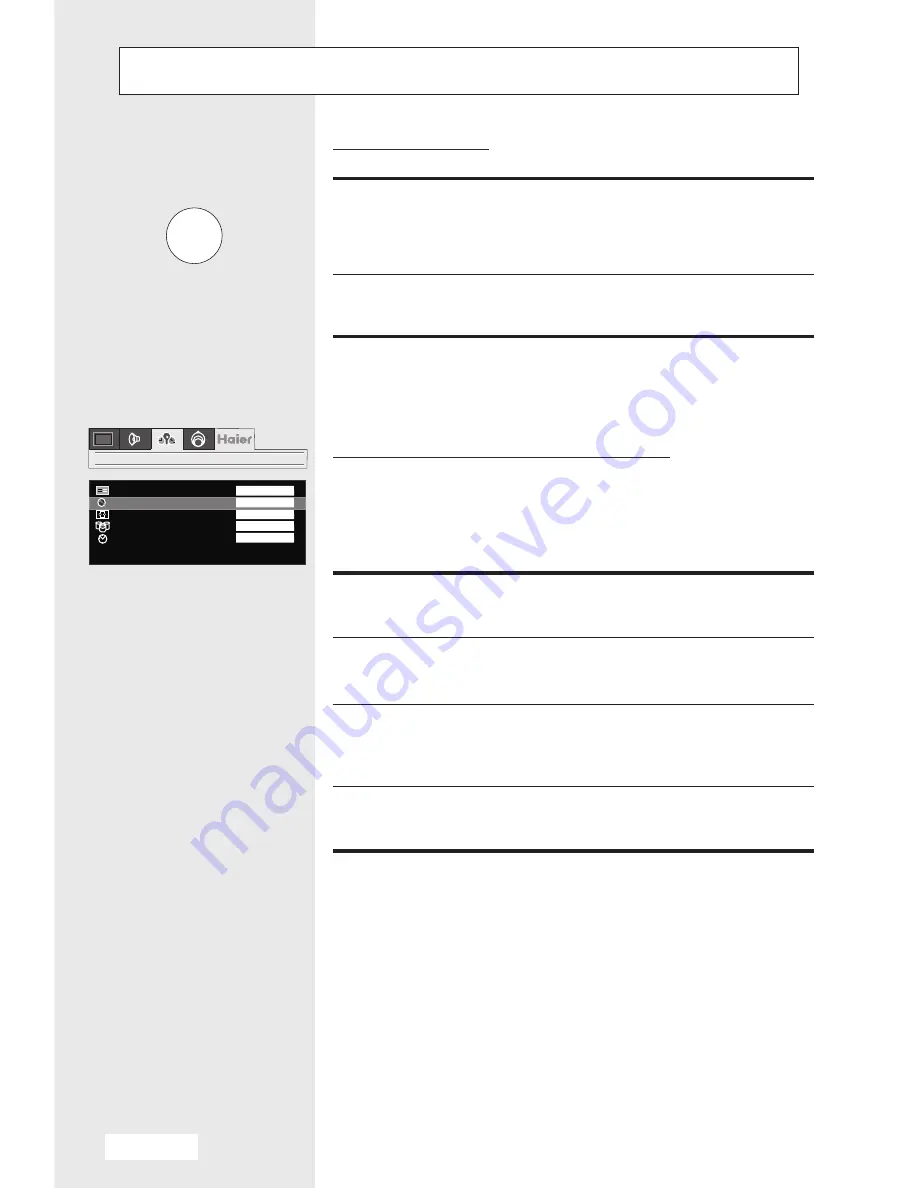
English-9
OPERATION INSTRUCTIONS
SOUND SYSTEM
COLOR SYSTEM
S L E E P T I M E
SOUND SYSTEM
COLOR SYSTEM
S L E E P T I M E
DK
Auto
0 min/0 min
OSD TONE
OSD TONE
OFF
Mute function
1 Press the
MUTE
button then the sound will be
switched off and the display appears.
2 You can cancel it by pressing the
MUTE
again.
On screen language selection
The menu can be displayed on the screen in
desired language.
First select your language.
1 Press the
MENU
button.
2 Select the
third
menu.
3
to select
LANGUAGE
.
Press
CH-
button to enter the Menu then press
CH-/+
buttons
4 Press the
VOL+
button to select desired language.
MUTE
LANGUAGE
LANGUAGE
English
























