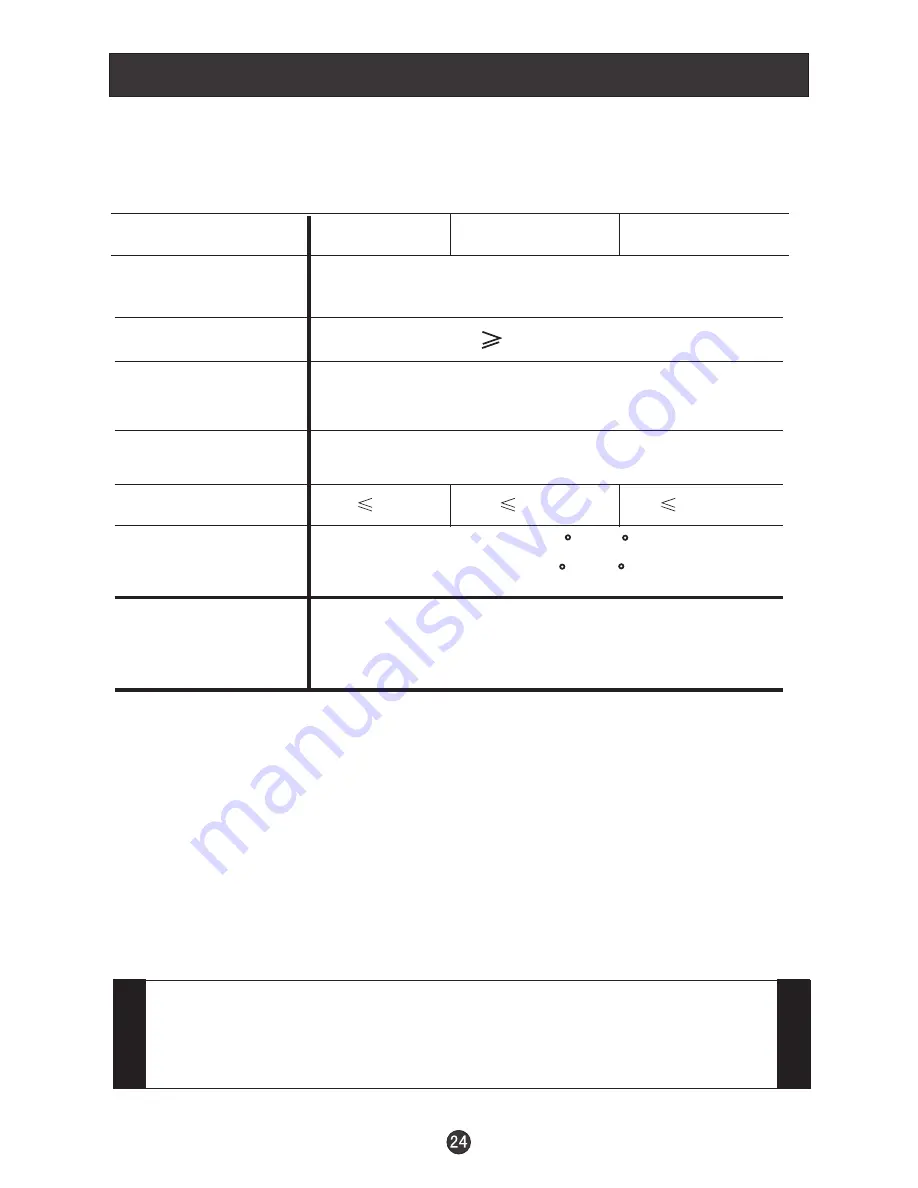
Specifications
Specifications of the television that you have just purchased may
vary from the information in this table due to technical innovations.
Accessories
Picture, sound
system
Audio output
External input port
Power requirements
Temperature
1.5W+1.5W
AV input PC input S-VIDEO input PC audio input
Headphone output YPbPr input Antenna input
~120V 60Hz
NTSC-M
W5 C~+35 C
Storage:-10 C~+45 C
Power consumption
120W
Model
L1510A
L2310A
50W
Remote control
Batteries
Owner s manual
Warranty card
'
NOTE
Design and specifications are subject to change without notice.
Dimensions quoted in this manual are approximate.
L1910A
60W
Summary of Contents for L1510A
Page 29: ......
Page 30: ...V0 1 0090508051 ...

















