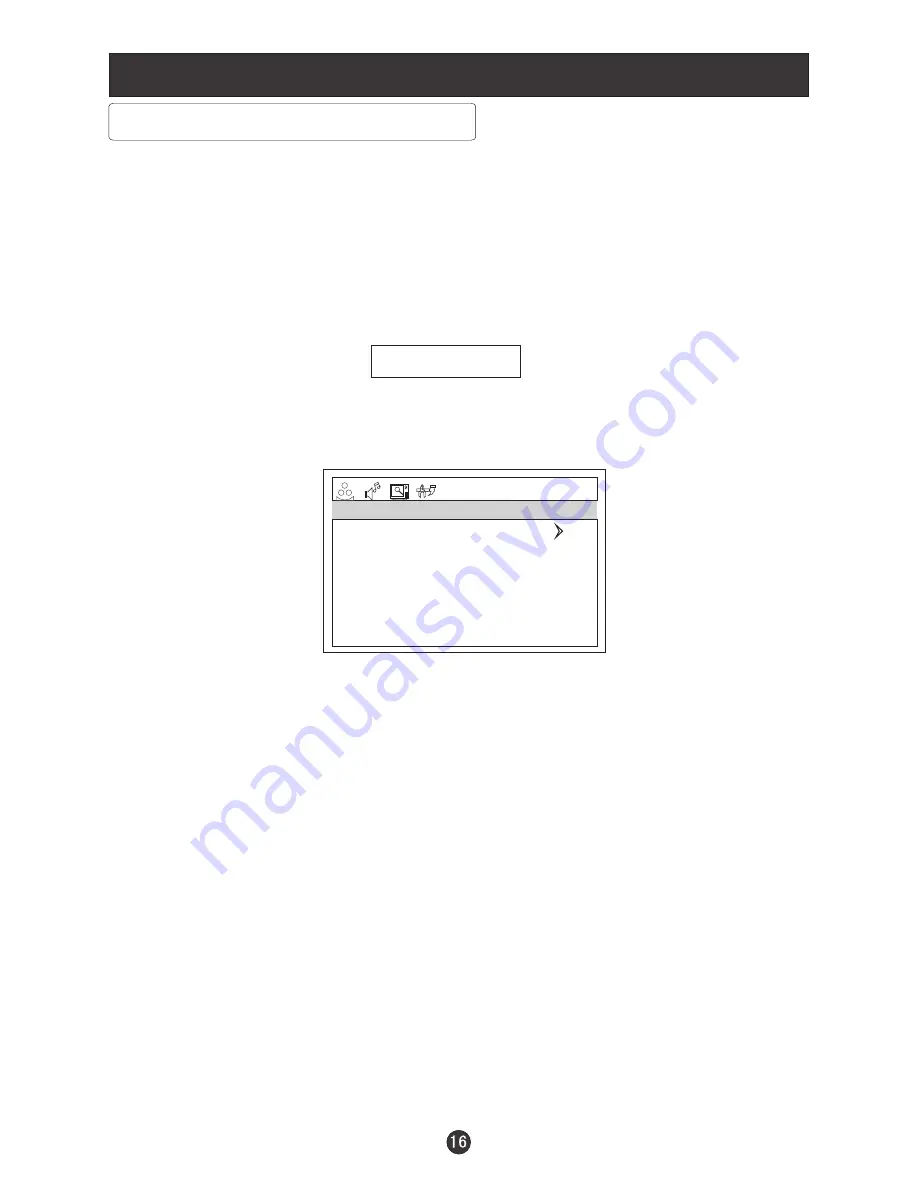
Menu Operations
Function Menu Options Continued
4.
: To select the display mode between
and
5.BLUE SCREEN:
6. RESET : Press
V+
to reset some settings to the factory default .
7. CHILD LOCK: Press
V+
to enter it and the following appears on the screen:
DISPLAY MODE
4:3
FULL SCREEN
To set On, the screen will be in blue screen after 3 seconds
if there is no signal.
If password is correctly entered, the CHILD LOCK menu will be entered. If the
password is not correctly entered, you will be required to reenter the password
and the cursor will stay at the first place. CHILD LOCK menu is as follows:
(The initial password is 0000. )
PASSWORD:
- - - -
PASSWORD
CHILD LOCK OFF
CHILD LOCK
PASSWORD: The password can be changed. Press
P+/-
to select PASSWORD
and
V+
to enter. The screen will display NEW PW: ----, then enter the new
password and the screen display CONFIRM PW: ----, if the same password
is entered correctly twice, the old password will be changed.
CHILD LOCK: Press
P+/-
button to select it. Press
V+/-
button to set on or off mode.
If lock on mode is set, child lock is inactivated automatically. In such case, buttons
on the television is useless and only buttons on remote control can be used, if child
lock button(button on the television) is pressed, the screen will display
. The child lock mode can be resumed by entering lock set menu,
set child lock on .
CHILD LOCK
Summary of Contents for L1510A-A
Page 26: ...V0 1 0090508262G ...























