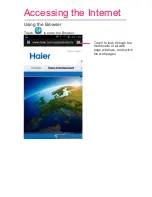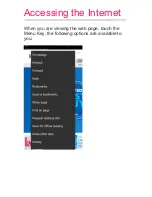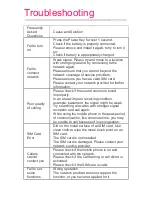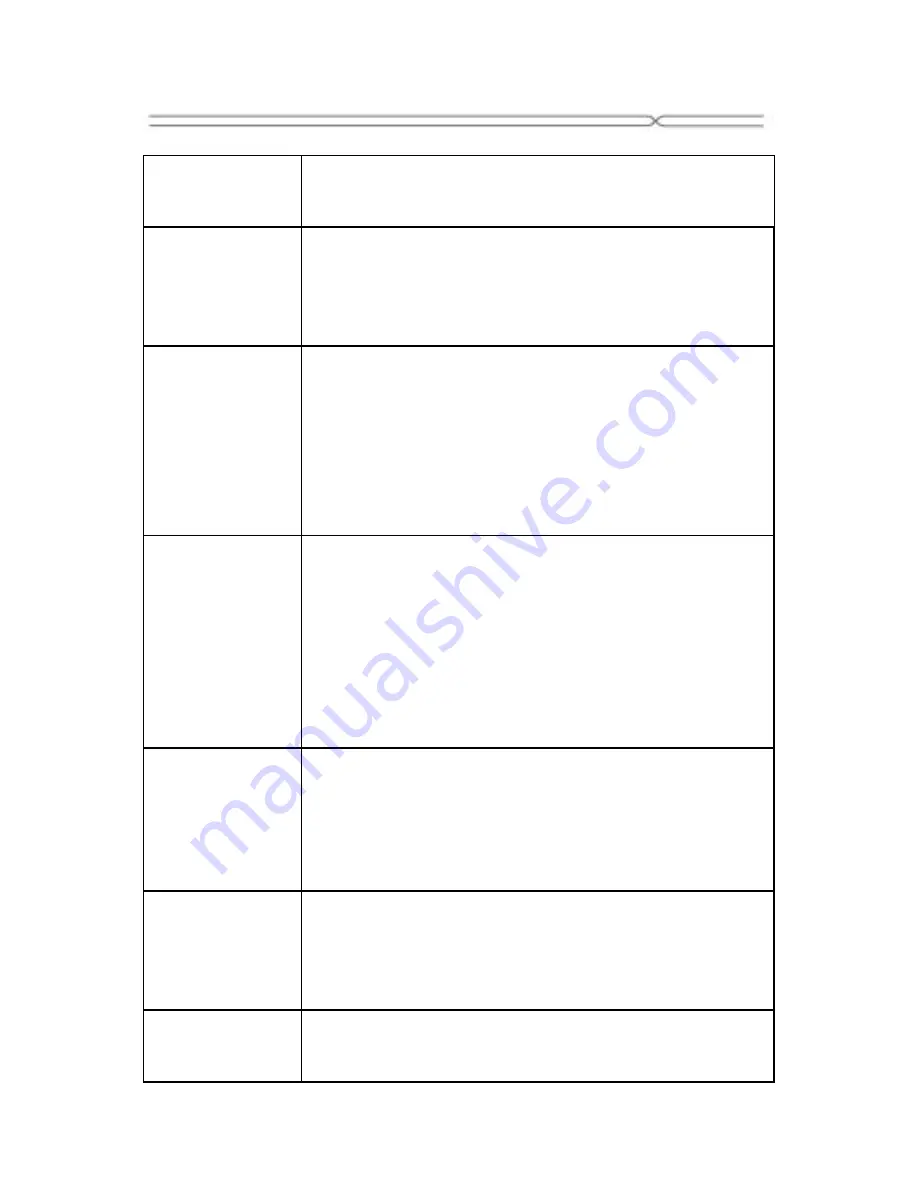
Troubleshooting
Frequently
Asked
Questions
Cause and Solution
Fail to turn
on
Press the Power Key for over 1 second.
Check if the battery is properly connected.
Please remove and install it again, retry to turn it
on;
Check if battery is appropriately charged.
Fail to
connect
network
Weak signal. Please try and move to a location
with strong signal and try connecting to the
network again;
Please ensure that you are not beyond the
network coverage of service providers;
Please ensure you have a valid SIM card.
Please contact your network provider for further
information;
Poor quality
of calling
Please check if the sound volume is tuned
improperly
In an area with poor receiving condition,
example: basement, the signal might be weak.
Try searching a location with stronger signal
reception and call again.
While using the mobile phone in the peak period
of communication, like commute time, you may
be unable to call because of line congestion.
SIM Card
Error
Dirt on the metal surface of an SIM card. Use
clean cloth to wipe the metal touch point on an
SIM card.
The SIM card is not installed.
The SIM card is damaged. Please contact your
network service provider.
Callers
cannot
contact you
Please check if the mobile phone is on and
connected with the network.
Please check if the Call barring or call divert is
activated.
Please check if the SIM card is valid.
Fail to set
some
functions
Wrong operation.
The network provider does not support the
function, or you have not applied for it.