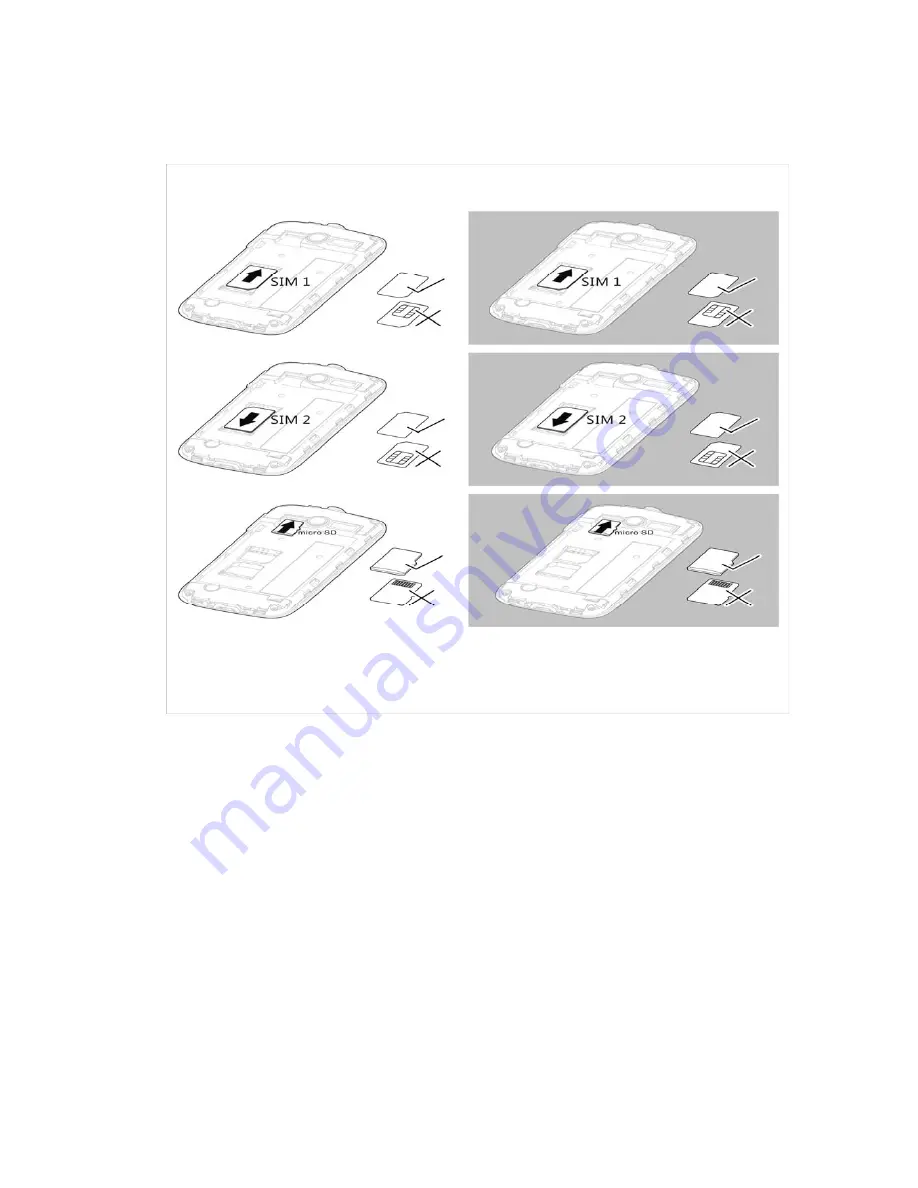
9
2.3 SIM card and memory card
2.4 Using the Touch screen
Touch screen Actions
:
1. Touch:
Use the touch of your fingertip to select an item, confirm a selection, or start an application.
Touch and hold:
2. Touch an item with your fingertip and continue to press down until your mobile phone
responds. For example, to open the options menu for the active screen, touch the screen and
hold down until the menu appears.
3. Flick:
Move your finger across the screen either vertically or horizontally. For example, flick left or right
to switch between pictures.
4. Drag:
Touch and hold the desired item with your finger. Drag the item to any part of the screen. You
can drag an icon to move or delete it.




















