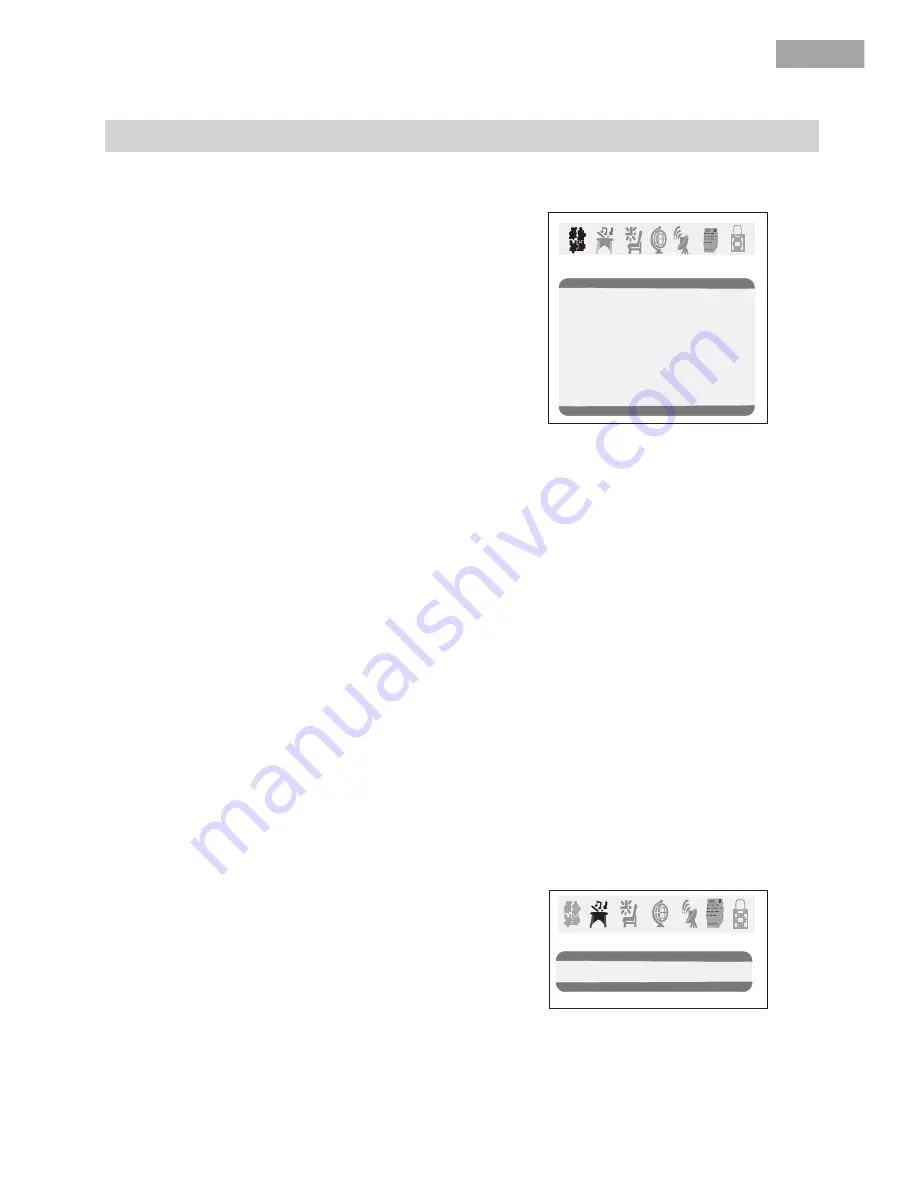
5
5
English
English
Menu Functions
Video Set Up:
Pressing MENU button once will bring the Video Set Up menu on the TV.
The following is shown on your TV screen:
Follow the procedure below to adjust the
picture quality of your choice:
1.Press the CH(+) and CH(-) button to go
up and down the menu.
2.Press the VOL(+) and VOL(-) button to
increase and decrease the level to your
preference for each item.
Adjustment of Picture Quality:
To adjust the picture quality from the factory preset read the following:
Picture: By increasing the level. It will adjust white areas of picture and by decreasing the level ,
it will adjust black areas of picture.
Brightness: By increasing the level, it will add more light to dark parts of the picture and by
decreasing the level,it will add more dark to light parts of the picture.
Color: By increasing the level. It will adjust the low and the high level of the picture.
Sharpness: By increasing the level, it will show cleaner and clearer images and by decreasing
the level, it will make picture smoother.
Hue: You can adjust the tint of the picture by going into picture set up menu. By decreasing the
level, it will give red tint to skin color and by increasing the color it will give green tint to
skin color.
Color Temp : By pressing the VOL(+/-) buttons to select the three setting A)Neutral, B)Warm,
C)Cool.
Picture 70
Color 50
Sharpness 40
Hue 50
Color Temp. Neutral
Brightness 32
Video
Information to user:This television receiver is equipped with close caption decoder and
parental blocking technology as required by the FCC.
Audio Set Up:
By pressing MENU button ,and then pressing VOL(-/+) button it will bring you to Audio
Set Up display. You will see the following menu on your TV screen:
Follow the procedure below to adjust the
sound quality:
Press VOL (+) button to increase and VOL (-)
button to decrease the level to your preference.
Audio
Volume 45
Summary of Contents for HTAF21S
Page 1: ...13 1 25 HTAF21S ...
Page 12: ...11 English English ...
Page 14: ... 16 16 17 17 18 23 13 18 19 20 20 24 13 ...
Page 15: ...14 ...
Page 16: ...20 21 22 23 24 25 26 15 ...
Page 18: ...17 ...
Page 19: ...18 ...
Page 20: ...19 ...
Page 21: ...2001 11 14 20 ...
Page 22: ...21 ...
Page 23: ...22 ...
Page 24: ...23 ...
Page 25: ...15 5 5 2x2W HTAF15 110V 220V 50 60Hz 24 14 37 X14 77 X13 58 14 37 X14 77 X13 58 27 6lbs ...
Page 26: ...25 29 29 30 30 31 32 32 35 36 28 25 28 28 28 28 ...
Page 27: ...26 ...
Page 28: ...20 21 22 23 24 25 26 27 ...
Page 30: ...29 ...
Page 31: ...30 ...
Page 32: ...2 31 ...
Page 33: ...2001 11 14 32 ...
Page 34: ...33 ...
Page 35: ...34 ...
Page 36: ...X X 35 ...
Page 37: ...10 5 5 2x2W HTAF15 110V 220V 50 60Hz 36 14 37 X14 77 X13 58 14 37 X14 77 X13 58 27 6lbs ...
Page 38: ...HTAF15 110V 220V 50 60Hz ...







































