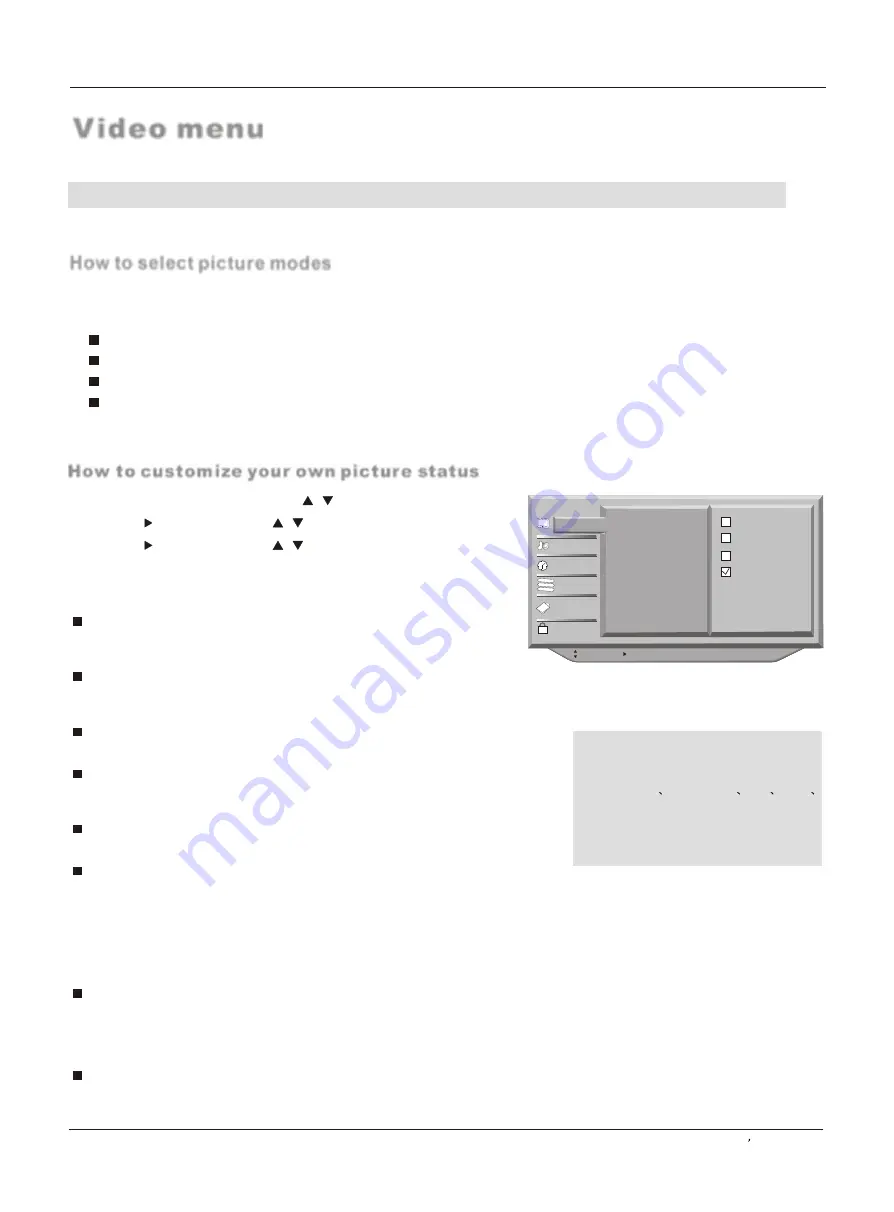
How to customize your own picture status
How to select picture modes
Video menu
Contrast
This will adjust the intensity of bright parts in the picture but keep
the dark parts unchanged.
Brightness
This will adjust the light output of the complete picture, which will
mainly affect the darker areas of the picture.
Tint
Allows you to select the color mix (Tint) of the picture.
Color
This will adjust the saturation level of the colors to suit your personal
preference.
Sharpness
This will adjust the sharpness of fine details in the picture.
Adanced Setting
Film Mode
This will select the film mode. Select
Off/On/Auto
according to the program.
DNR (Digital Noise Reduction )
Automatically filters out and reduces the image noise and improves picture
quality when receiving weak video signals.
Select
Off/Weak/Medium /Strong
according to the image noise.
Color temperature
This will increase or decrease
Warm
(red) and
Cold
(blue) colors to suit
personal preferences.
Select
Cold
to give the white colors a blue tint,
Standard
to give the white
colors a neutral tint,
Warm
to give the white colors a red tint.
Black Stretch
This will increase automatically the contrast rage.
The TV menu gives you an overview of the menus you can select.
Note: Depending on the input signal, one or more menu items may not be selectable.
The picture mode provides the pre-defined image settings. There are four settings: standard/ vivid /mild/custom
.
Standard:
Vivid:
Mild:
Custom:
normal mode.
mode of watching the movement of picture.
produces a softer picture.
Allows adjustment of the picture to your personal taste.
Note:
Only when the item of mode is custom ,
the Contrast
Brightness
Tint
color
Sharpness can be set by user . In other
mode the value of them are preset
by program .
1
Press the
MENU
button and then use
/
button to select the
Video
menu.
2
Press the button and then use
/
button to select the desired items
.
3
Press the button and then use
button to adjust the setting
.
4
When you are satisfied with your choice, press
MENU
button to return to
the previous menu or press the
EXIT
button to return to TV viewing.
/
Press P.MODE button repeatedly on the remote control to select the desired option(Standard/Vivid/Mild/Custom).
: Move cursor, /OK: Go to submenu, EXIT/ MENU: Exit main menu
B
C
A
Video
Audio
Time
Channel
Function
Lock
Mode Custom
Contrast 50
Brightness 50
Tint 0
Color 50
Sharpness 50
Adanced Setting Off
Color Temperature Standard
Black Stretch Off
Standard
Vivid
Mild
Custom
Operation
Owner s Manual 23
Summary of Contents for HP42BB
Page 46: ......






























