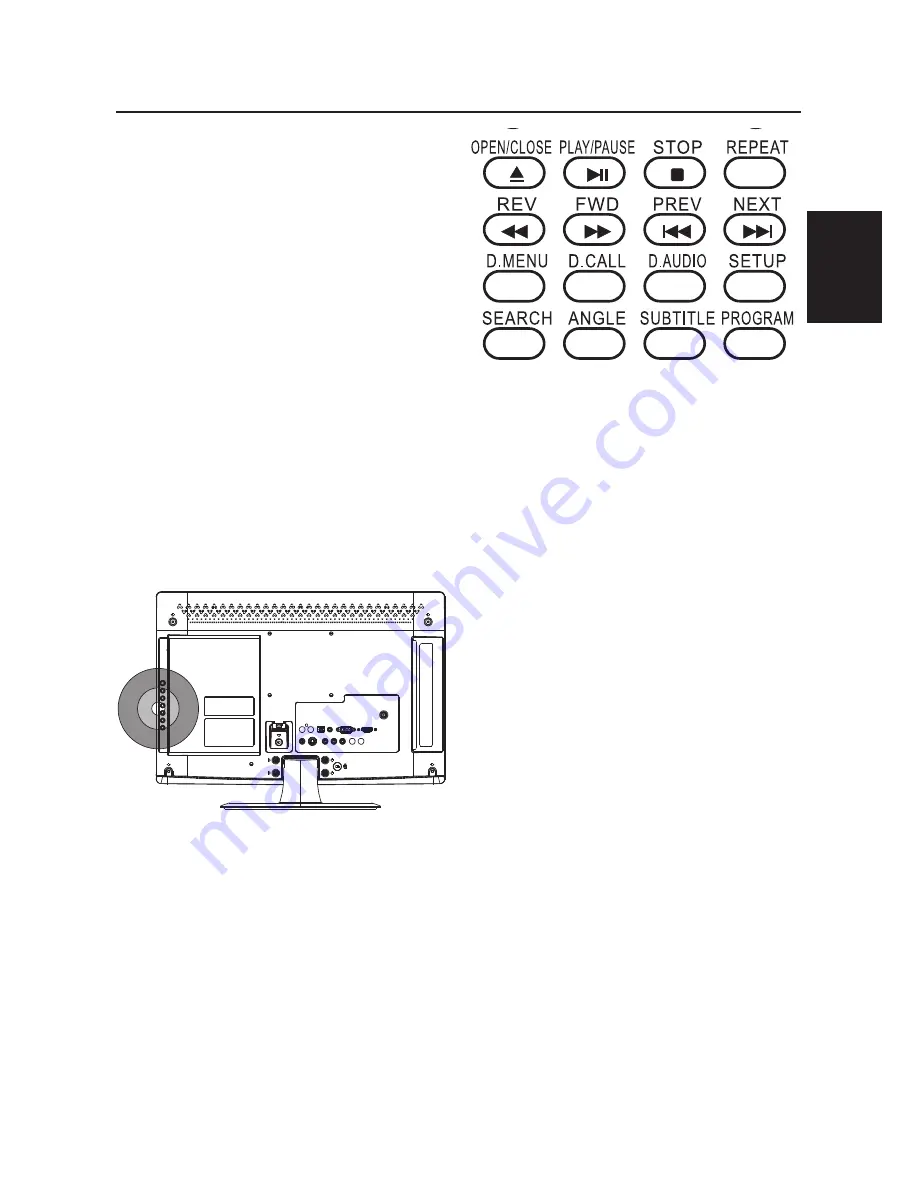
25
DVD OPERATION
select a menu option directly. Many
DVDs will not allow this during
start-up.
Pause playback
1. Press the PLAY/PAUSE button to
pause playback (still mode). The
sound will be muted during still
mode.
2. Press the PLAY/PAUSE button to
resume normal playback.
Stop playback
1. Press the STOP button to go to
stop mode, the TV screen will show
the start logo. With some discs,
such as DVD or CDs, the player
can resume playback from the point
where it was stopped.
2. Press the PLAY/PAUSE button to
resume playback from the location
where the playback was stopped.
3. Press the STOP button twice to
stop completely.
Previous and Next
During playback, pressing the PREV
button will restart the last chapter and
skip chapters backwards with each
subsequent press until the start of the
disc is reached.
Basic Playback
Preparations
•
Press the DVD button on the
remote control to select the DVD
input source.
NOTE:
Do not insert a disc until
the DVD input states open.
Basic playback
1. Place the DVD in the disc slot. The
disc will be loaded automatically
after one or two seconds then the
DVD player reads the DVD and
displays the opening menu. (If there
is no disc placed in DVD mode,
OPEN will display on the screen at
all times).
•
Do not place a disc that is
unplayable in this DVD player.
•
Some discs may not start
automatically. Press PLAY/PAUSE
button to start playback.
2. Some discs may start playback with
a menu. Use the
▲▼◄►
cursor
buttons on the remote control to
select menu options and press the
PLAY/PAUSE button to start. You
may also press the digit buttons to
hsi
lg
nE
hsi
lg
nE
Summary of Contents for HLC24XLP2
Page 12: ...12 PERIPHERAL CONNECTION GUIDE USB HDMI 2 ...
Page 35: ......
Page 36: ...R 01 0090506421A ...












































