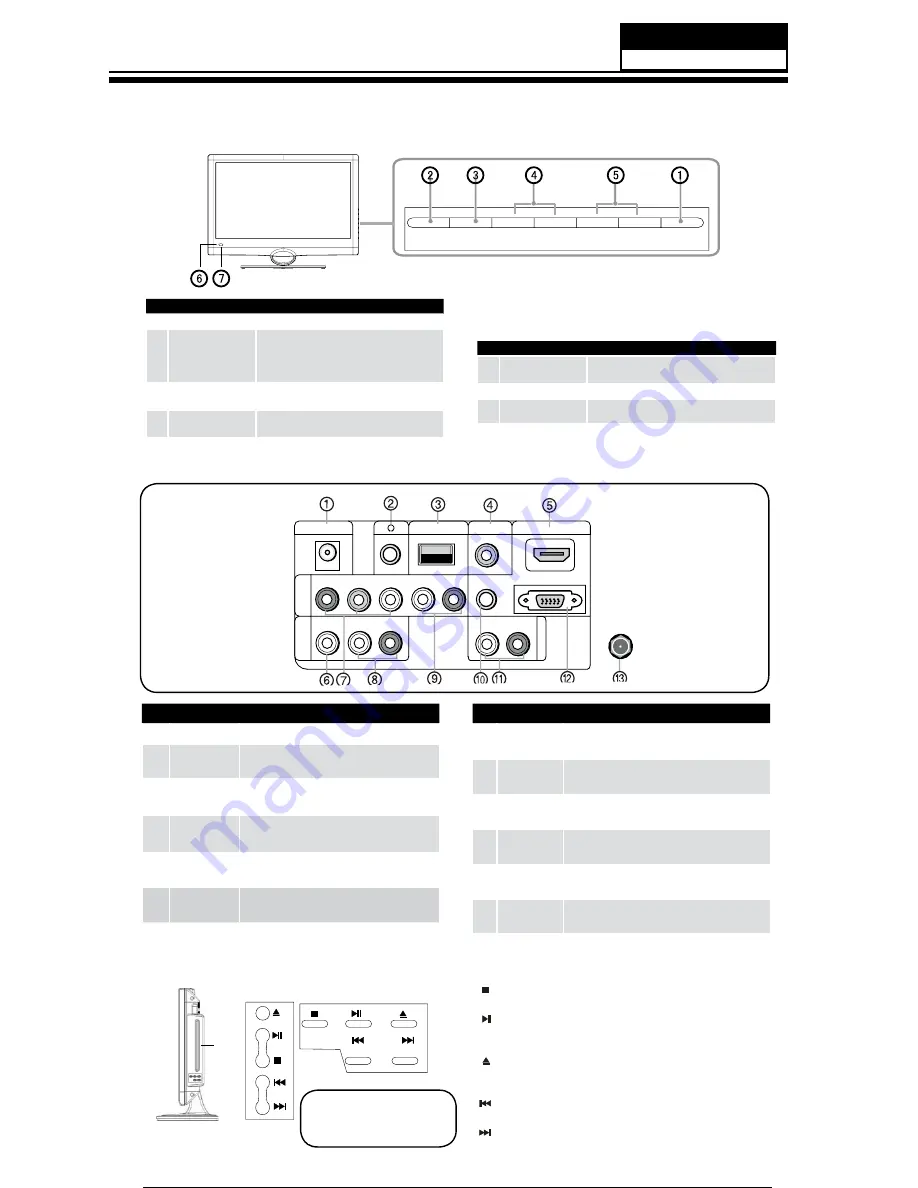
23
6. Operation Instructions
6-1 Front panel controls
6-2 Back panel connections
Service Manual
INPUT
MENU
VOL-
VOL+
CH-
CH+
POWER
1
POWER
Press to turn on and off the TV.
2
INPUT
Press to access the input source mode. Press
repeatedly to change the source to the one
you want to watch. In the
MENU
screen, the
INPUT
button serves as the
ENTER
button.
3
MENU
Menu display. Press to access the on-screen
menu display.
4
VOL +/-
Press to adjust the volume. In the
MENU
screen,
these buttons serve as left/right buttons.
5
CH+/-
Connect a USB flash drive to view JPEG images
or listen to MP3 songs.
6
Power indicator
7
Remote Sensor
Receivers IR signals from the remote control.
Do not put anything near the sensor, which
may block the remote control signal.
DC IN
VIDEO
A
V
IN
COMPONENT
IN
Y Pb Pr
USB
PC/DVI AUDIO IN
AUDIO OUT
PC IN
L -AUDIO- R
L R
L -AUDIO- R
HDMI IN
ANT IN
DIGITAL OUT
(COAXIAL)
1
DC IN
Direct current input.
2
Headphone
jack
Headphone audio output terminal.
3
USB input
Connect a USB flash drive to view JPEG images or
listen to MP3 songs.
4
Digital Out
Connect various types of digital audio
equipment.
5
HDMI In
Connect a HDMI device to receive digital audio
and uncompressed digital video.
6
VIDEO In
Connect the video signal from a video device to
this jack.
7
Component
Input
Connect a component video device to these jacks.
8
AUDIO In
Connect the audio L/R cables from the video signal
source to these jacks.
9
AUDIO In
Connect the audio L/R cables from the video signal
source to these jacks.
0
PC Audio In
Connect the audio L/R cables from a computer to
this jack.
A
AUDIO OUT
Connect the audio L/R cables to your audio
equipment.
B
PC Video In
Connect a video cable from a computer to this
jack.
C
Antenna
Input
Connect cable or antenna signals to the TV, either
directly or through your cable box.
6-3 Setting Up Your Remote Control
Model No.: HLC22XSLW2
DVD panel controls
DVD
slot
load
STOP
:
Press to stop the DVD disc.
PLAY/PAUSE
:
Press to play the DVD program disc, and press again
to pause the DVD program.
OPEN/CLOSE:
Press to open the disc tray, and press again to close
the tray.
PREV:
Press to play the previous program.
NEXT:
Press to play the next program.
Insert DVD with label
towards back (Silver “shiny”
side facing towards you.)

















