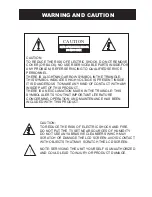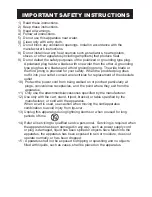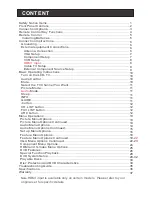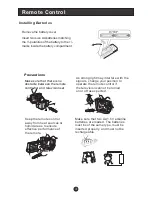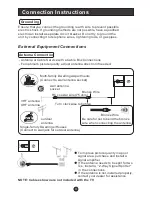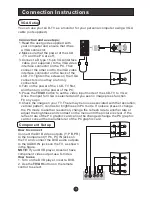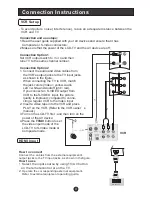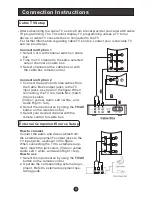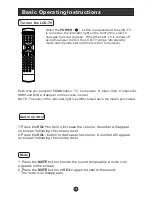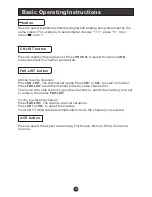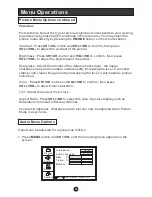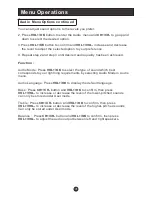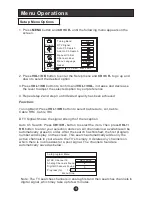Safety Notice Items
Incorrect usage may cause fire or electric shock.
ensure
Please keep this manual for later use;
Please comply strictly with the warning instructions on the machine and
in this book;
Before operation, please make sure that the operating voltage of your unit is
correct;
Do not remove the back cover. If service is needed, please contact an
Authorized service technician.
To prevent this, please do as
required when you are installing, using and cleaning this machine. To
your safety and extend the life-span of LCD-TV, please read the following items
carefully before using:
l
Please read and understand all the instructions before operation;
l
l
l
Please comply with the instructions provided;
l
Please do not use additional devices that are not recommended by
manufacturer:
l
l
Do not place the unit on unstable, dusty and humid places;
l
Never put the unit in direct sunlight or near heat sources;
l
Allow enough space for proper ventilation;
l
Please keep water away from the LCD-TV . If water comes in contact with the
LCD-TV, disconnect the power cord from the power source, then wipe the set
with a dry soft cloth;
l