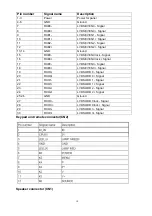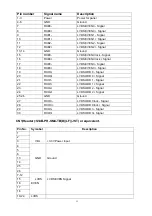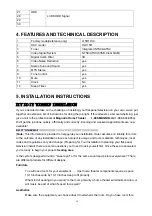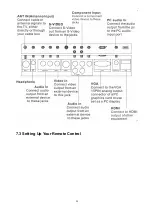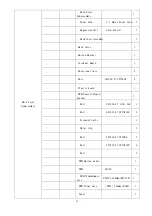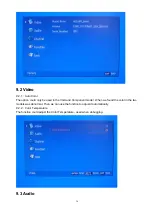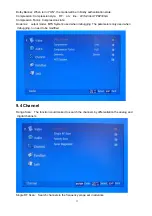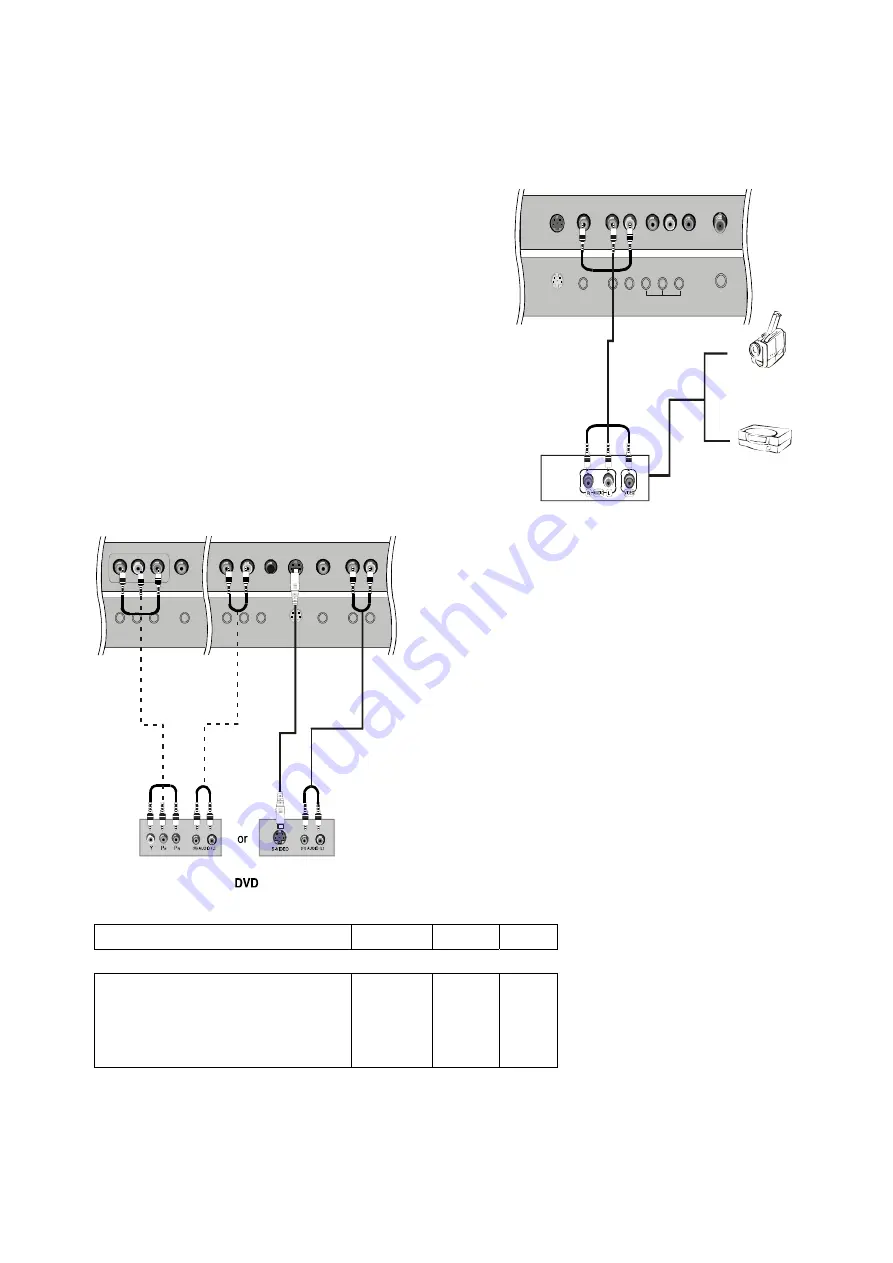
23
3. Select the input source with using the INPUT button on the remote control, and then press
▲
/
▼
button to select the
source,press the
►
button to confirm.
External Equipment Connections
External A/V Source Setup
How to connect
Connect the audio and video cables from the external equipment's
output jacks to the TV input jacks, as shown in the figure.
When connecting the TV to external equipment, match the
jack colors (Video = yellow, Audio Left = white, and Audio
Right = red).
How to use
1. Select the input source with using the INPUT button on
the remote control.
2. Press the ?/ ?button to select the desired source.
3. Press the ok button to confirm
2. Operate the corresponding external equipment.
How to connect
1. Connect the DVD video outputs (Y, Pb/Cb, Pr/Cr) to the Y, Pb, Pr
jacks on the TV and connect the DVD audio outputs to the YPbPr
Audio IN jacks on the TV, as shown in the figure.
2. If your DVD only has an S-VIDEO output jack, connect this to
the S-VIDEO input on the TV. as shown in the figure.
NOTE: If your DVD player does not have component video output,
use S-Video.
How to use
1. Turn on the DVD player, insert a DVD.
2. Use the INPUT button on the remote control to select YPbPr
mode.
3. Press Play button on external equipment for program play.
4. Refer to the DVD player's manual for operating instructions.
■
Component Input ports
To get better picture quality, connect a DVD player to the
componentinput ports as shown below.
Component ports on the TV
Y
Pb Pr
Video output ports on DVD player
Y
Y
Y
Y
Pb
B-Y
Cb
P
Β
Pr
R-Y
Cr
P
R
DTV connection
This TV can receive Digital Over-the-air/Cable signals without an external digital set-top box. However,
if you do receive Digital
Video Game Set
Camcorder
S-Video
CVBS
S-Video/CVBS
Audio In
L
R
R
L
V
AV OUT
R INPUT
F
Pr
Pb
Y
DVI Audio IN
YPbPr
Audio In
L
R
Headphone
out
S-Video
CVBS
S-Video/CVBS
Audio In
L
R
Summary of Contents for HLC15R - 15" LCD TV
Page 1: ...1 HLC15R TV 8888 128 ...
Page 3: ...3 12 3 Main board failure check 44 12 4 Pannel failure 44 12 MAINTENANCE 47 ...
Page 27: ...27 7 2 Back panel controls ...
Page 28: ...28 7 3 Setting Up Your Remote Control ...
Page 29: ...29 ...
Page 39: ...39 9 6 Backlight Backlight adjust the backlight 9 7 Function Burning Mode ...
Page 56: ...42 11 WIRING CONNECTION DIAGRAM ...
Page 62: ...48 Sincere Forever ...