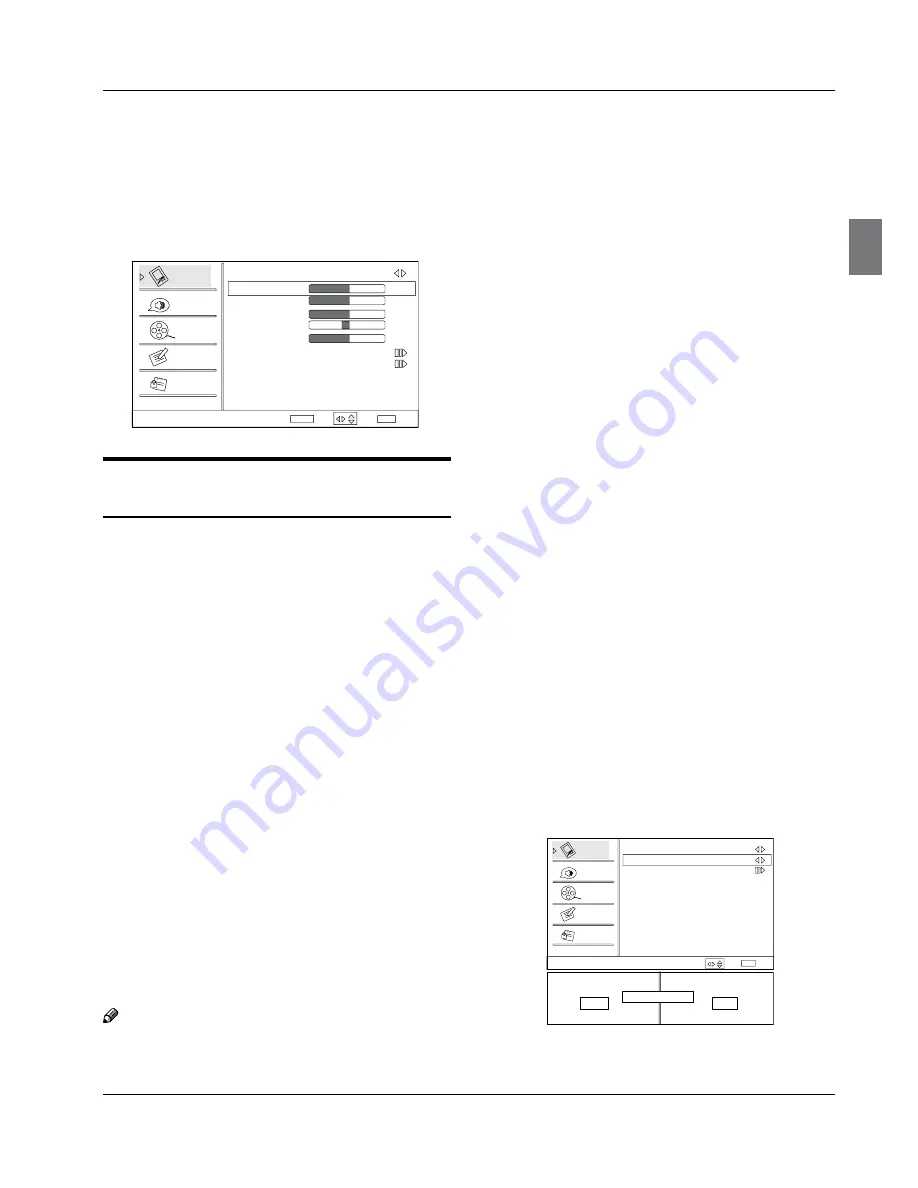
Operation
Haier LCD HDTV
EN-16
select
Video
menu.
Press
B
4
/
ENTER
button and then use
5
/
6
button to select
Mode
.
Press
C
3
/
4
button to select the option Standard,
Vivid, Custom and Mild.
You can also press
PICTURE
button on the remote control
to select the option Standard, Vivid, Custom and Mild.
Video
Audio
Channel
Lock
Function
Video
Mode
Custom
Brightness
Contrast
Color
Tint
Sharpness
Color Temperature
Advanced Video
50
50
50
0
50
Select
Back
Adjust
EXIT
ENTER
/
How to customize your own picture
status
Press
A
MENU
button and then use
5
/
6
button to
select
Video
menu.
Press
B
4
/
ENTER
button and then use
5
/
6
button to select the desired items.
Press
C
4
/
ENTER
button and then use
3
/
4
button
to adjust the setting.
Mode
Y
Select the mode of picture (Standard/ Vivid/ Custom/
Mild).
Brightness
Y
This will adjust the light output of the complete
picture, which will mainly affect the darker areas of
the picture.
Contrast
Y
This will adjust the intensity of bright parts in the
picture but keep the dark parts unchanged.
Color
Y
This will adjust the saturation level of the colors to suit
your personal preference.
Tint
Y
Allows you to select the color mix (Tint) of the picture.
Sharpness
Y
This will adjust the sharpness of fine details in the
picture.
Note
Only when the item of mode is custom, the
R
Brightness, Contrast, Color, Tint, Sharpness and
Color Temperature can be set by user. In other
mode the value of them are preset.
Color temperature
Y
This will increase or decrease Warm (red) and Cool
(blue) colors to suit personal preferences.
Select Cool to give the white colors a blue tint,
Standard to give the white colors a neutral tint, Warm
to give the white colors a red tint.
Advanced Video
Y
To adjust the picture in advanced: DNR, Black Level
Extender, White Peak Limiter, CTI, Flech Tone,
Adaptive Luma Control.
DNR:
•
Digital Noise Reduction, to adjust to reduce
the appearance of digitizing errror caused by the
compressin: Medium/Strong/Auto/off/Low.
MPEG NR:
•
To adjust the MEPG Noise Reduction:
Medium, Strong, Off and Low.
Adaptive Luma Control:
•
To adjust changes in the
luminance of the picture On or Off.
Flesh Tone:
•
To adjust the flesh colors: High, Off,
Low or Medium.
Blue Stretch:
•
To set Blue Stretch: On and Off.
MJC:
•
Motion judder cancellation (MJC), capable of
solving film judder and motion blur.
(for HL42XZK42 – 240HZ: Motion judder cancellation
(MJC), capable of solving film judder and motion blur.)
Effect:To set the MJC level: Off, Low ,Middle, High.
Demo Partition:To set the effective area of MJC: Left, All,
Right.
Press
A
MENU
button and then use
5
/
6
button to
select
Video
menu.
Press
B
4
/
ENTER
button and then use
5
/
6
button to select
Advanced Video
.
Press
C
4
/
ENTER
button and then use
5
/
6
button to select
MJC
.
Press
D
4
/
ENTER
button and then use
5
/
6
button to select the desired items.
Video
Audio
Channel
Lock
Function
MJC
Effect Low
Demo Partition Left
Demo
Select
Back
EXIT
/
MJC Demo
On
Off
120HZ FULL MOTION
Overscan:
This function is active and visible in menu
only when the signal is EIA timing (480i /480p /720p






























