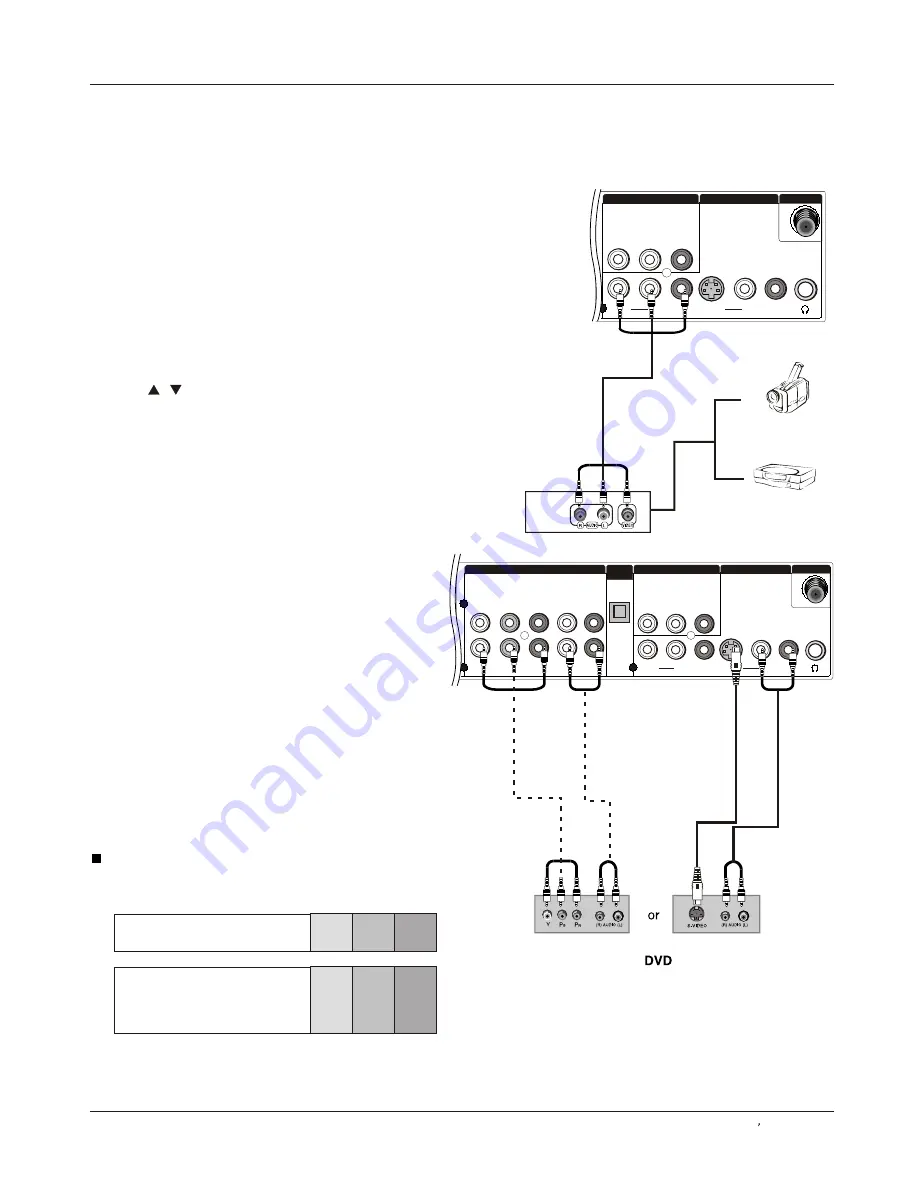
VIDEO
S-VIDEO
Y
Y
Pb
Pb
Pr
Pr
L-AUDIO R
L-AUDIO- R
L-AUDIO- R
L-AUDIO- R
L-AUDIO- R
VIDEO
2
1
1
COMPONENT IN
OPTICAL
OUT
AV OUT
VIDEO IN
ANT IN
VIDEO
S-VIDEO
L-AUDIO-R
L-AUDIO- R
L-AUDIO- R
VIDEO
1
AV OUT
VIDEO IN
ANT IN
How to connect
1. Connect the DVD video outputs (COMPONENT) to
the Y Pb Pr jacks on the TV and connect the DVD audio
outputs to the YPbPr Audio IN jacks on the TV, as
shown in the figure.
2. If your DVD only has an S-VIDEO output jack,
connect this to the S-VIDEO input on the TV. as shown
in the figure.
Note
If your DVD player does not have component video
output, use S-Video.
How to use
1. Turn on the DVD player, insert a DVD.
2. Use INPUT button on the remote control to select
component mode.
3. Press Play button on external equipment for program
play.
4. Refer to the DVD player's manual for operating
instructions.
External Equipment Connections
How to connect
Connect the audio and video cables from the external
equipment's output jacks to the TV input jacks, as shown
in the figure.
When connecting the TV to external equipment, match the
jack colors (Video = yellow, Audio Left = white, and Audio
Right = red).
How to use
1. Select the input source with using the INPUT button on
the remote control.
2. Press / button to select the desired source.
3. Press OK button to confirm.
4. Operate the corresponding external equipment.
Video Game Set
Camcorder
Component Input ports
To get better picture quality, connect a DVD player to the
component input ports as shown below.
Installation
Component ports
on the TV
Video output ports
on DVD player
Y Pb Pr
Y Pb Pr
Y B-Y R-Y
Y Cb Cr
Y P P
B
R
External A/V Source Setup
Connecting a DVD player
Owner s Manual 11
Summary of Contents for HL47K - 47" LCD TV
Page 42: ...R ...











































