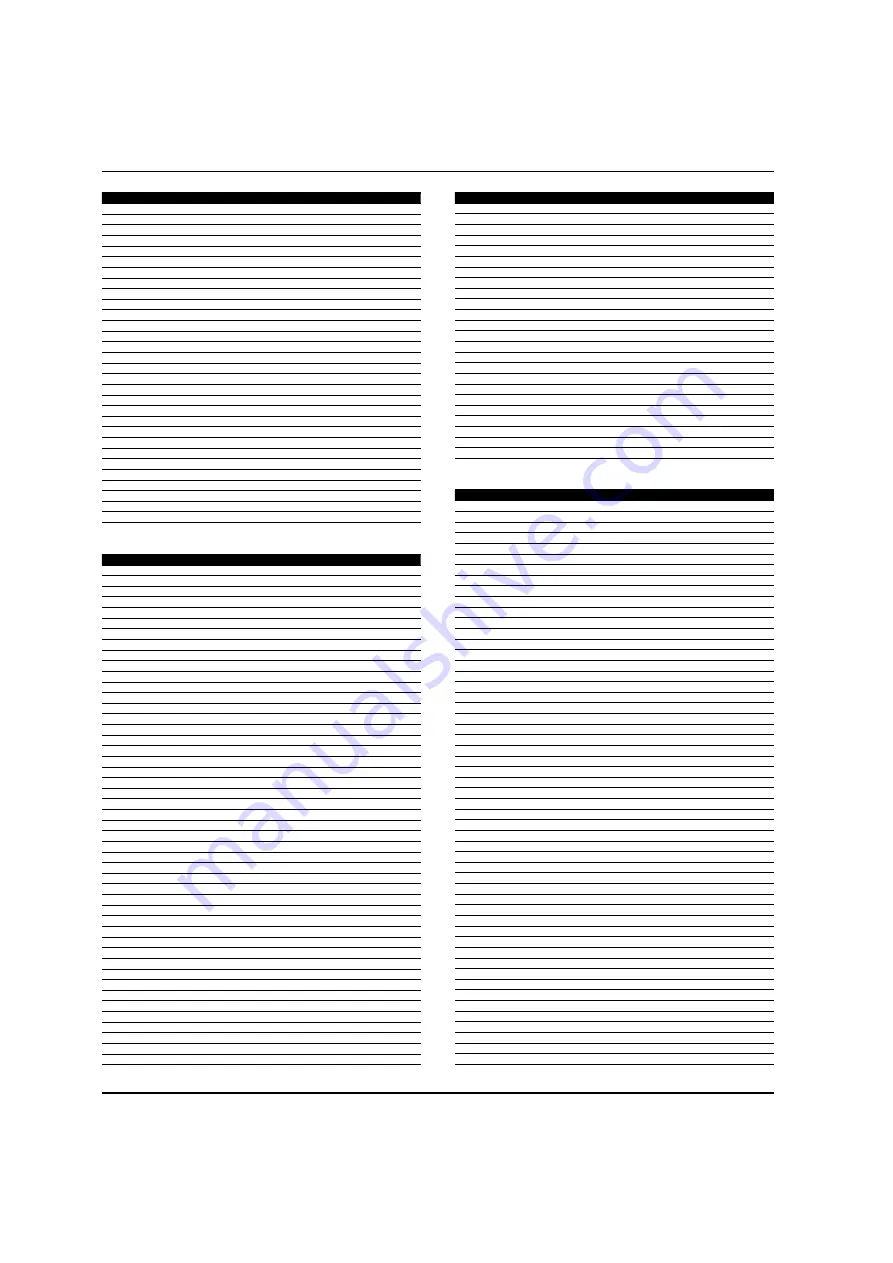
Universal Remote Control
EN-33
Haier LCD HDTV
NO. Brand
Code
144
Symphonic
008 020 021 032 105 116
145
Systemax
111
146
Tagar Systems
111
147
Tandy
028
148
Tashiko
030
149
Teac
008 032
150
Technics
031
151
Teknika
008 030 031 032 112
152
Thomas
008
153
Tivo
110 122 123 124 126 130 131 135
154
TMK
012 029
155
Toshiba
009 010 018 042 047 053 054 057 061 077 111 132
156
Totevision
012 029 030 112
157
Touch
111
158
UltimateTV
136
159
Unitech
012 029
160
Vector
018
161
Vector Research
016
162
Video Concepts
016 018
163
Videomagic
112
164
Videosonic
012 029
165
Viewsonic
111
166
Villain
008
167
Voodoo
111
168
Wards
008 012 013 023 029 030 031 032
169
White Westinghouse
105
170
XR-1000
008 031 032
171
Yamaha
016 028
172
Zenith
008 024 025 026 078 092
173
ZT Group
111
SETBOX
NO.
Brand
Code
1
AccessHD
076
2
Alpha Digital
076
3
Alphastar
036
4
Artec
072
5
CaptiveWorks
067
6
Channel Master
078
7
Chaparral
027
8
Coolsat
066
9
Coship
083
10
Crossdigital
099
11
Digital Stream
077
12
DIRECTV
006 007 008 009 010 011 012 017 022 023 024 025 026 040 043 047 048 049 050 052 053 055 057
085 086 088 091 096 097
13
Dish Network
000 001 002 003 013 014 087 089 092 095
14
Dishpro
087 089 092 095
15
Drake
028
16
Echostar
000 013 014 087 089 092 095 098
17
Expressvu
089 095 098
18
GE
004 005 080
19
General Instrument
029 093
20
GOI
095
21
Goodmind
081
22
Hisense
094
23
Hitachi
023 037
24
HTS
095
25
Hughes Network Systems
008 011 016 017 019 024 040 052 085
26
Humax
068
27
Ilo
094
28
Insignia
075
29
Jerrold
093
30
JVC
000 013 014 095
31
Lasonic
082
32
LG
059 071
33
Magnavox
022 073
34
Memorex
022
35
MicroGem
074
36
Mitsubishi
017 063
37
Motorola
090 093
38
Next Level
093
39
Panasonic
009 057 060 061
40
Pansat
064
41
Paysat
022
42
PCT
078
43
Philco
073
44
Philips
008 016 017 019 021 022 049 050 085
45
Pioneer
008
46
Primestar
035
NO.
Brand
Code
47
Proscan
004 005 051 088
48
Proton
094
49
Radio Shack
093
50
RCA
004 005 006 019 025 039 041 044 045 046 047 048 051 069
51
Realistic
030
52
Samsung
008010 018 019 020 053 056 058
53
Sharp
062
54
Sony
007 015 042 043 054 055 086
55
Star Choice
090 093
56
STS
038
57
STS1
031
58
STS2
032
59
STS3
033
60
STS4
034
61
Tivax
0776
62
Tivo
008 019
63
Toshiba
011
64
UltimateTV
086
65
Uniden
022
66
US Digital
094
67
Viewsat
065
68
Voom
093
69
Zenith
012 070 079
70
Zentech
084
CABLE
NO. Brand
Code
1
ABC
009 010 011 013 031 044
2
Adelphia
007
3
Americast
050
4
Antronix
015 016
5
Archer
016
6
AT&T
003
7
Bell South
050
8
Cable Vision
006
9
Cabletenna
015
10
Cableview
014
11
Clearmaster
049
12
ClearMax
049
13
Colour Voice
018
14
Comcast
000 005
15
Comtronics
019
16
Contec
020
17
Coolmax
049
18
COX
005
19
Daeryung
057
20
Director
043
21
Dumont
056
22
Eastern
021
23
Everquest
045
24
Focus
048
25
GC Electronics
016
26
GE
009 010
27
Gehua
055
28
Gemini
045
29
General Instrument
005 008 010 040 042 043
30
Goldstar
046
31
Hamlin
022
32
Hitachi
010
33
Jasco
045
34
Jerrold
008 010 031 032 040 042 043 045
35
LG
053
36
Magnavox
025
37
MegaCable
005
38
Memorex
024 044
39
Motorola
000 003 005 008 039 040 042 043
40
Movie Time
025
41
Multitech
049
42
NEC
012
43
NET Brazil
036
44
NSC
025
45
Oak
020
46
Pace
001 047
47
Panasonic
028 030 044
48
Paragon
044
49
Philips
017 018 023
50
Pioneer
002 026 033 038 046
51
Popular Mechanics
048
52
Proscan
009 010
53
Pulsar
044
Summary of Contents for HL42XZK42
Page 39: ...Warranty Haier LCD HDTV EN 38 ...






































