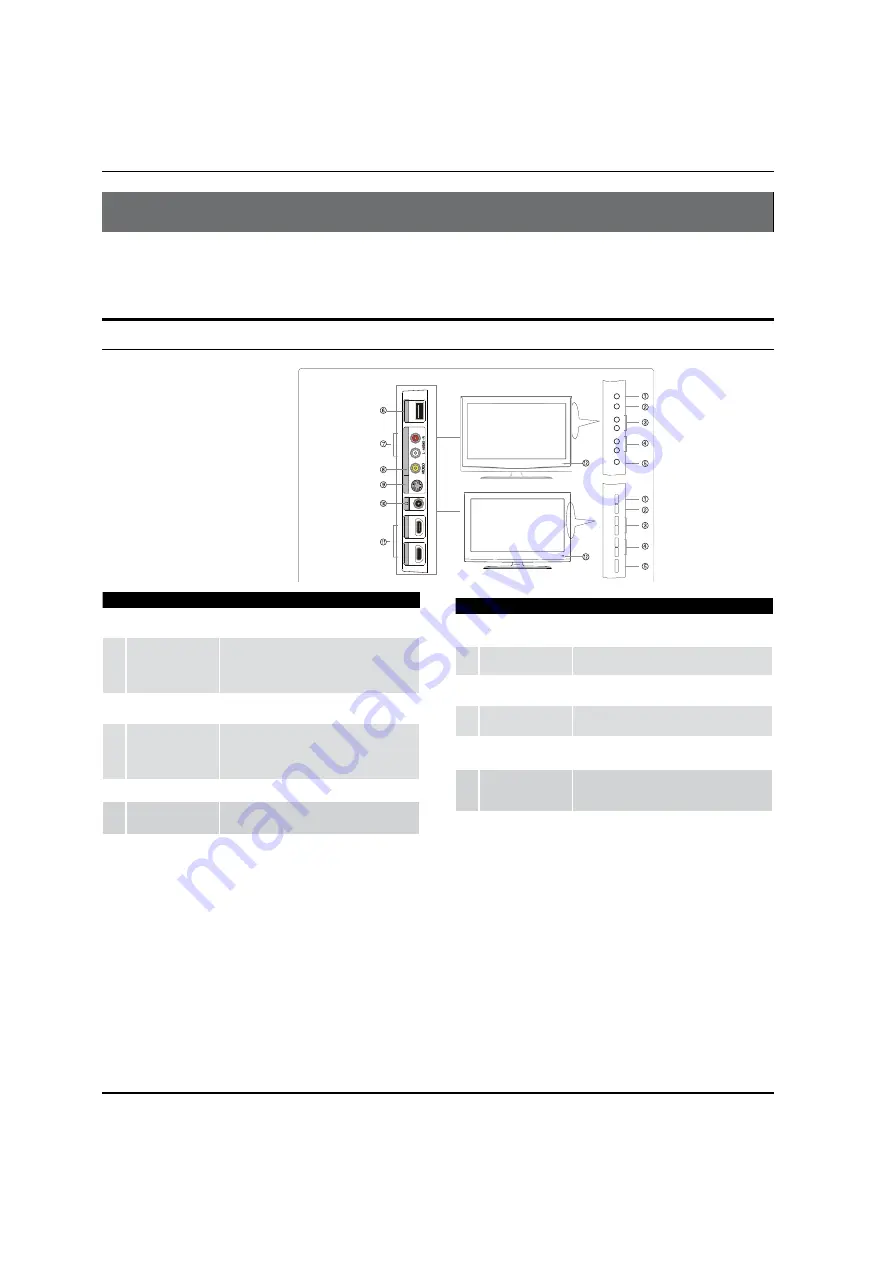
Introduction
EN-5
Haier LCD HDTV
Introduction
Controls
This is a simplified representation of the TV front panel, side panel control buttons and side inputs.
TV Side panel controls and connections
R3 series
K3 series
L
-
AUDIO
-
R
HDMI1
IN
HDMI2
IN
USB
AV 1 IN
S-VIDEO
VIDEO
MEN
UI
N
PU
TV
O
L
+V
O
L
-C
H
+C
H
-P
O
WER
MENU
INPU
TV
O
L
+V
O
L
-C
H
+C
H
-P
O
W
ER
1
MENU
Menu display. Press to access the on-screen
menu display.
2
INPUT
Press to access the input source mode. Press
repeatedly to change the source to the one
you want to watch. In the
MENU
screen, the
INPUT
button serves as the
ENTER
button.
3
VOL +/-
Press to adjust the volume. In the
MENU
screen,
these buttons serve as left/right buttons.
4
CH +/-
Press to scan through channels. To scan quickly
through channels, press and hold down either
+/- . In the
MENU
screen, these buttons serve
as up/down buttons.
5
POWER
Press to turn on and off the TV.
6
USB input
Connect a USB flash drive to view MPEG2 videos,
JPEG images or listen to MP3 songs.
7
Av2 AUDIO IN
Connect the audio L/R cables from the video
signal source to these jacks.
8
AV2 VIDEO IN
Connects the composite video cable from an
external signal source to this jack.
9
S-VIDEO
Connects the S-VIDEO cables from an external
signal source to this jack.
0
Headphone
jack
Headphone audio output terminal.
A
HDMI In
Connect a HDMI device to receive digital audio
and uncompressed digital video.
B
Remote Sensor
Receivers IR signals from the remote control.
Do not put anything near the sensor, which
may block the remote control signal.
Summary of Contents for HL42XZK2
Page 38: ...Warranty Haier LCD HDTV EN 38 ...






































