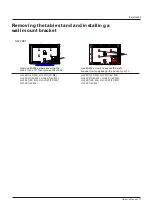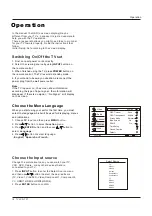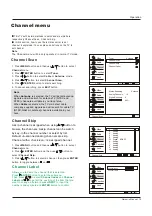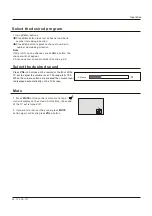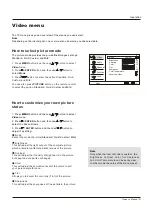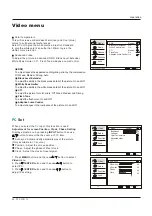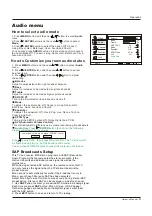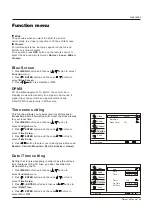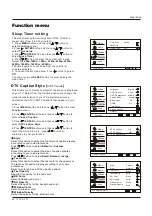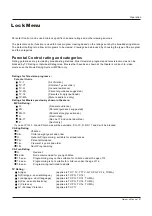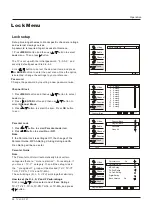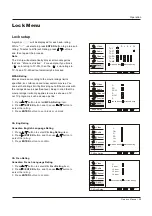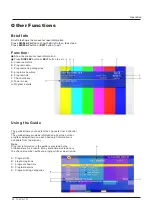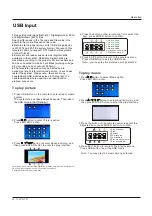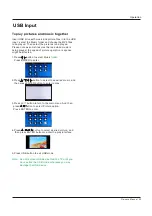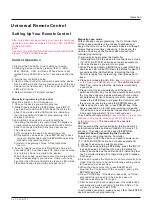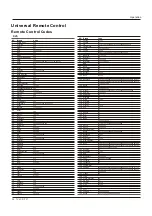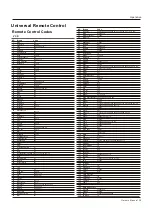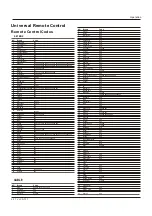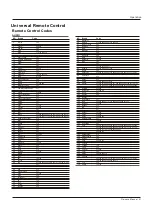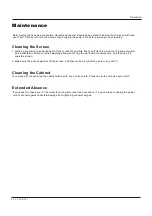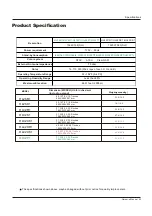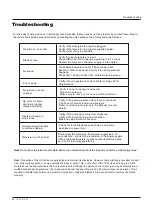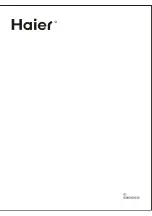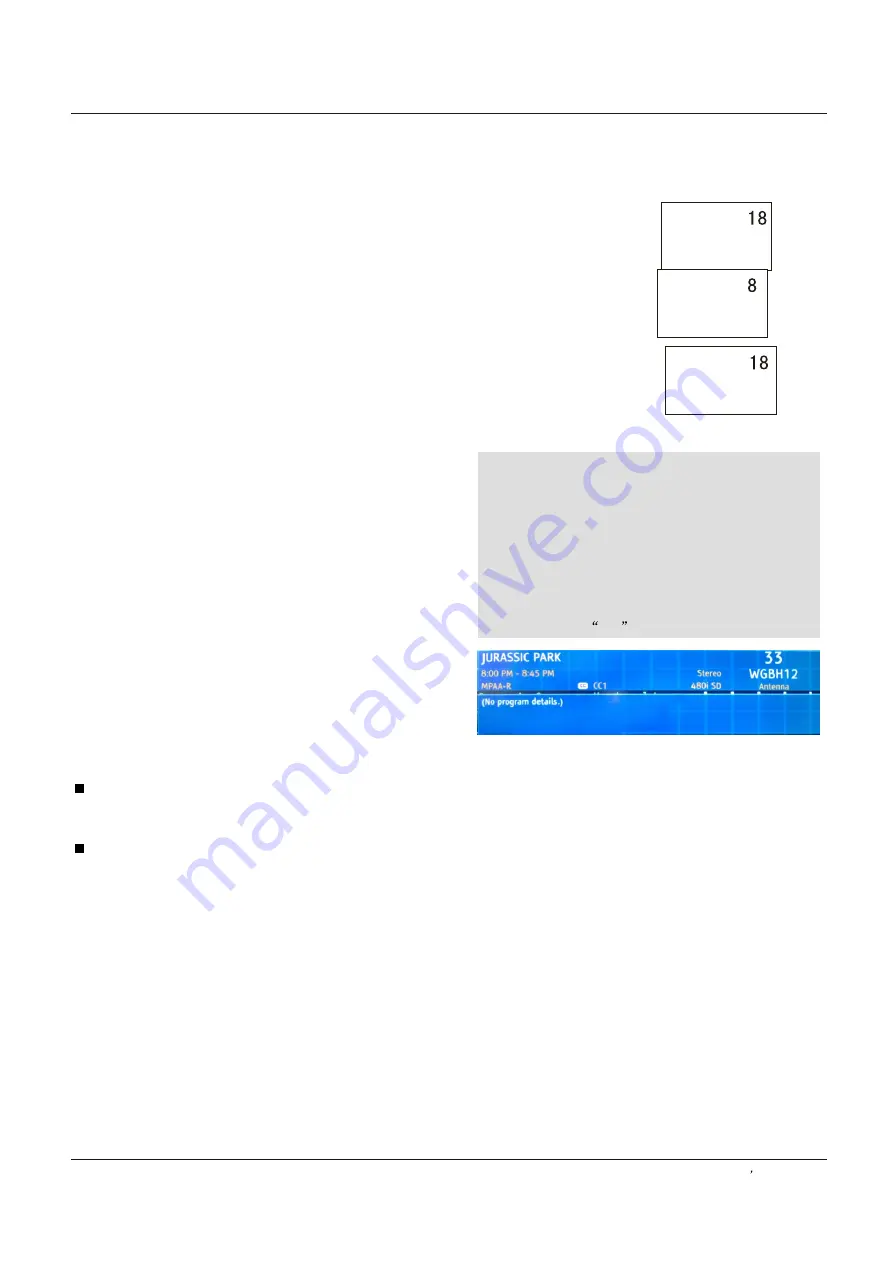
Operation
Owner s Manual 31
allows you to configure the way you choose
to view the digital captioning(Off,service1,service2,
service3,service4, service5 or service6).
Select one of the digital service channels made available
by the caption provider.
There are 6 standard services. Service 1 is designated as
the Primary Caption Service. This service contains the
verbatim, or near-verbatim captions for the primary
language being spoken in the accompanying program audio.
Service 2 is designated as the Secondary Language Service.
This service contains captions in a secondary language
which are translations of the captions in the primary Caption
Service. The other service subchannels are not
pre-assigned. It is up to the discretion of the individual
caption provider to utilize the remaining service channels.
In DTV mode
Other Functions
Closed captioning is a process which converts the audio
portion of a television program into written words which
then appear as subtitles on the television screen. Closed
captions allow viewers to read the dialogue and narration
of television programs.
Using Closed Captions
Captions are the subtitles of the dialogue and narration of
television programs. For prerecorded programs, program
dialogue can be arranged into captions in advance. Its
possible to caption a live program by using a process called
real-time captioning, which creates captions instantly.
Real-time captioning is normally done by professional
reporters using a machine shorthand system and computer
for translation into English. Captioning is an effective
system for the hearing-impaired, and it can also aid in
teaching language skills.
CC (Closed Caption Display)
Note
The captions do not always use correct spelling
and grammar. Not all TV programs and product
commercials are made for broadcast with Closed
Caption information included. Refer to your area`s
TV program listings for the TV channels and times
of Closed Caption shows. The captioned programs
are usually noted in the TV listings with service
marks such as
CC
.
CAPTION
The term for the words that scroll across the bottom of the
TV screen; usually the audio portion of the program
provided for the hearing impaired.
TEXT
The term for the words that appear in a large black frame
and almost cover the entire screen; usually messages
provided by the broadcaster.
In ATV mode CCD function allows you to configure the way
you choose to view the digital captioning (Off,
).
CC1, CC2,
CC3, CC4, Text1, Text2, Text3 or Text4
Closed Captions
Quick program view
Press to jump back and forth between two channels. The TV
alternates between the current channel and the last channel that
was selected.
1
2
3
.
.
.
Suppose the channel number you used just now is 8 and the
channel number you are using is 18 (as shown in the figure).
If you want to return to the last watched program channel 8,
you can simply press
RECALL
button.
If you want to return to channel 18, press the button again.
Summary of Contents for HL42T
Page 46: ...R ...