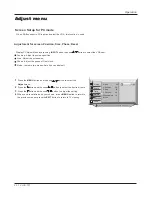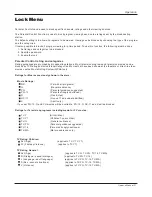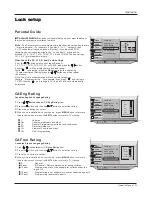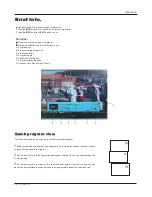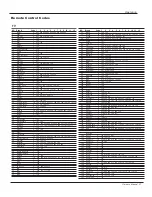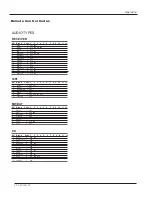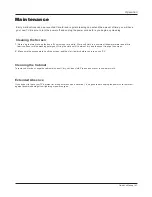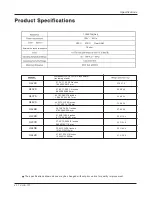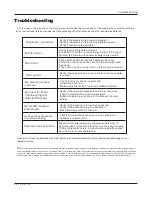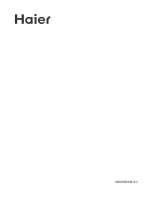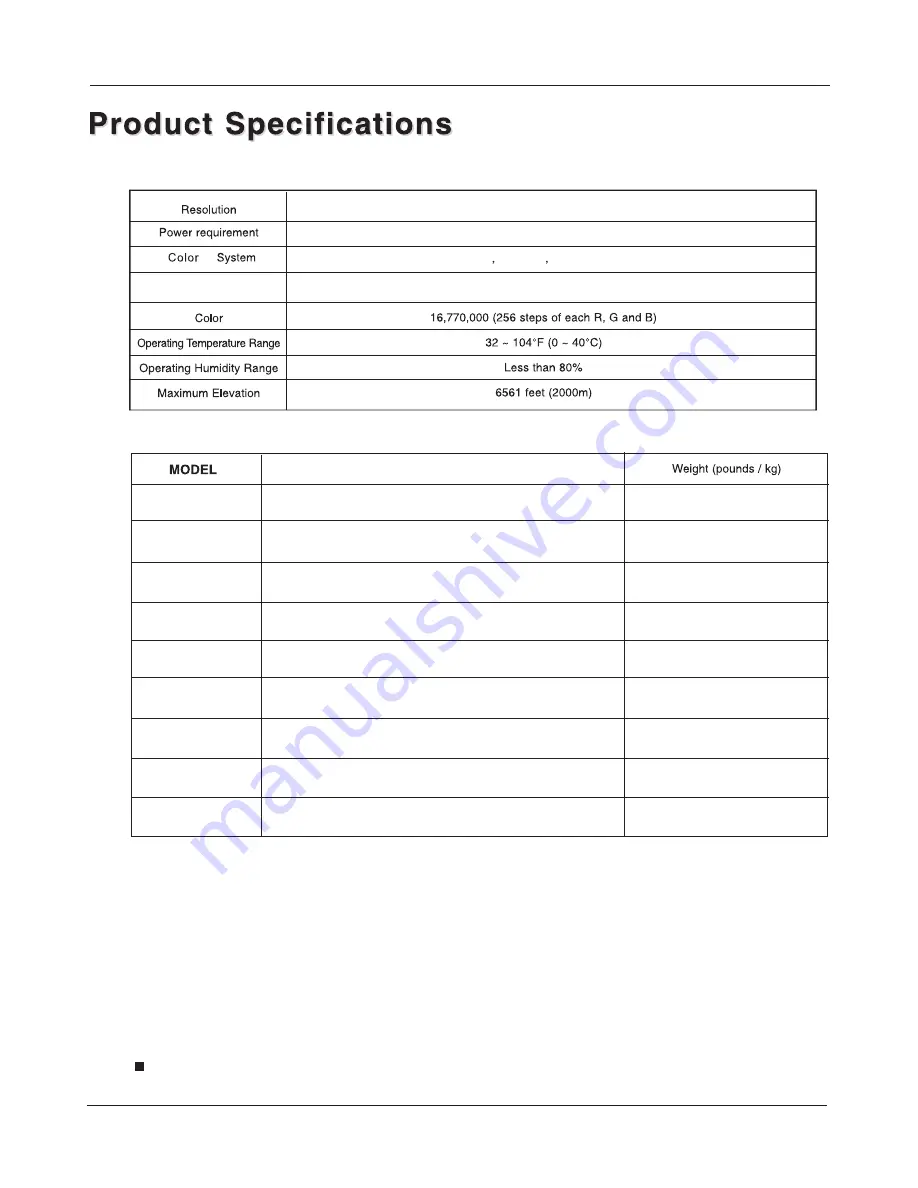
The specifications shown above may be changed without prior notice for quality improvement.
1366X768(Dot)
120V~ , 60Hz
External Antenna Impedance
75 ohm
Specifications
NTSC
ATSC
Clear QAM
42 TV LCD-TFT
Dimensen(WX X ) Unit::inches/mm
D H
(Including stand)
31.3X11.2 X20.3inches
794X285X515 mm
37.5/17.0
HL26S
HL32S
37.0X11.2X23.4 inches
940X285X595 mm
HL26B
HL32B
52.9/24.0
26.7X9.7X20.7inches
679X246X525 mm
37.2X12.2X28.0 inches
946X310X710 mm
27.6/12.5
35.3/16.0
HL37S
HL42S
HL37B
HL40B
HL42B
43.1X12.8X27.0 inches
1 0 9 6 X 3 2 5 X 6 8 7 m m
62.8/28.5
44.5X13.3X29.5inches
1 1 3 1 X 3 3 7 X 7 5 0 m m
72.8/33.0
50.7/23.0
31.9X9.7X24.4 inches
8 1 1 X 2 4 6 X 6 2 1 m m
39.9X12.2X29.1inches
1014X310X738mm
55.1/25.0
41.9X12.2X31.5inches
1065X310X800mm
57.3/26.0
Summary of Contents for HL37B - 37" LCD TV
Page 45: ......