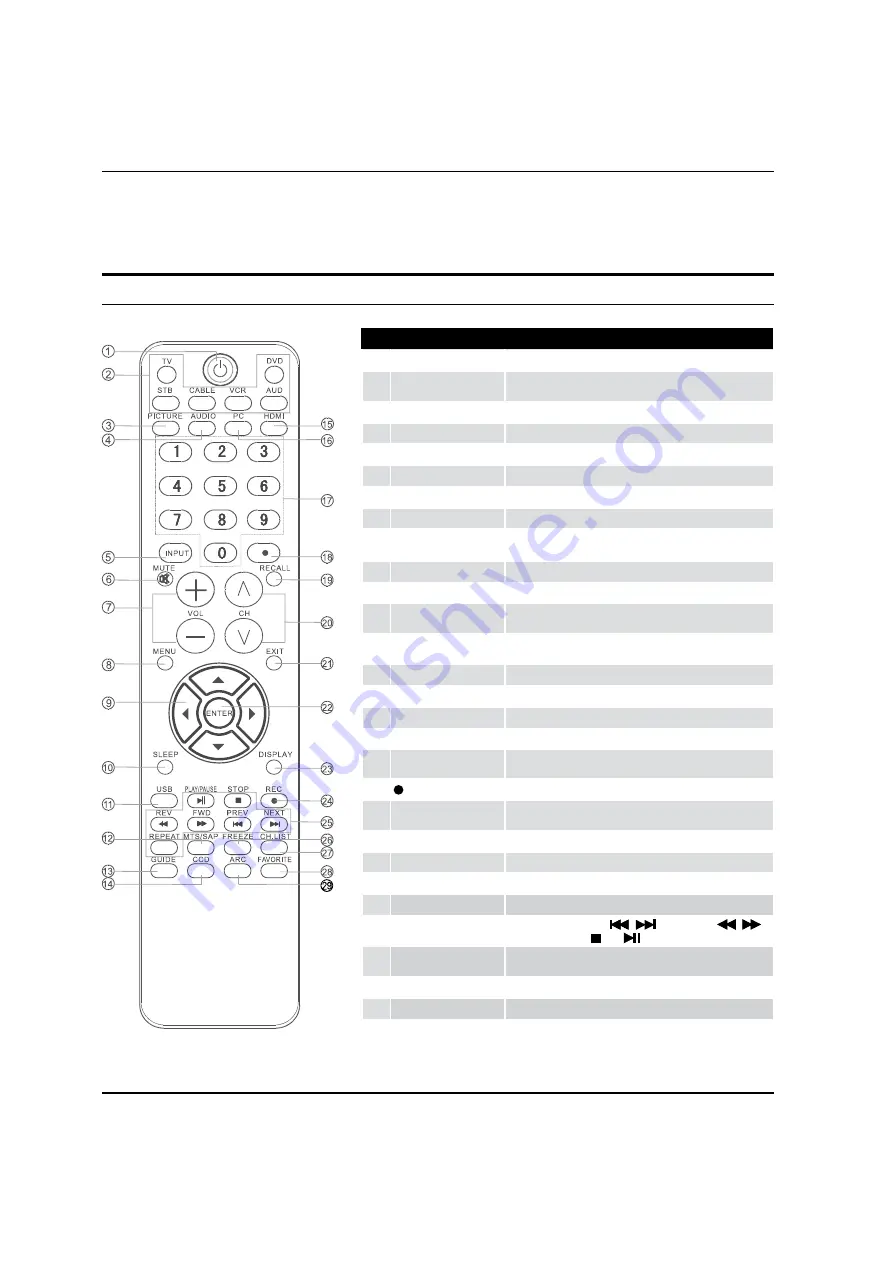
Introduction
EN-7
Haier LED HDTV
Universal Remote control
The remote control cannot be operated unless the batteries are properly loaded.
When using the remote control, aim it at the remote sensor on the TV.
1
POWER
Press to turn on and off the TV.
2
TV DVD SETBOX CABLE
VCR AUD
To select one of the system modes in which the remote control
can be used.
3
PICTURE
Press repeatedly to cycle through the available picture modes.
4
AUDIO
Press to cycle through different sound settings.
5
INPUT
Show the input source.
6
MUTE
Switches the video sound on or off.
7
VOLUME UP/DOWN
Press to adjust the volume.
8
MENU
Press to open the on-screen menu.
9
THUMBSTICK (Up/
Down/Left/Right)
Allows you to navigate the on-screen menus and adjust the
system settings to your preference.
0
SLEEP button
Press to display the sleep timer option.
A
USB
Press to switch input source to USB in.
B
MTS/SAP
Selects MTS sound: Mono, Stereo, and SAP in Analog mode.
Change the audio language in DTV mode.
C
GUIDE
Press to display the guide when you are watching analog or
digital channels.
D
CCD(closed caption)
Select a closed caption.
E
HDMI
Press to select a device connected to the HDMI input
F
PC
Press to select the computer connected to the VGA input
G
Number buttons
Press to change a channel.
H
tCVUUPO
Press to select digital channels. For example, to enter “54-3” ,
QSFTTiwitwBOEiw
I
RECALL
Press to jump back and forth between two channels.
J
CHANNEL UP/DOWN
Press to scan through channels. To scan quickly between the
last two channels, press and hold down /-.
K
EXIT
Clears all on-screen displays and returns to TV viewing from any menu.
L
ENTER
Accesses the highlighted item in the on-screen menu.
M
DISPLAY
Press to display the TV status information on the top of the TV screen.
N
REC
Press to start the recording process
O
USB Functions
Control the USB System.
/
Rewind / Fast
/
Backward /Forward Stop
Play/Pause
REPEAT
P
FREEZE
Press once to display a frozen image of the current program,
but audio continues. Press again to return to the program.
Q
CH.LIST
Open the channel list in TV.
R
FAV.LIST
Press to open the favorite channel list in TV.
S
ARC(Aspect Ratio Control)
Press to change the aspect ratio.
Function introduction
Summary of Contents for HL32XSL2a
Page 39: ...Warranty Haier LED HDTV EN 38 ...









































