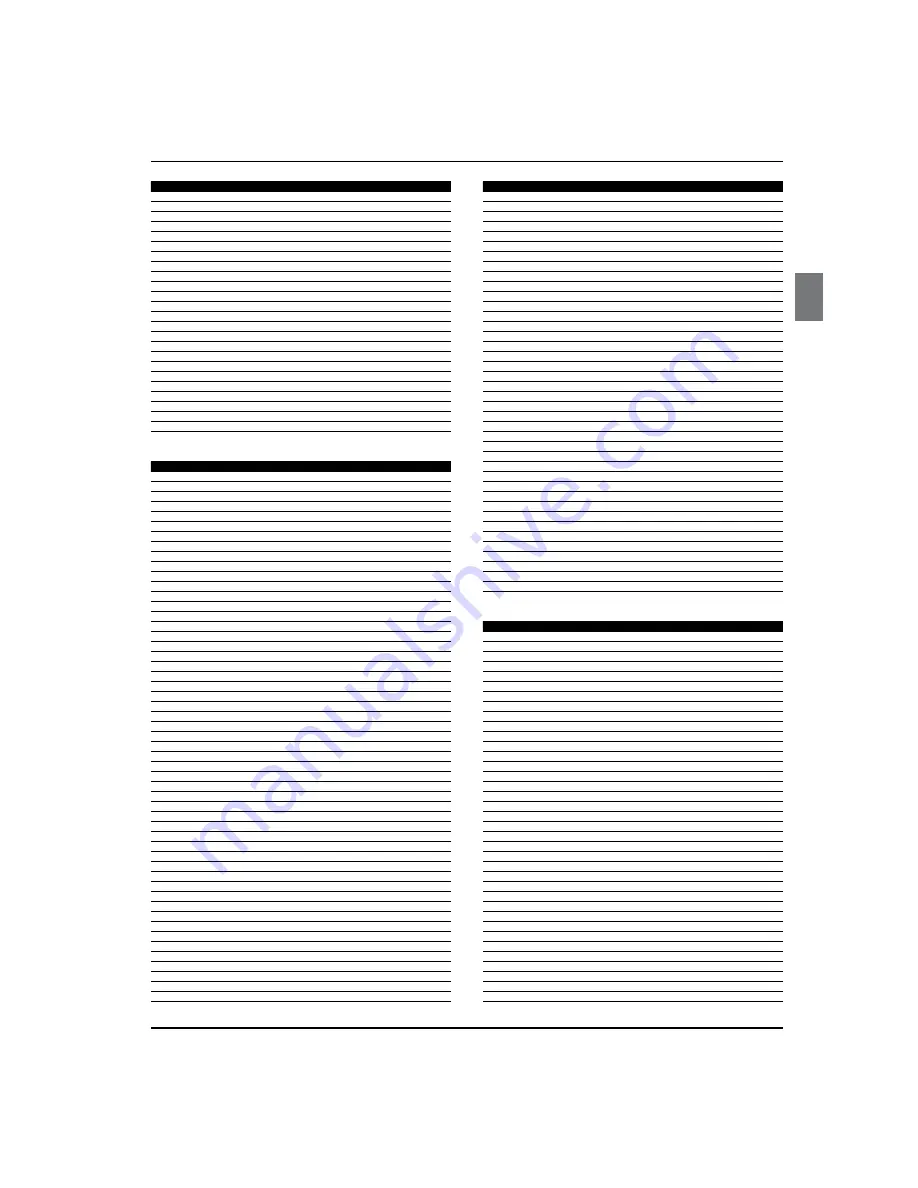
Universal Remote Control
Haier LCD HDTV
EN-34
NO.
Brand
Code
47
Proscan
004 005 051 088
48
Proton
094
49
Radio Shack
093
50
RCA
004 005 006 019 025 039 041 044 045 046 047 048 051 069
51
Realistic
030
52
Samsung
008010 018 019 020 053 056 058
53
Sharp
062
54
Sony
007 015 042 043 054 055 086
55
Star Choice
090 093
56
STS
038
57
STS1
031
58
STS2
032
59
STS3
033
60
STS4
034
61
Tivax
0776
62
Tivo
008 019
63
Toshiba
011
64
UltimateTV
086
65
Uniden
022
66
US Digital
094
67
Viewsat
065
68
Voom
093
69
Zenith
012 070 079
70
Zentech
084
CABLE
NO. Brand
Code
1
ABC
009 010 011 013 031 044
2
Adelphia
007
3
Americast
050
4
Antronix
015 016
5
Archer
016
6
AT&T
003
7
Bell South
050
8
Cable Vision
006
9
Cabletenna
015
10
Cableview
014
11
Clearmaster
049
12
ClearMax
049
13
Colour Voice
018
14
Comcast
000 005
15
Comtronics
019
16
Contec
020
17
Coolmax
049
18
COX
005
19
Daeryung
057
20
Director
043
21
Dumont
056
22
Eastern
021
23
Everquest
045
24
Focus
048
25
GC Electronics
016
26
GE
009 010
27
Gehua
055
28
Gemini
045
29
General Instrument
005 008 010 040 042 043
30
Goldstar
046
31
Hamlin
022
32
Hitachi
010
33
Jasco
045
34
Jerrold
008 010 031 032 040 042 043 045
35
LG
053
36
Magnavox
025
37
MegaCable
005
38
Memorex
024 044
39
Motorola
000 003 005 008 039 040 042 043
40
Movie Time
025
41
Multitech
049
42
NEC
012
43
NET Brazil
036
44
NSC
025
45
Oak
020
46
Pace
001 047
47
Panasonic
028 030 044
48
Paragon
044
49
Philips
017 018 023
50
Pioneer
002 026 033 038 046
51
Popular Mechanics
048
52
Proscan
009 010
53
Pulsar
044
NO. Brand
Code
54
Quasar
044
55
Radio Shack
045 049
56
RCA
014 030
57
Realistic
016
58
Recoton
048
59
Regal
020
60
Regency
021
61
Rembrandt
010
62
Runco
044
63
Samsung
001 026 035 046
64
Scientific Atlanta
001 002 003 007 013 037 038 041
65
Signal
045
66
Signature
010
67
Sony
006 051
68
Sprucer
030
69
Standard Component
027
70
Starcom
031 045
71
Stargate
045
72
Starquest
045
73
Supercable
040
74
Supermax
049
75
TIME WARNER
004
76
Tocom
011
77
Torx
052
78
Toshiba
044
79
Trans PX
054
80
Tristar
049
81
TS
052
82
Tusa
045
83
Tv86
025
84
Unika
015 016
85
United Cable
031
86
Universal
015 016
87
V2
049
88
View Star
020 023 025
89
Viewmaster
049
90
Vision
049
91
Vortex View
049
92
Zenith
029 034 044 050
93
Zentek
048
AUDIO
NO. Brand
Code
1
Accuphase
292
2
Acurus
266
3
ADC
319
4
Adcom
208 219
5
Admiral
308
6
ADS
309
7
Aiwa
118 126 168 318
8
Akai
310
9
Alco
332
10
Altec Lansing
301
11
Amphion Media Works
325
12
AMW
325
13
Anam
321
14
Angstrom
267
15
Apex
195
16
Arcam
294 311
17
AudioSource
268
18
Audiotronic
322
19
Audiovox
190 214 220 332
20
B & K
213 236
21
Bang & Olufsen
336
22
Bel Canto Design
269
23
Biamp
270
24
BOSE
071 088 285
25
Boston Acoustics
305
26
California Audio Labs
271
27
Cambridge Sound Works 241
28
Capetronic
319
29
Carver
318 322
30
Cary Audio Design
272
31
Casio
329
32
Chase Technologies
273
33
Clarinette
329
34
Classe
297
35
Classic
221
36
Coby
147 331
37
Creative
274 302
Summary of Contents for HL32XK2
Page 38: ...Warranty Haier LCD HDTV EN 38 ...



















