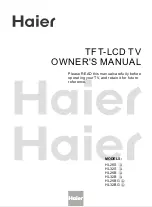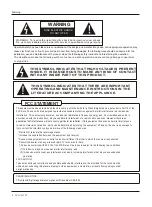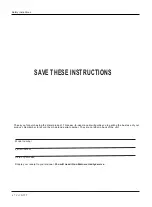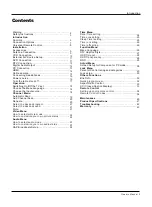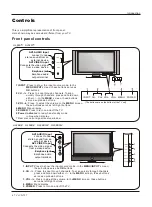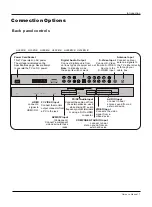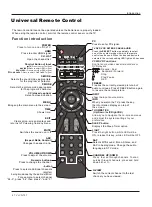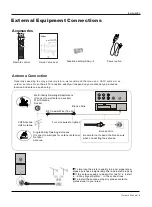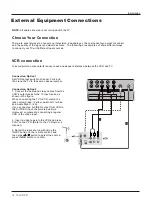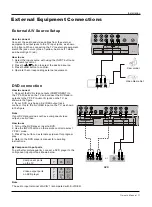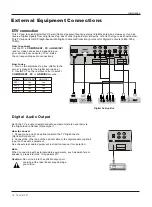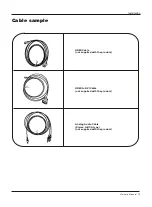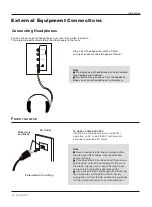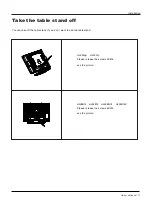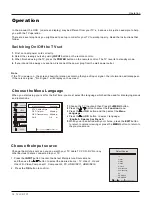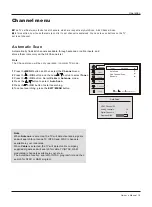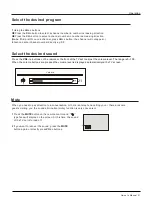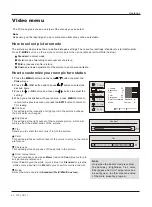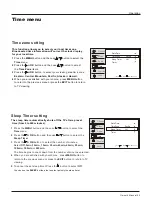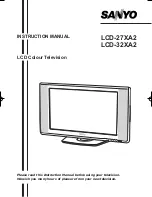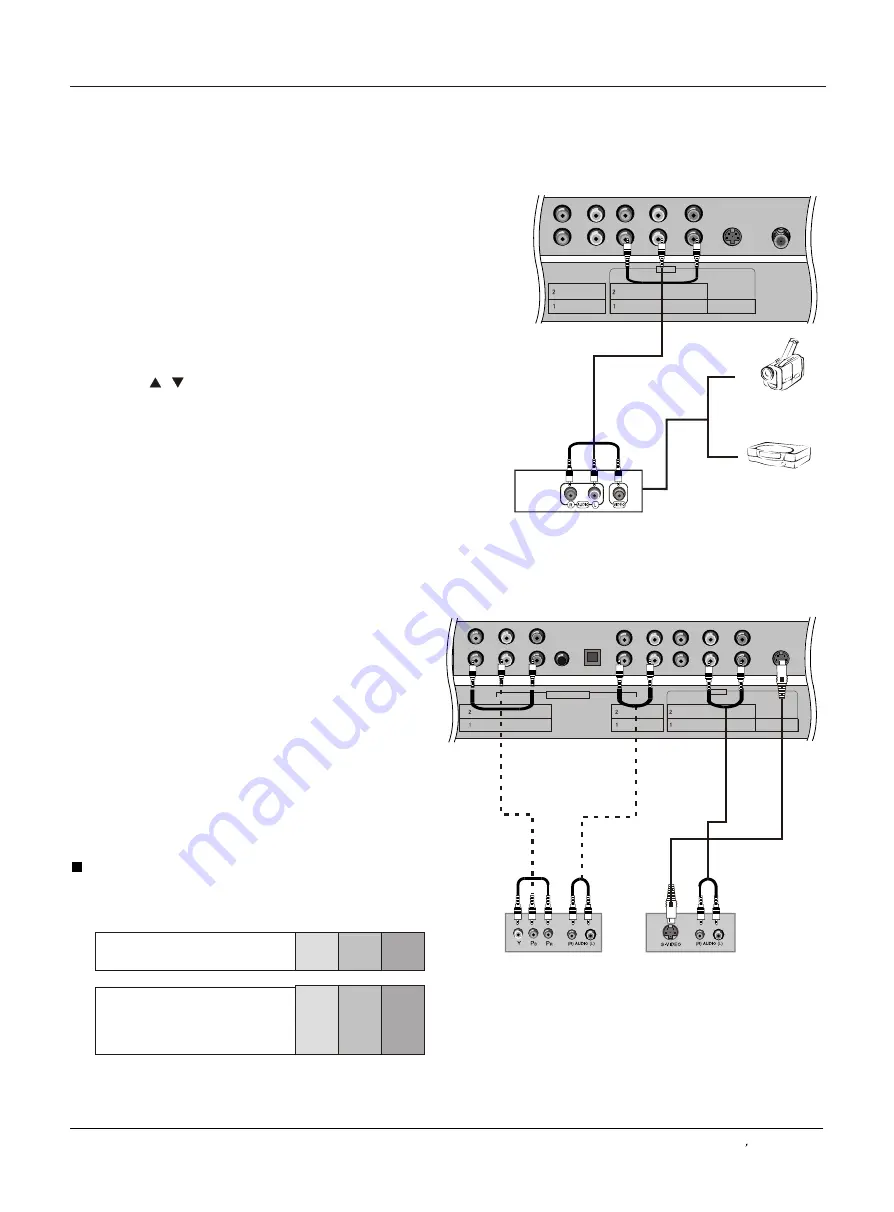
VIDEO
Pr
Pb
Y
Pr
Pb
Y
OPTICAL
PC/DVI
AUDIO IN
L
R
AUDIO
S-VIDEO
COMPONENT IN
AV IN
Video
L
R
Video
L
R
L
R
L
R
AUDIO
S-VIDEO
ANT IN
AV IN
Video
L
R
Video
L
R
L
R
How to connect
1. Connect the DVD video outputs (COMPONENT) to
the Y Pb Pr jacks on the TV and connect the DVD audio
outputs to the Y Pb Pr Audio IN jacks on the TV, as
shown in the figure.
2. If your DVD only has an S-VIDEO output jack,
connect this to the S-VIDEO input on the TV. as shown
in the figure.
Note
If your DVD player does not have component video
output, use S-Video.
How to use
1. Turn on the DVD player, insert a DVD.
2. Use the INPUT button on the remote control to select
Y Pb Pr mode.
3. Press Play button on external equipment for program
play.
4. Refer to the DVD player's manual for operating
instructions.
External Equipment Connections
How to connect
Connect the audio and video cables from the external
equipment's output jacks to the TV input jacks, as shown
in the figure. When connecting the TV to external equipment,
match the jack colors (Video = yellow, Audio Left = white,
and Audio Right = red).
How to use
1. Select the input source with using the INPUT
button on
the remote control.
2. Press the
/
button to select the desired source.
3. Press the
OK
button to confirm.
4. Operate the corresponding external equipment.
Video Game Set
Camcorder
Component Input ports
To get better picture quality, connect a DVD player to the
component input ports as shown below.
Installation
Component ports
on the TV
Video output ports
on DVD player
Y Pb Pr
Y Pb Pr
Y B-Y R-Y
Y Cb Cr
Y P P
B
R
Note
The audio input terminal of AV IN 1 is compared with S-VIDEO.
External A/V Source Setup
DVD connection
Owner s Manual 11
DVD
or
Summary of Contents for HL32S-A
Page 44: ......