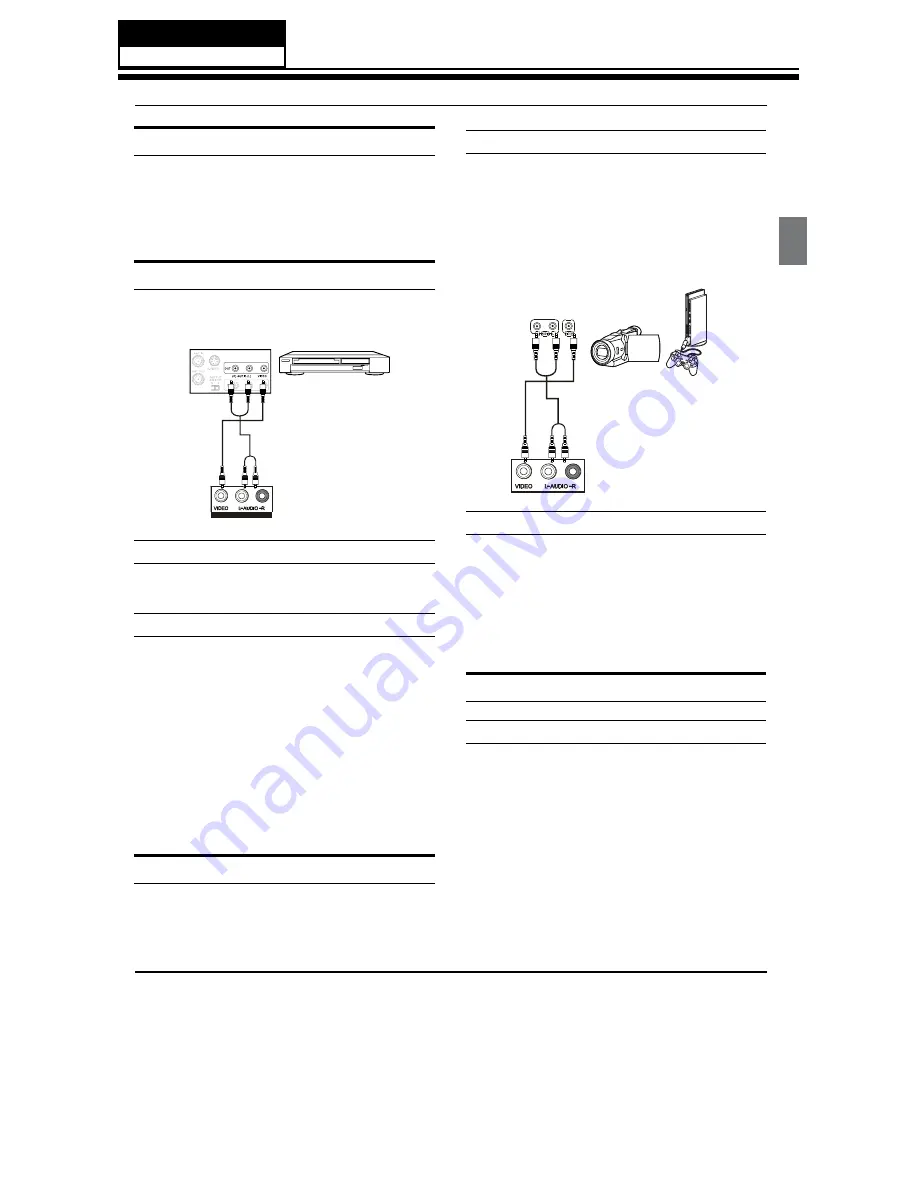
Service Manual
Model No.: HL42XLE2
20
Installation
Haier LED HDTV
EN-8
Choose Your Connection
There are several ways to connect your television,
depending on the components you want to connect
and the quality of the signal you want to achieve be
displayed. The following are examples of some different
ways to connect your TV with different input sources.
Connecting a VCR
To avoid picture noise (interference), leave an adequate
distance between the VCR and TV.
Back of VCR
Back of TV
Video= yellow
Audio left= white
Audio right= red
AV IN
Connection Option 1
Set VCR output switch to channel 3 or 4 and then tune
the TV to the same channel number.
Connection Option 2
Connect the audio and video cables from the VCR’s
A
output jacks to the TV input jacks, as shown in the
figure. When connecting the TV to VCR, match the
jack colors (Video = yellow, Audio Left = white, and
Audio Right = red).
Insert a video tape into the VCR and press
B
PLAY
on
the VCR. (Refer to the VCR owner’s manual.)
Select the input source with using the
C
INPUT
button
on the remote control, and then press
5
/
6
button
to select the source, press
ENTER
button to confirm.
External A/V Source Setup
How to connect
Connect the audio and video cables from the
•
external equipment’s output jacks to the TV input
jacks, as shown in the figure.
When connecting the TV to external equipment,
•
match the jack colors (Video = yellow, Audio Left =
white, and Audio Right = red).
Camcorder or video
game set
Video= yellow
Audio left= white
Audio right= red
Back of TV
AV IN
How to use
Select the input source using the
A
INPUT
button on
the remote control.
Press the
B
5
/
6
button to select the desired source.
Press the
C
ENTER
button to confirm.
Operate the corresponding external equipment.
D
Connecting a DVD player
How to connect
Connect the DVD video outputs (COMPONENT) to
A
the Y Pb Pr jacks on the TV and connect the DVD
audio outputs to the Y Pb Pr Audio IN jacks on the
TV, as shown in the figure.
If your DVD only has an S-VIDEO output jack, connect
B
this to the S-VIDEO input on the TV, as shown in the
figure.Alternatively, you can connect the DVD player
to your TV using the audio and video jacks, similar
to connecting a VCR (refer to the VCR figure on the
previous page).
Summary of Contents for HL32LE2
Page 10: ...Service Manual Model No HL42XLE2 9 2 2 External pictures four faces Front Side Left Side ...
Page 11: ...Service Manual Model No HL42XLE2 10 Right Side Back Side ...
Page 49: ...8 2 3 White balance Color tempreture 8 2 4 Picture Mode Service Manual Model No HL42XLE2 48 ...
Page 50: ...8 2 5 Audio mode 8 2 6 Aging mode Service Manual Model No HL42XLE2 49 ...
Page 51: ...8 2 7 Power on mode 8 2 8 Reset to default Service Manual Model No HL42XLE2 50 ...
Page 52: ...8 2 9 Reset all setting to default Service Manual Model No HL42XLE2 51 ...


































