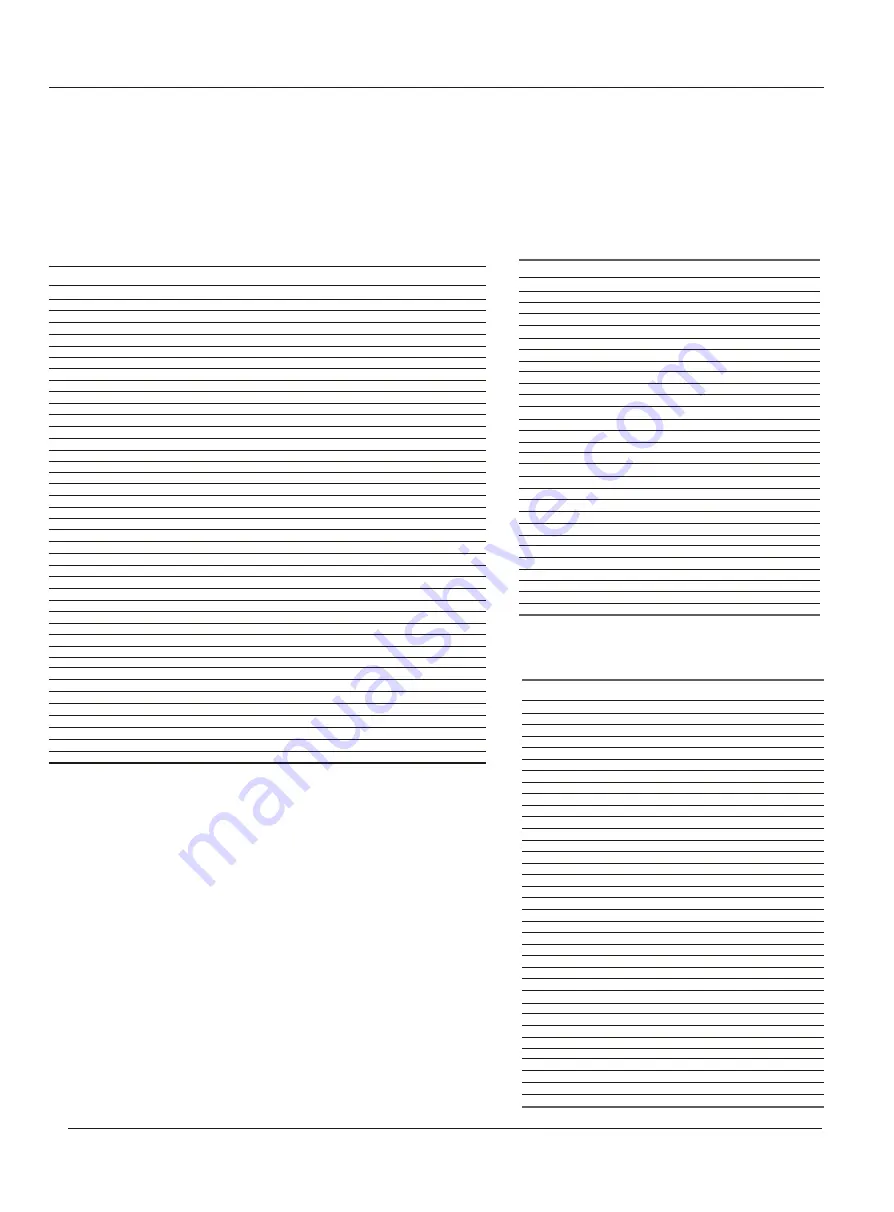
Operation
Remote Control Codes
Remote Control
Radio Shack/Realistic
Radix
RCA
Realistic
Ricoh
Runco
Samsung
Sansui
Sanyo
Scott
Sears
Sharp
Shintom
Signature
Signature 2000
Singer
Sony
STS
Sylvania
Symphonic
Tandy
Tashiko
Tatung
Teac
Technics
Teknika
Toshiba
Totevision
Tivo
Unitec
Unitech
Vector Research
Video Concepts
Wards
White Westinghouse
XR-1000
Yamaha
Zenith
Action
048 050 051 053 054 055 062 073
051
012 016 043 044 050 053 057 058 065 070 078 079 088 107
108 112
048 050 051 052 053 054 055 062 073 074 079 090 094 097 105
072 076
064
029 031 035 039 050 052 079 095
047 068 071 085
022 048 050 089 097 105
049 052 061 090
048 051 053 057 058 065 077 088 089 090 097 105
015 062 073 074 091 094 101
045 058 059 085
073 074
097 101
053 059 072 076 085
007 041 045 063 080 082 084 098 099
053 065
030 032 053 054 055 060 061 110
055 077 095 105
048
051
068
055 068 107
053 066
051 053 055 090
010 011 052 057 061 069 100 102 105 109
050 051 090
111
095
050
046 047 052 077
046 047 052 069 077
050 051 052 053 055 057 058 059 062 065 073 074 079 090 091 094
105 108 110
095
053 055 059
046 047 048 068 077
027 038 045 064 072 076 090 093
102
NO. Brand Code
76
77
78
79
80
81
82
83
84
85
86
87
88
89
90
91
92
93
94
95
96
97
98
99
100
101
102
103
104
105
106
107
108
109
110
111
112
113
114
CABLE
NO. Brand Code
1
2
3
4
5
6
7
8
9
10
11
12
13
14
15
16
17
18
19
20
21
22
23
24
25
26
27
28
29
30
31
32
33
34
35
ABC
Archer
Cableview
Contec
Eastern
GE
Gemini
General Instruments
Hamlin
Hitachi
Jerrold
Magnavox
Motorola
Movie Time
NEC
NSC
Oak
Panasonic
Philips
Pioneer
Proscan
RCA
Realistic
Samsung
Scientific Atlanta
Signature
Sprucer
Standard Component
Starcom
Stargate
Tocom
United Cable
Universal
View Star
Zenith
000 001 002 030
006 007
003
034
035
000
012 013
000 032
036 037 038 040 044
000
000 012 015 016 026 030 032
017
031
039
033
039
034 041
027 029
008 009 010 011 013 017 018 019 020
021 022
000
003 029 032
006
022
002 023 024 025
000
029
042 043
012 030
012
001 015
030
004 006 007
017 034 039
028
SETBOX
NO. Brand Code
1
2
3
4
5
6
7
8
9
10
11
12
13
14
15
16
17
18
19
20
21
22
23
24
25
26
27
28
29
Alphastar
Chaparral
DIRECTV
DISH NETWORK
Drake
Echostar
Express Vu
Fujitsu
GE
General Instruments
Hitachi
Hughes
Janeil
JVC
Mitsubishi
Panasonic
Philips
Proscan
Radio Shack
RCA
Realistic
Samsung
Sony
Star Choice
Star Trak
STS
Toshiba
Uniden
Zenith
028
024
001 039
001 026 030
027
026
030
022
004 032 033
018 019
023
023 036
022
015
002 040
005 011
000 012
032 033
018 019
010 032 033
014
006 028
007 034 035 037 038
031
021
020
008 029
016 017
009 013 022
38 TV LCD-TFT
Summary of Contents for HL26B-A
Page 44: ......







































