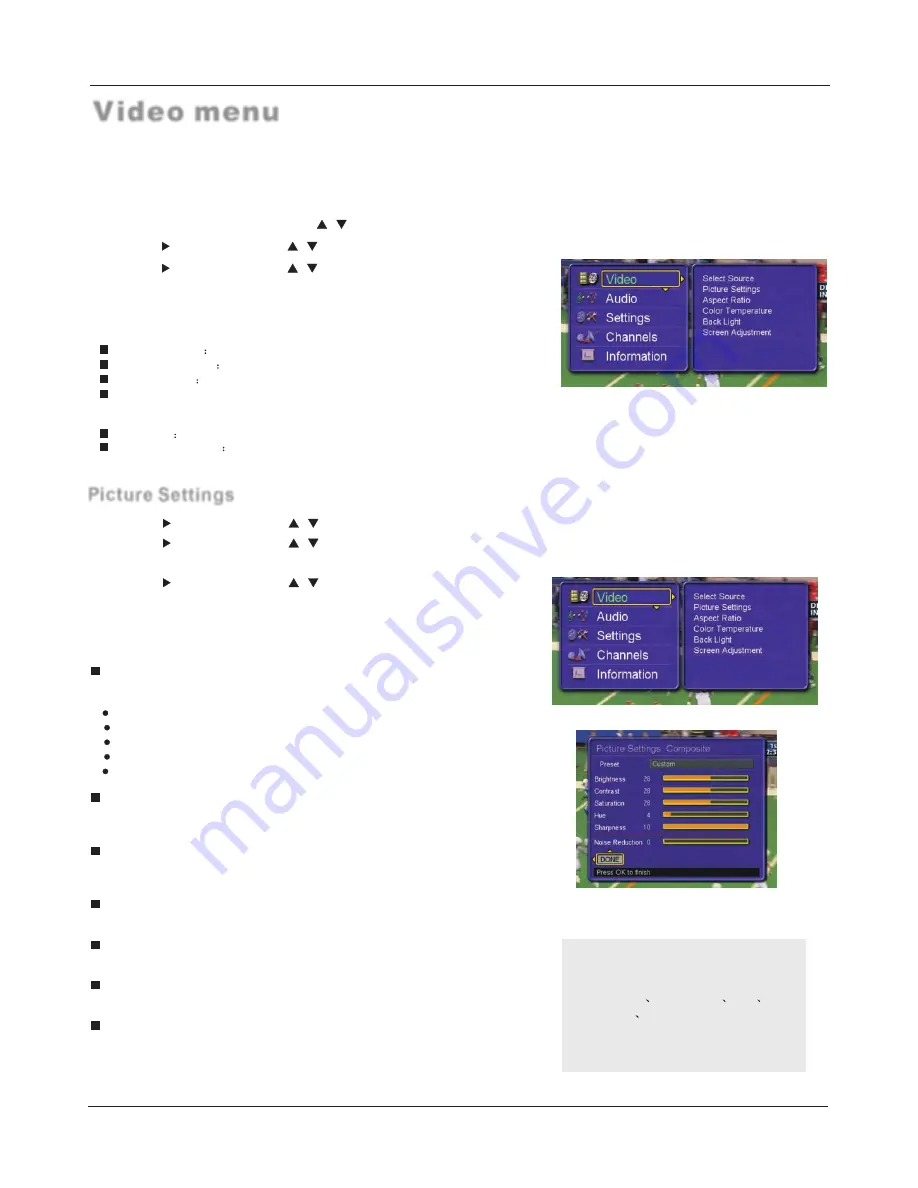
Video menu
Preset
This provides the pre-defined images settings, There are standard, vivid,
movie, Pro and custom modes provided for usage.
Standard:
normal mode.
Vivid:
mode of watching the movement of picture.
Mild:
the effect of the picture is soft.
Custom:
picture effect which you favorite.
Pro:
Professional mode, it`s can be used in VGA source.
Contrast
This will adjust the intensity of bright parts in the picture but keep the dark
parts unchanged.
Brightness
This will adjust the light output of the complete picture, which will mainly affect
the darker areas of the picture.
Hue
Allows you to select the color mix (Hue) of the picture.
Saturation
This will adjust the saturation level of the colors to suit your personal preference.
Sharpness
This will adjust the sharpness of fine details in the picture.
Noise Reduction
Automatically filters out and reduces the image noise and improves picture
quality when receiving weak video signals.
The TV menu gives you an overview of the menus you can select.
Note:
Only when the item of mode is custom ,
the Contrast
Brightness
Hue
Saturation
Sharpness can be set by
user . In other mode the value of them
are preset by program .
1
Press the
MENU
button and then use
/
button to select the
Video
menu.
2
Press the button and then use
/
button to select the desired items
.
3
Press the button and then use
/
button to adjust the setting
.
4
Press the OK button to confirm.
5
When you are satisfied with your choice, press
MENU
button to return to
the previous menu or press the
EXIT
button to return to TV viewing.
Operation
Select Source
Select the video input source.
Picture Settings
Adjust the picture setting.
Aspect Ratio
Select the display aspect ratio.
Color temperature
This will increase or decrease
Warm
(red) and
Cool
(blue) colors to suit
personal preferences.
Back Light
Adjust the backlight value.
Screen Adjustment Adjust the picture position.
Note: Depending on the input signal, one or more menu items may not be selectable.
Picture Settings
1
Press the button and then use
/
button to select the
Picture Settings.
2
Press the button and then use
/
button to select the desired item
.
3
Press the OK button to confirm.
4
Press the button and then use
/
button to adjust the setting
.
5
Press the
OK
button to confirm.
6
When you are satisfied with your choice, press
MENU
button to return to
the previous menu or press the
EXIT
button to return to TV viewing.
18 TV LCD-TFT
Summary of Contents for HL26ATB
Page 41: ......















































