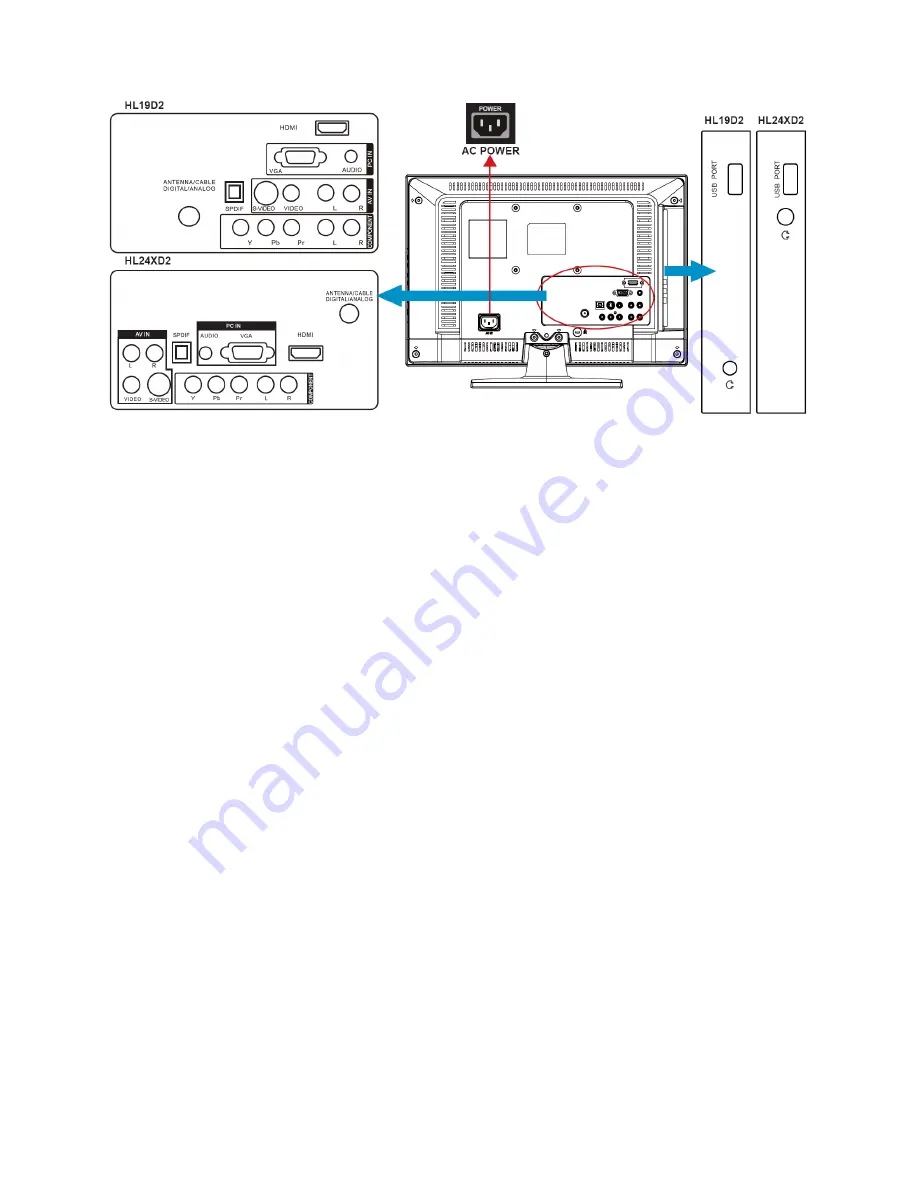
13
2.4 How to Connect
1.
HDMI
– Connect the primary source for digital video such as a DVD multimedia player or set top box through this
all digital connector.
2.
PC IN
– Connect the video and audio cables from a computer here.
3.
AV IN (AV/S-VIDEO)
– Connect the input source for composite video devices, such as a VCR or video game. Use
the white and red connectors to connect the external audio from the same source. The signal being carried by the
S-Video cable and connector, if connected, will take priority over the Video RCA connector (yellow connector).
444
COMPONENT (Y/Pb/Pr with Audio L/R)
– Connect the primary source for component video devices such as a
DVD Player or set top box here. Use red for Pr, blue for Pb, green for Y, red for right audio (R) and white for left
audio (L) inputs.
5.
ANTENNA/CABLE DIGITAL/ANALOG
– Connect to an antenna or digital cable (outof- the-wall, not from Cable
Box) for Digital TV.
6.
SPDIF (Optical Digital Audio Out)
– When a digital audio signal is associated with the input selected for viewing,
the digital audio will be available on this SPDIF connection to your home theater system.
7.
USB PORT
– Insert USB storage device to the USB port to view photos or listen to music.
8.
Earphone Output
– Connect to the headphones. When the headphone is inserted to the plug, all the speakers
will be muted.
Once your equipment is connected, use the following procedure to view the input signal:
Press the Source button on the remote control to select the relevant source to view. (ex: Press Comp
button to select “Component” if you have connected a video recorder to Component socket.)
All manuals and user guides at all-guides.com














































