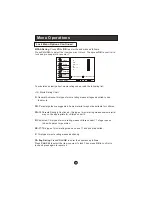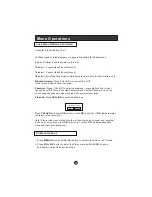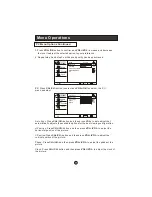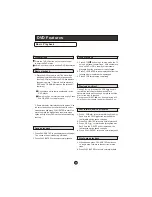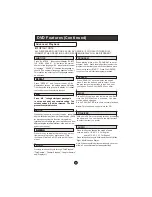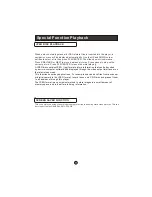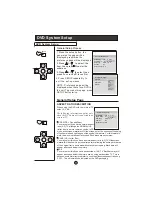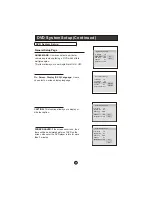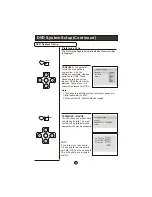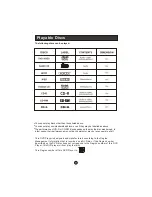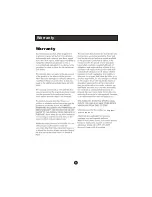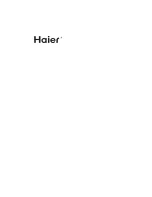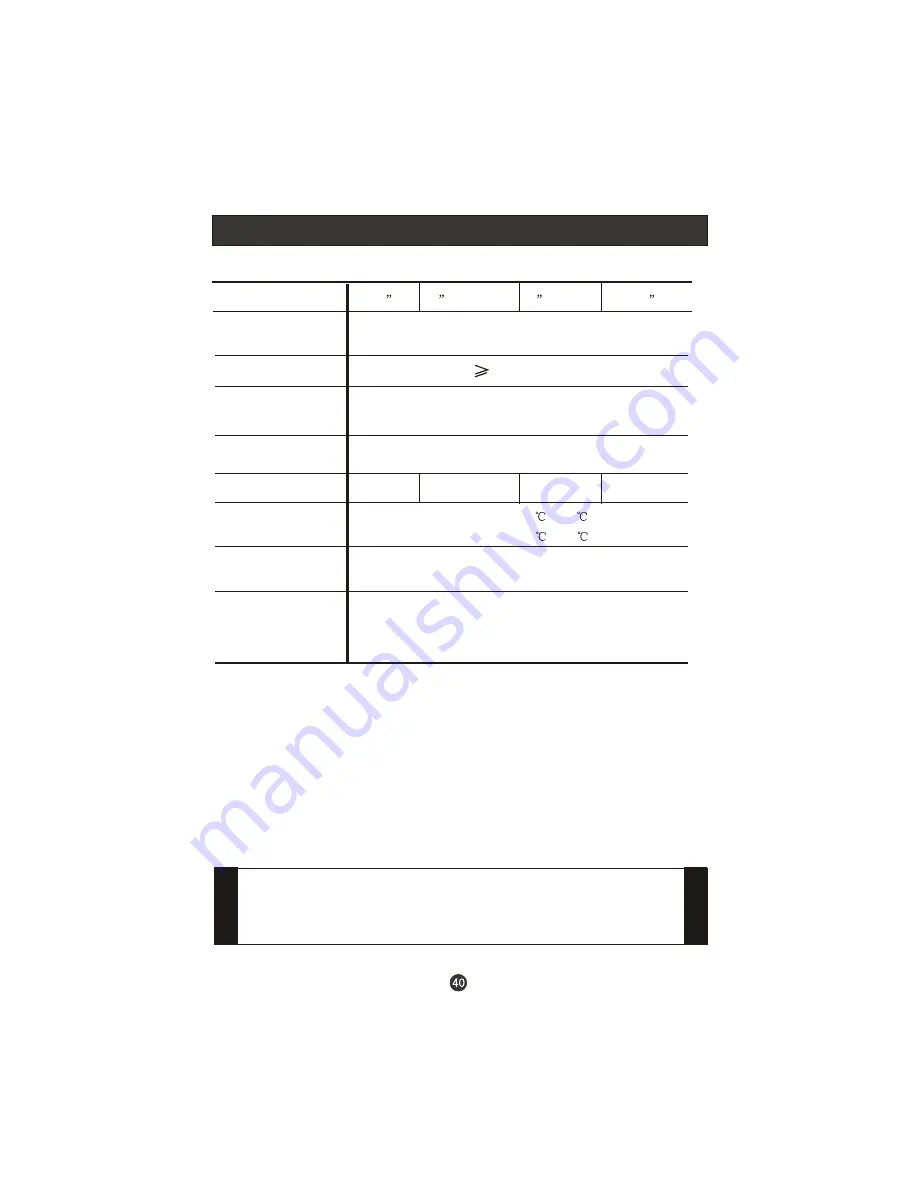
Specifications
Accessories
Picture, sound
system
Audio output
External input port
Power requirements
Temperature
1.5W+1.5W
AV input PC input S-VIDEO input PC audio input
YPbPr input Antenna input HDMI input
~120V 60Hz
NTSC, ATSC, Clear QAM
W5
~+35
Storage:-15
~+45
Power consumption
80W
Model
15
Remote control
Batteries
User manual
Warranty card
NOTE
Design and specifications are subject to change without notice.
Dimensions quoted in this manual are approximate.
50W
Humidity
Working:20% ~ 80%
Storage: 5% ~ 90%
60W
19
without DVD
19
with DVD
22
70W
(L19TIW-C ~110-240V, 50/60Hz)
Summary of Contents for HL19T
Page 46: ...Warranty Warranty 90 days labor and one year parts Warranty ...
Page 47: ......
Page 48: ...R ...