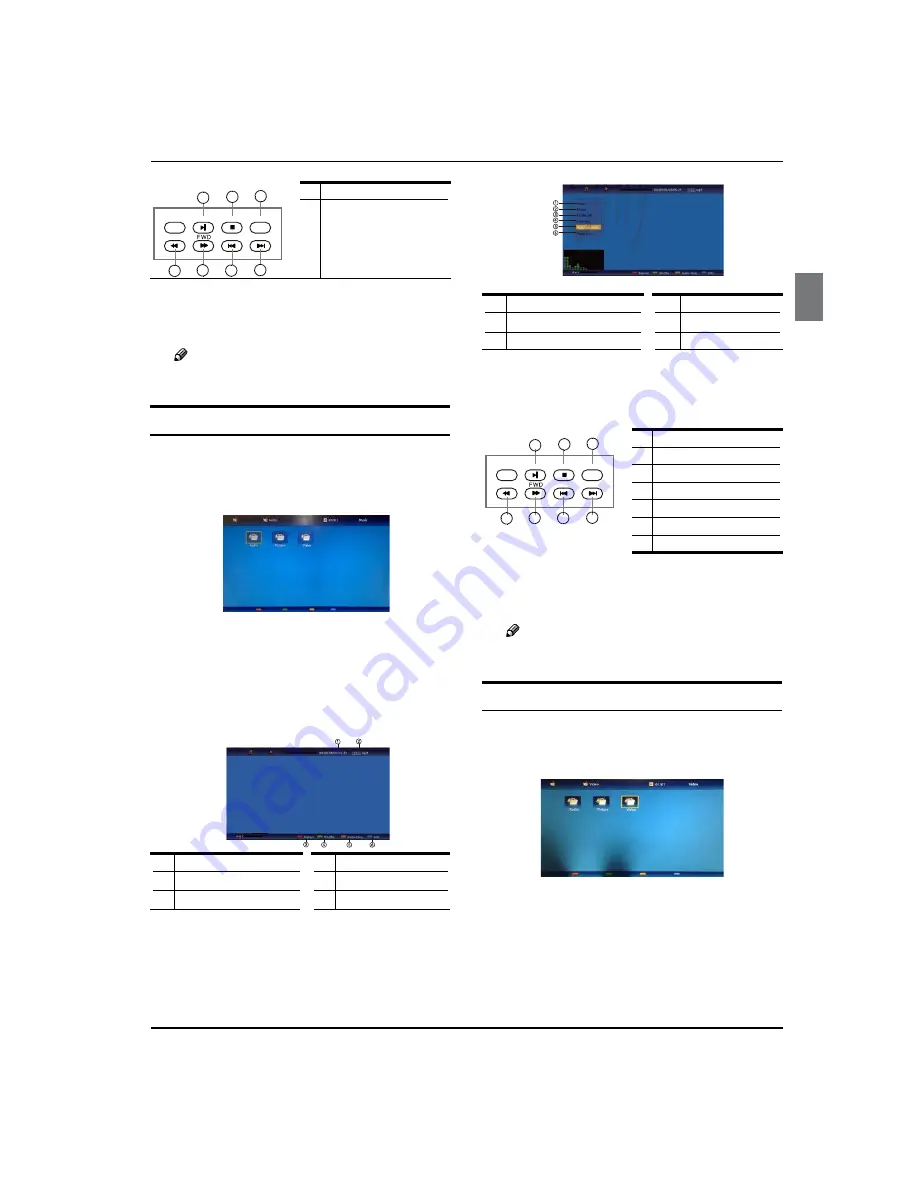
Operation
Haier LED HDTV
EN-20
PLAY/PAUSE
REV
STOP
PREV
REPEAT
NEXT
1
2
3
4
5
6
7
6. Play previous picture
7. Play next picture
Press
F
EXIT
button to return to the previous menu.
Press
USB
button to exit the USB mode.
Note
You may play the pictures among selected.
R
To play music
Press
A
USB
button on the remote to enter stream
media system.
Press
B
MENU
button, and the press
CH+/-
to select
Media Type , Press
ENTER
and press
CH+/-
to select
Music.
Press
C
CH+/-
/
VOL+/-
button to select folder or file, and
then press
ENTER
button to enter the play interface.
1.
Play Time
4.
Shuffle On or Off
2.
File Name
5.
Audio Only
3.
Repeat
6.
Information
Press
D
MENU
button to display the option list.
1.
Play/Pause
4.
Show Info
2.
Repeat
5.
Show Spectrum
3.
Shuffle On or Off
6.
Audio Only
Press the button on the remote control to select the
E
adjusted item, press
ENTER
button to confirm.
PLAY/PAUSE
REV
STOP
PREV
REPEAT
NEXT
1
2
3
4
5
6
7
1. Play or pause
2
Stop
3. Repeat
4. Fast reverse
5. Fast forward
6. Play previous music
7. Play next music
Press
F
EXIT
button to return to the previous menu.
Press
USB
button to exit the USB mode.
Note
You may play the music among selected.
R
To play video
Press
A
USB
button on the remote to enter stream
media system.
Press
B
MENU
button, and the press
CH+/-
to select
Media Type , Press
ENTER
and press
CH+/-
to select
Video.
Press
C
CH+/-
/
VOL+/-
button to select desired video
folder, and then press
ENTER
button to enter the
play interface.


















