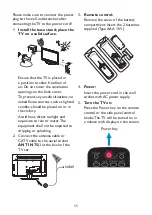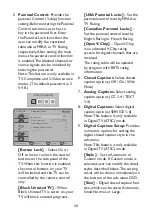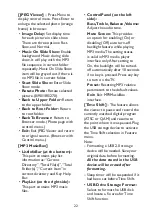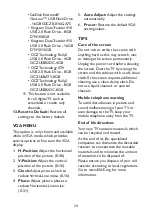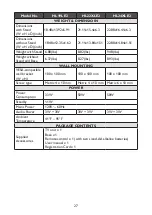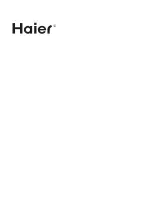21
[Font]
– Digital closed caption
font style, which can be chosen as
Automatic, Default, or Font 1 ~ 7.
[Text Color]
– Automatic / White
/ Red / Green / Blue / Yellow /
Magenta / Cyan / Black.
[Text Opacity]
– Automatic
/ Solid / Flashing / Transparent /
Translucent.
[Background Color]
– Automatic
/ Black / White/ Red / Green / Blue
/ Yellow / Magenta / Cyan.
[Background Opacity]
–
Automatic / Solid / Flashing /
Transparent / Translucent.
[Edge Effect]
– Automatic / None
/ Raised / Depressed / Uniform /
Left Shadow / Right Shadow.
[Edge Color]
– Automatic / Red
/ Green / Blue / Yellow / Magenta /
Cyan / Black / White.
Input Labels:
10.
This option is
available only for non-TV source.
User can edit the input labels.
Component Setting:
11.
This option
only shows and is available for
component input, which provides
fine tuning component display.
[Phase]
– Adjust Picture Phase to
reduce Horizontal-Line noise. The
tuning range is from 0 to 31.
[Preset]
– Restore the default
component setting values.
MultiMedia Menu:
12.
This option
shows the photos in JPEG formats,
plays the music in MP3 formats or
plays Time Shift feature in digital TV
that stored in a USB storage device.
Note:
File number is limited to 1000 files.
JPEG sizes are limited as followed:
For HL19LE2: 10928x6144
For HL22XLE2 / HL24XLE2:
15360x8640
There are three ways to enter
JPEG Viewer and MP3 MusicBox
interface:
After plugging USB storage device
•
into USB hub, Multimedia List
menu will display.
Multimedia List
1. JPEG Viewer
2. MP3 MusicBox
Exit
Select MultiMedia Menu in
•
Feature Menu to choose JPEG
Viewer or MP3 MusicBox. These
two items are activated only if
the USB storage device is plugged
into the USB hub.
Once USB storage device is
•
plugged: Press USB key to
display Multimedia List menu
for non JPEG/MP3 mode. Press
USB key to switch to the other
multimedia mode. (JPEG –>MP3 /
MP3 –>JPEG)
ENTER
Exit
Menu
FEATURE
Move
Select
Return
Exit
Digital Captions
Digital Captions Setup
Analog Captions
CC1
SERVICE1
Component Setting
Input Labels
MultiMedia Menu
Reset To Default
Summary of Contents for HL19LE2a
Page 2: ......
Page 14: ...12 PERIPHERAL CONNECTION GUIDE USB HDMI 2 ...
Page 33: ......
Page 34: ...R 01 0090506421A ...