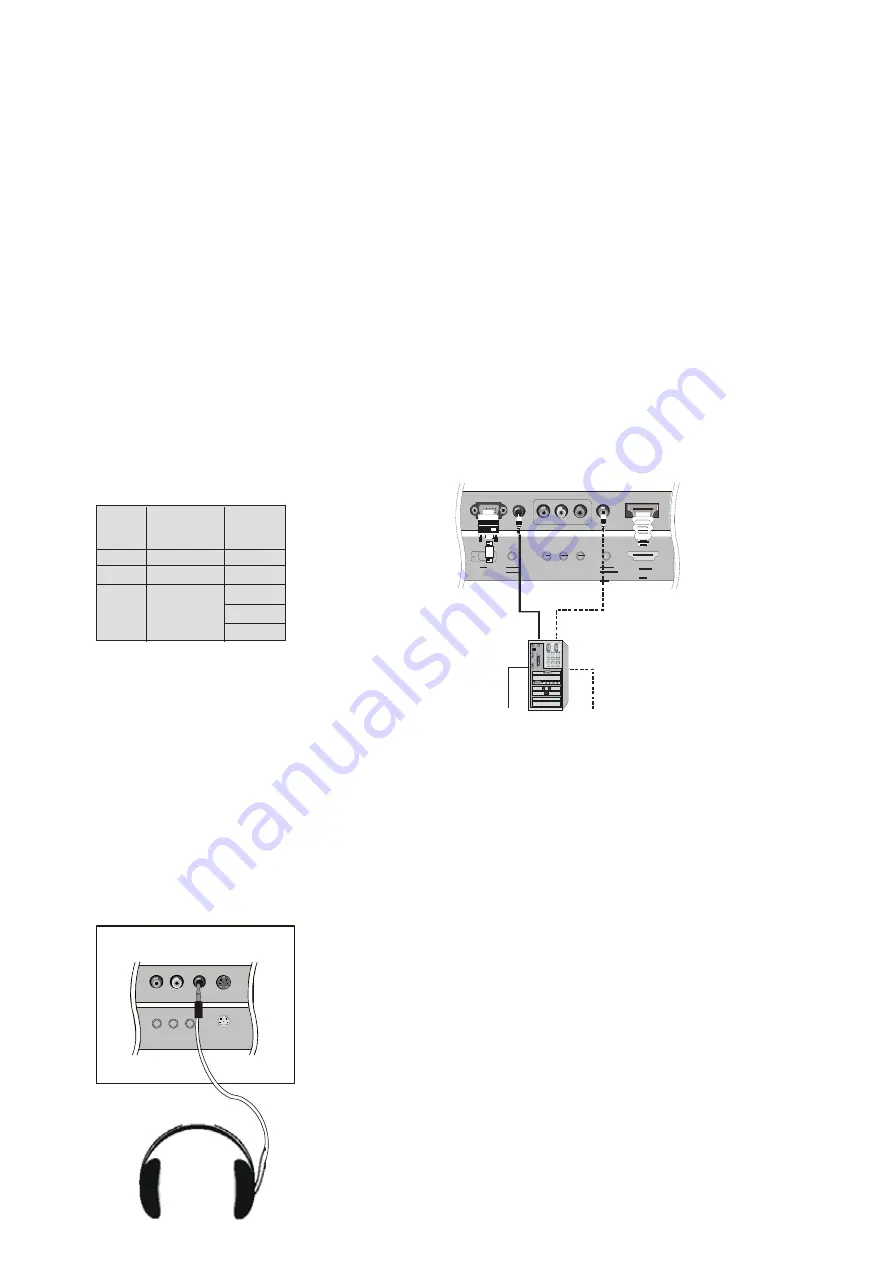
25
required.
How to use
1. Turn on the PC and the TV.
2. Turn on the display by pressing the POWER button on the TV's remote control.
3. Use INPUT on the remote control to select VGA or HDMI source.
4. Check the image on your TV. There may be noise associated with the resolution, vertical pattern,
contrast or brightness in PC mode. If noise is present, change the PC mode to another resolution,
change the refresh rate to another rate or adjust the brightness and contrast on the menu until the
picture is clear. If the refresh rate of the PC graphic card can not be changed, change the PC graphic
card or consult the manufacturer of the PC graphic card.
NOTES:
1 Use a DVI cable.
2 Avoid keeping a fixed image on the TV's screen for a long period of time. The fixed image may
become permanently imprinted on the screen.
3 The synchronization input form for Horizontal and Vertical frequencies is separate.
R esoluti on
Fra me
frequency
(Hz)
VGA
SVGA
XGA
640*480
60Hz
800*600
60Hz/75Hz
1024*768
60Hz
Mode
Resol uti on
75Hz
85Hz
Connecting Headphones
You can connect a set of headphones to your set if you wish to watch a
TV program without disturbing the other people in the room.
Plug a set of headphones into the 3.5mm
mini-jack socket on the rear panel of the set.
Note
:
■
Prolonged use of headphones at a high volume
may damage your hearing.
■
You will not receive sound from the speakers
when you connect headphones to the system.
YPbPr
Audio In
L
R
Headphone
out
S- VIDEO
Summary of Contents for HL15R - 15" LCD TV
Page 1: ...1 HL15R TV 8888 127 ...
Page 27: ...27 7 2 Back panel controls ...
Page 28: ...28 7 3 Setting Up Your Remote Control ...
Page 55: ...41 11 WIRING CONNECTION DIAGRAM ...
Page 61: ...47 Sincere Forever ...






























