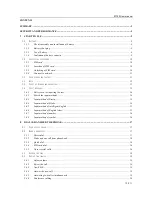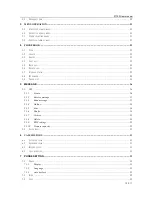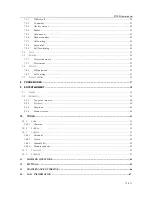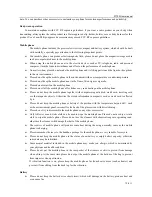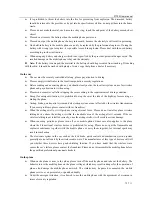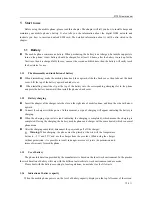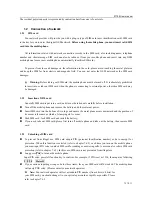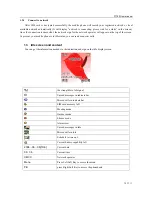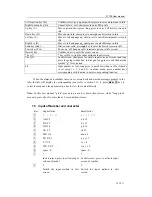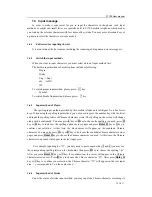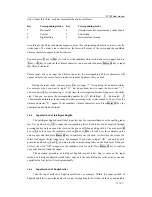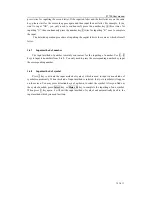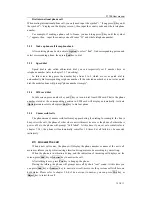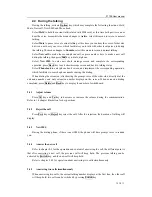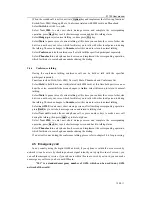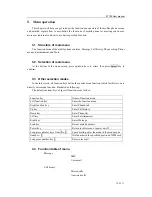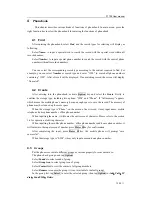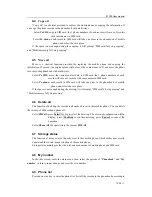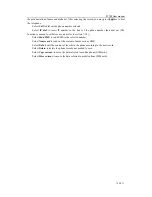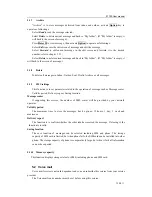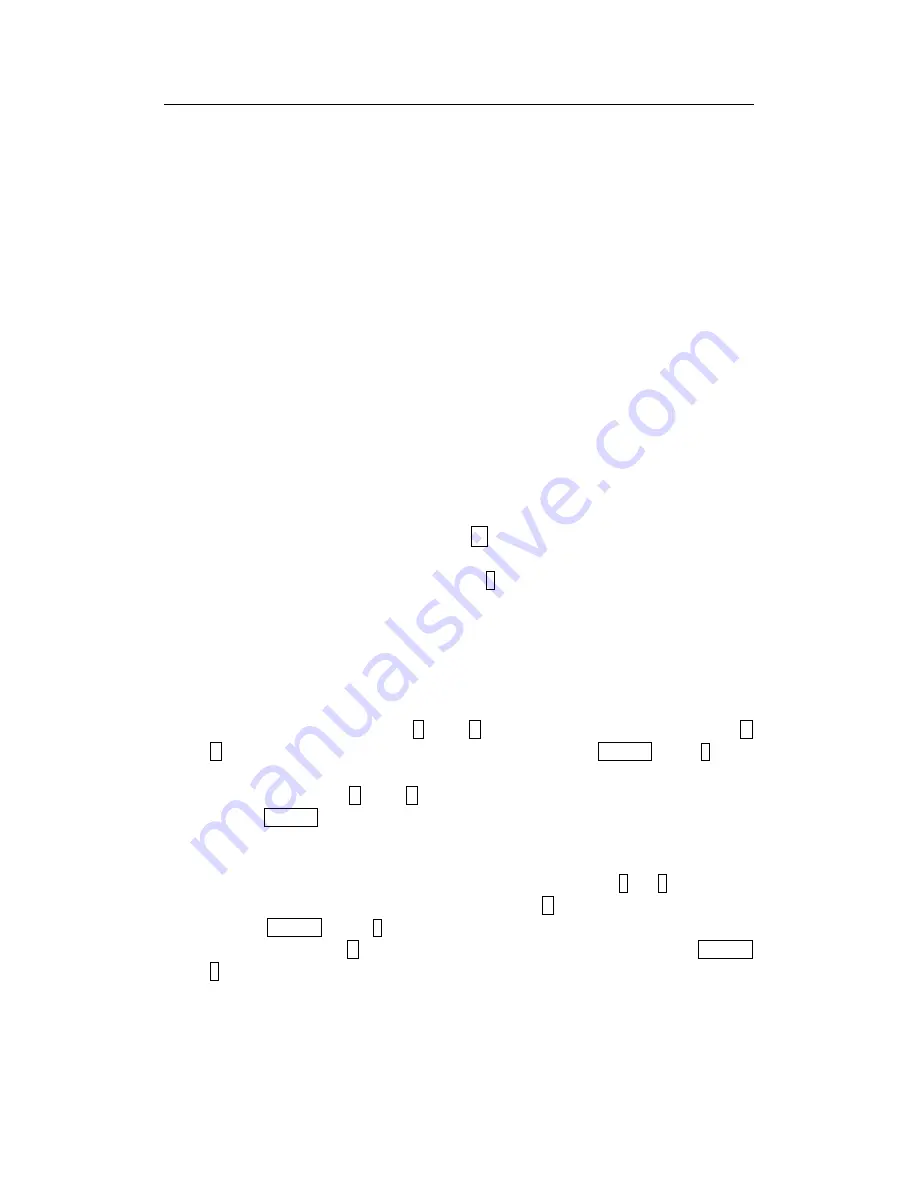
Z1700
User manual
第
14
页
1.6 Input
message
In order to make it convenient for you to input the characters in the phone, such input
methods as capital and small letter are specially built in Z1700 mobile telephone, which makes
you look up the relevant characters with less times of key-stoke. You may press direction keys of
up/down to select the characters or words needed.
1.6.1
Edit screen for inputting the text
It is used to input the text content, including the renaming, editing name, notes message etc.
1.6.2
Switch the input methods
When you want to input characters, you must select a kind of input method first.
The built-in input methods of mobile phone include as following:
-
Pinyin
-
Stroke
-
Eng
(
Eng
)
-
abc
(
ABC
)
-
123
To switch proper input method, please press
:#
key.
-
Symbol
To switch Symbol input method, please press
:
* key.
1.6.3
Input method of Pinyin
The spelling input method provided by this mobile telephone is intelligent. So it has fewer
keys. When using the spelling input method, you only need to press the number key with the letter
and input the spelling letters of Chinese characters wrote. The spelling on the screen will change
along with it continually. You may press
L
key or
R
key to choose the spelling you need, press
U
key or
D
key to look over the spelling options across pages and press
Haier H
key or 0 key to
confirm your selection. At this time, the black cursor will appear on the candidate Chinese
character. You may also press
U
key or
D
key to look over the candidate Chinese character across
pages and press
Haier H
key to choose the Chinese character you need. At this time, the Chinese
character you needed will appear in the text input area.
For example, inputting the “
科
”, you only need to press number key 5 and 3 (you may see
the corresponding spelling letter on the keyboard), then press
R
key to choose the spelling “ke”.
After you press
Haier H
key or 0 key for confirmation, the cursor will appear in the Chinese
character selected row. Press
R
key to choose the Chinese character “
科
”. After press
Haier H
key or 0 key to confirm your selection, the Chinese character “
科
” will appear in the text input
area.
(ü
corresponds to V on the number key
)
.
1.6.4
Input method of Stroke
Under the status of stroke input method, you may input the Chinese character according its