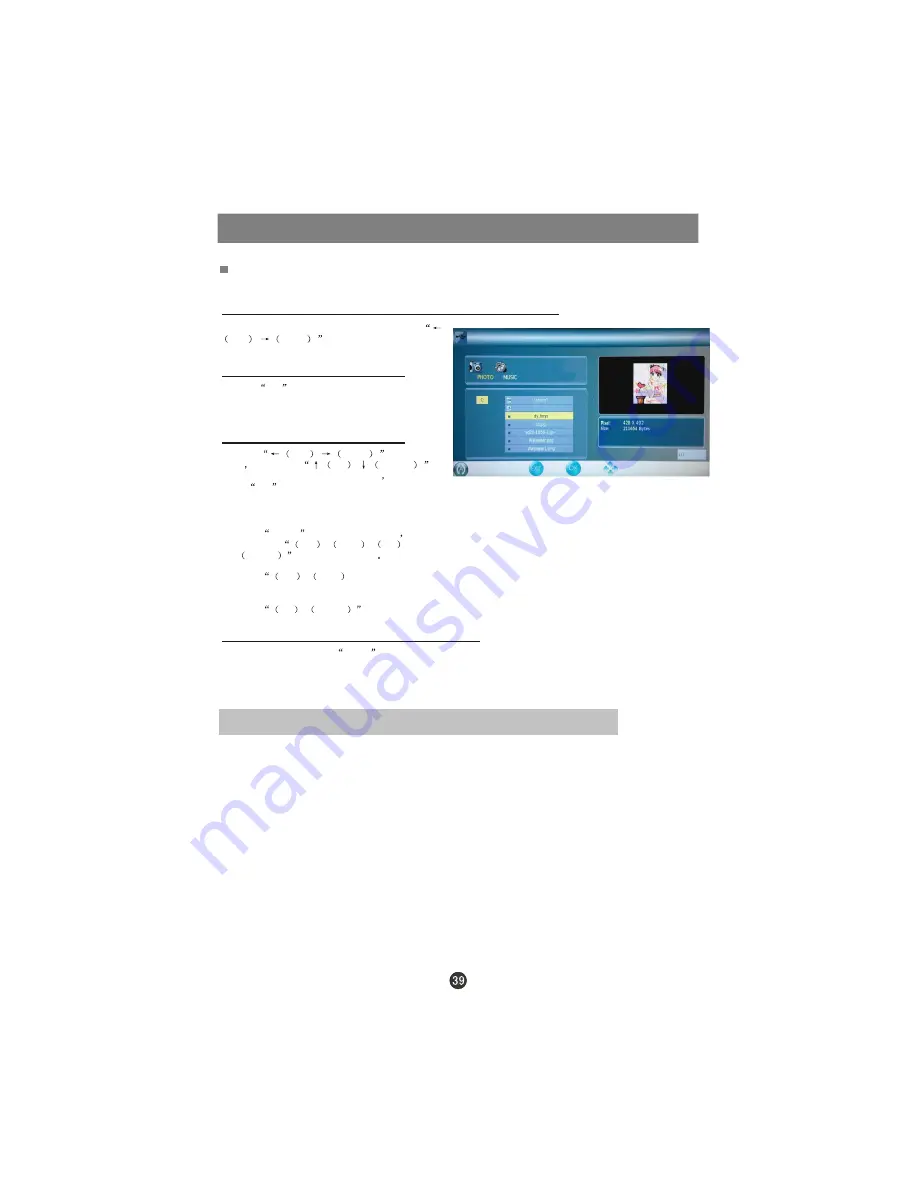
Streaming Media Playing System
Playing a Picture
1.After entering USB main interface, press
Left
/
Right
to select
“PHOTO” item.
2.Press
OK
to confirm the selection and
enter the picture playing interface.
3. Press
Left
/
Righr
to change
page
and press
UP
/
DOWN
to
select the picture you want to play
press
OK
to enter the playing display
interface, and then press “PLAY” to paly the pictures.
Press
ZOOM
to magnify the picture
and
then press
Left
/
Right
/
UP
/
DOWN
to move the picture
Press
Left
/
Right
to select the
last or next picture.
Press
UP
/
DOWN
to rotate the
picture.
4.To exit playing, just press
BACK
repeatedly.
NOTE:The menu display varies with the photo name and pixel in your equipment.



















