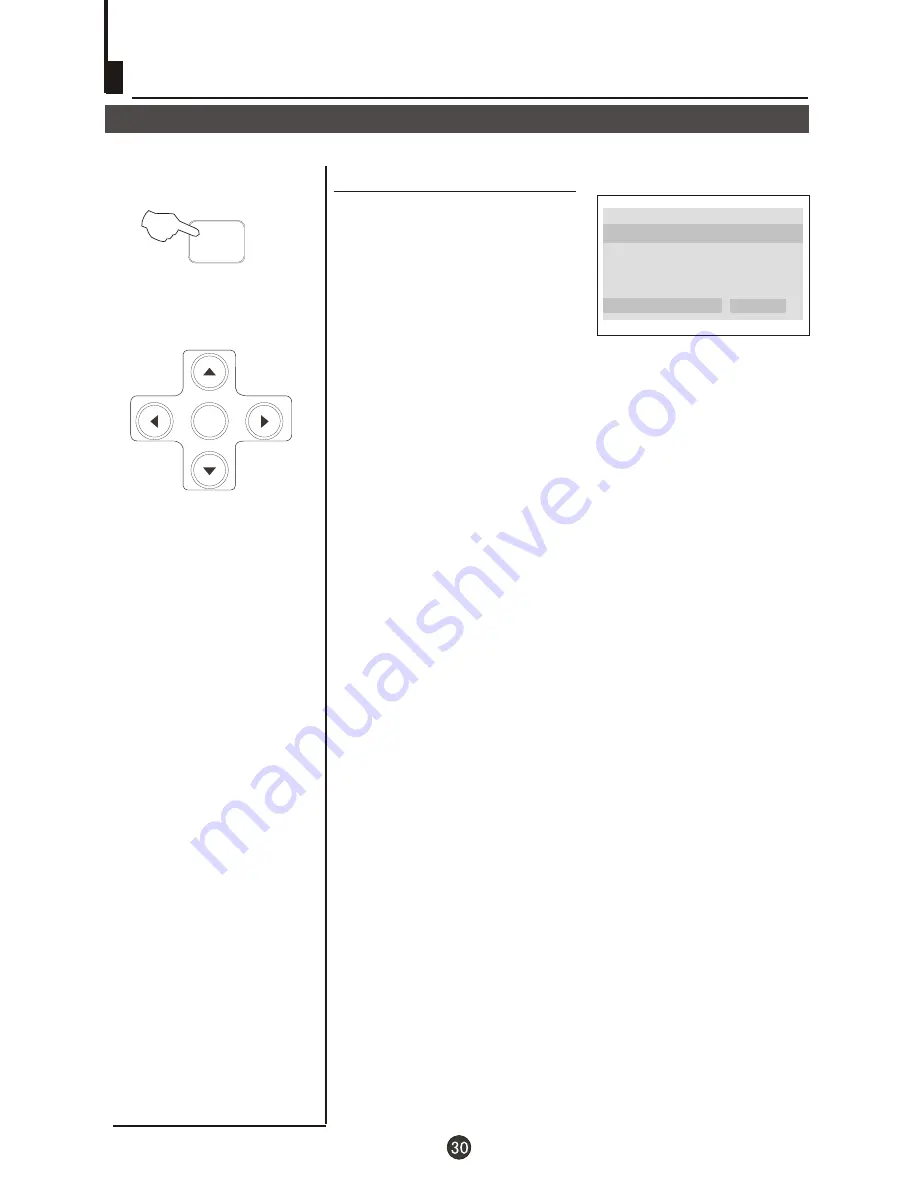
DVD System Setup(Continued)
DVD System Setup
DEFAULT:
Resets all settings
(except password and parental
lock status) for this DVD player
back to the manufacturers
original settings. Press ENTER
to perform the reset.
Note:
Some functions may not be available depending on the type of disc.
TV Type Auto
Parental
Password
Default
..Preference Page..
Reset
SETUP
PLAY/ENTER
Summary of Contents for DTA-2198PF
Page 37: ......



































