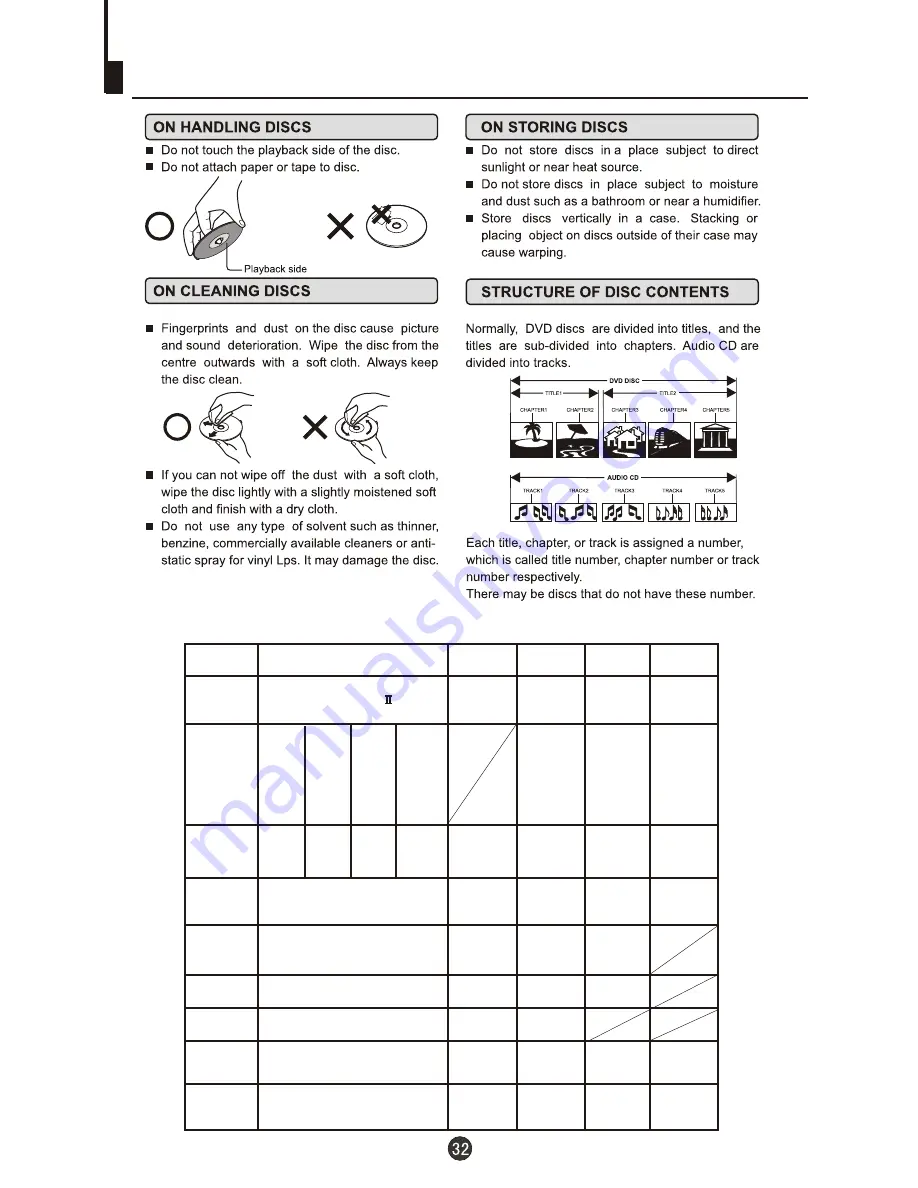
Disc Protection and DVD Characteristics
Compare DVD disc with other discs:
DVD
LD
SVCD
VCD
CD
Encode
method
Digital/MPEG
Analog
Digital
Digital/
MPEG
Digital
Capacity
650MB
650MB
650MB
133
minutes
242
minutes
266
minutes
484
minutes
Playing Time
Single-side
60 minutes
double-side
120 minutes
45 minutes
74 minutes 74 minutes
12cm/8cm
12cm/8cm
Disc diameter
30cm/20cm
12cm
12cm
Horizontal
resolution
More than 500 line
No more than
430 line
No more than
350 line
No more than
250 line
Multiple kinds
Picture
proportion
One kind
One kind
One kind
Subtitle
32 kinds
16 kinds
at most
4 kinds
at most
4 kinds
at most
4 kinds
2 kinds
2 kinds
Language
8 kinds
Sound quality
48KHz, 96KHz/
6, 20, 24bit
44.1KHz/
16bit
44.1KHz/
16bit
44.1KHz/
16bit
44.1KHz/
16bit
Single-
side
single-
layer
4.7G
Double
-side
single
-layer
8.5G
Single-
side
double-
layer
9.4G
Double-
side
double-
layer
17G
I
Summary of Contents for DTA-2189
Page 37: ......





































