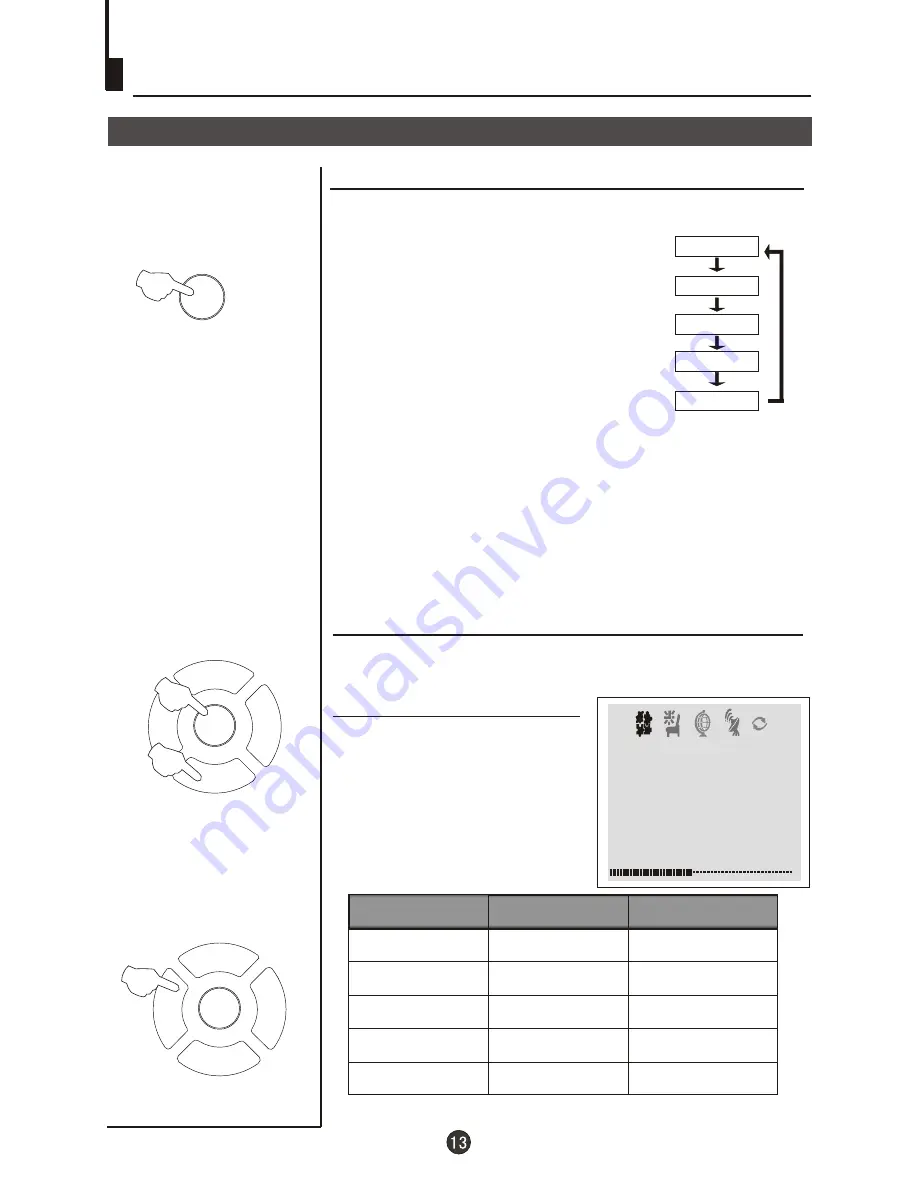
Multiple picture modes
How to select picture modes
You can quickly select the desired picture mode from
four preset modes and one customized mode.
Convenient picture and sound control functions
Press the P.STD button to select the
desired picture quality. Five kinds
of picture modes (i.e.,
"RICH", "USER","LISTEN",
"SOFT" ) can be selected in turn.
"STANDARD",
USER
LISTEN
RICH
STANDARD
SOFT
How to customize your own picture status
1 Press the MENU menu button , till the
menu
shown on the right display on the screen.
PICTURE
2 Press the P+/- buttons to
select the item to adjusted,
then press the V-/+ buttons
to obtain the desired effect.
BRIGHTNESS
SHARPNESS
*Hue
CONTRAST
COLUOR
Weak
Shallow
Dark
Soft
lean to purple
Strong
Deep
Bright
Sharp
lean to green
I T E M
Press V-
Press V+
Note:
The "Hue" item only appears when the colour system is NTSC.
The 5 modes are
Listen-This is a new feature that blacks out the TV
screen when listening to music only channels;
Soft-Designed for night time low light viewing;
Standard -Designed for rooms that have good all round
lighting;
Rich-Designed for rooms with high ambient lighting such
as daytime sport;
User-A spare setting that can be adjusted to personal
tastes.
PICTURE
BRIGHTNESS 32
COLOUR 48
SHARPNESS 40
*HUE 60
BLACK STRETCH OFF
CONTRAST 48
P+
P-
V-
V+
MENU
P+
P-
V-
V+
MENU
P.STD
Summary of Contents for DTA-1486
Page 35: ......
Page 36: ...01 0090504962 ...















































