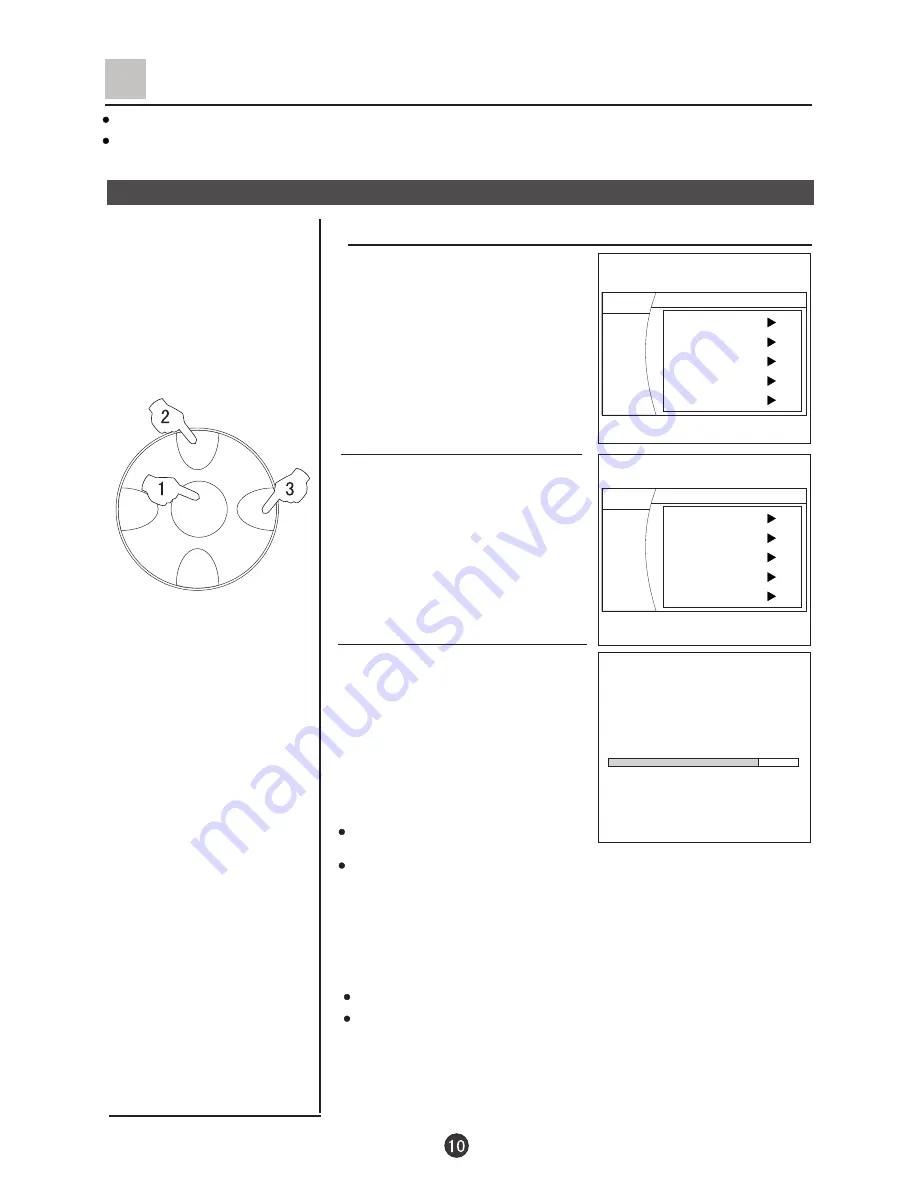
CH+
CH-
VOL-
VOL+
MENU
VHF-L 188.16 MHz CH NO:4
Auto Search
Tune
The TV set has three methods to set the channels, which are Auto search, Search and Fine tune.
In this section, how to use the remote control to set the channel is explained. You can also use the buttons
on the TV set to set channel.
Auto search
1. Press the MENU button to display
the menu, then press CH+/-buttons
to select TUNE menu, press VOL+
button to enter.
2. Press the CH+/- buttons to move
the indicator to " Auto Search ".
3. Press the VOL+ button, and
"Auto Search" mode will work.
The TV set will search automatically
all available programs, after search
is finished, all available programs
will be stored in turn.
If you want to stop the search,
just press the MENU button.
The order of the automatic search is due to the frequency of
the program, generally speaking, it is used only the first time
you search the program, and after the order of the program
has been made, you don't have to use this function,
otherwise the order of the program will be mixed.
Auto search
After searching (Continued)
Press the CH+/- buttons to check channels.
If the colour or sound is abnormal in a certain channel, it may be
because that the colour or sound system has not been set
properly, then, you may adjust it to proper system (Refer to
page 8).
Exchange
Program edit
Search
Auto Search
Quick Search
MENU
Picture
Sound
Tune
Setup
Timer
Exchange
Program edit
Search
Auto Search
Quick Search
MENU
Picture
Sound
Tune
Setup
Timer
Summary of Contents for D32A9-AKM
Page 36: ...01 0090508146 ...


























