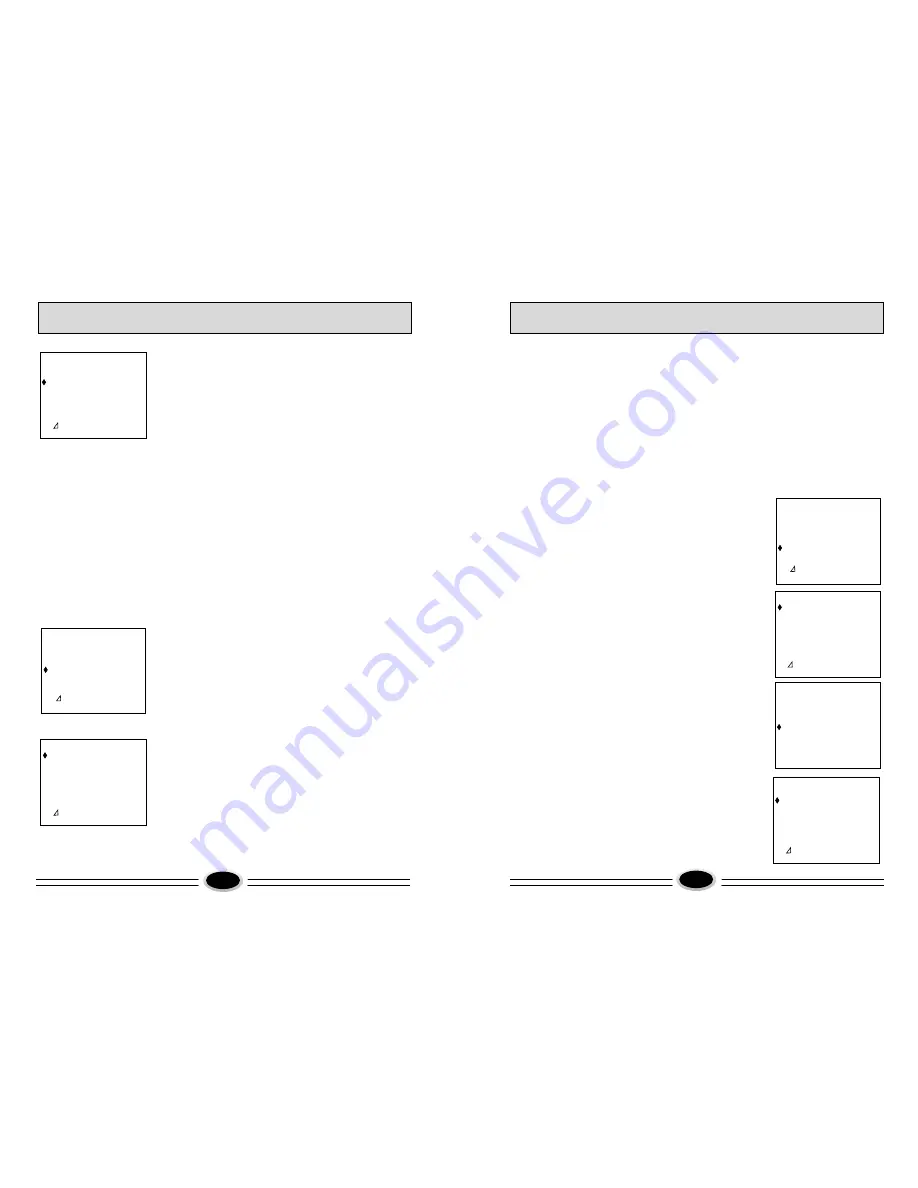
9
10
Setup Menu
4.Skip
Press the CH+/- button to select SKIP, then press the
VOL+/- button to turn this feature on/off.
5.Fine tune
Press the CH+/- button to select FINE TUNE,
then press the VOL+/- button to fine tune.
MENU
PICTURE
SOUND
FEATURE
SETUP
TUNE
V
:
FIX
MENU
:
RETURN
V
SETUP
POSITION CH 5
COLOUR SYS. AUTO
SOUND SYS. B/G
SKIP OFF
FINE TUNE 155.75MHz
V
:
ADJUST
MENU
:
RETURN
V
OPERATION MENU
OPERATION MENU
Tune
Press the CH+/- button to select AUTO SEARCH,
then press the VOL+/- button to enter the auto search
menu.
1.Auto search
After entering the AUTO SEARCH menu, press VOL+/-
button to start searching automatically.
2.Manual search
(1)Press the CH+/- button to select BAND, then
press the VOL+/- button to select the item you need.
(2)Press the CH+/- button to select SOUND SYS., then
press the VOL+/- button to select the system you need.
(3)Press the CH+/- button to select POSITION, then
press the VOL+/- button to select the channel.
(4)Press the CH+/- button to select STATE then
press the VOL+/- button to start searching.
Note: the purple characters on the screen can not be
selected.
Tune Menu
MENU
PICTURE
SOUND
FEATURE
SETUP
TUNE
V
:
FIX
MENU
:
RETURN
V
TUNE
AUTO SEARCH
MANUAL SEARCH
V
:
ADJUST
MENU
:
RETURN
V
Menu
1.Press the MENU button to display the main menu.
2.Press CH+/-button to select SETUP, then press
VOL+/-button to enter the setup menu.
Setup
1.Position
Press the CH+/- button to select POSITION, then
press the VOL+/- button to select the channel.
2.Colour system
Press the CH+/- button to select COLOUR SYS., then
press the VOL+/- button to select the colour system
you need.
3.Sound system
Press the CH+/- button to select SOUND SYS., then
press the VOL+/- button to select the sound system
you need.
Menu
1.Press the MENU button to display the main menu.
2.Press CH+/-button to select TUNE, then press
VOL+/-button or press the TUNE button
on the remote control to enter the TUNE menu.
AUTO SEARCH
FREQUENCY 155.70MHz
BAND VHF
SOUND SYS. B/G
POSITION CH 5
STATE STOP
MENU
:
RETURN
MANUAL SEARCH
FREQUENCY 155.70MHz
BAND VHF
SOUND SYS. B/G
POSITION CH 6
STATE STOP
V
:
ADJUST
MENU
:
RETURN
V
FEATURE
TIMER
CHILD LOCK
BLUE BACK ON
LANGUAGE ENGLISH
ROTATION 0
LTI OFF
SVM ON
V
:
ADJUST
MENU
:
RETURN
V
3.Blue back
Press the CH+/- button to select BLUE BACK, then
press the VOL+/- button to turn this feature on/off.
4.Language
Press the CH+/- button to select LANGUAGE, then
press the VOL+/- button to select the language you
need.
5.Rotation
Press the CH+/- button to select ROTATION, then
press the VOL+/- button to select the rotation you
need.
6.LTI
Press the CH+/- button to select LTI, then press the
VOL+/- button to turn this feature on/off.
7.SVM
Press the CH+/- button to select SVM, then press the
VOL+/- button to turn this feature on/off.











