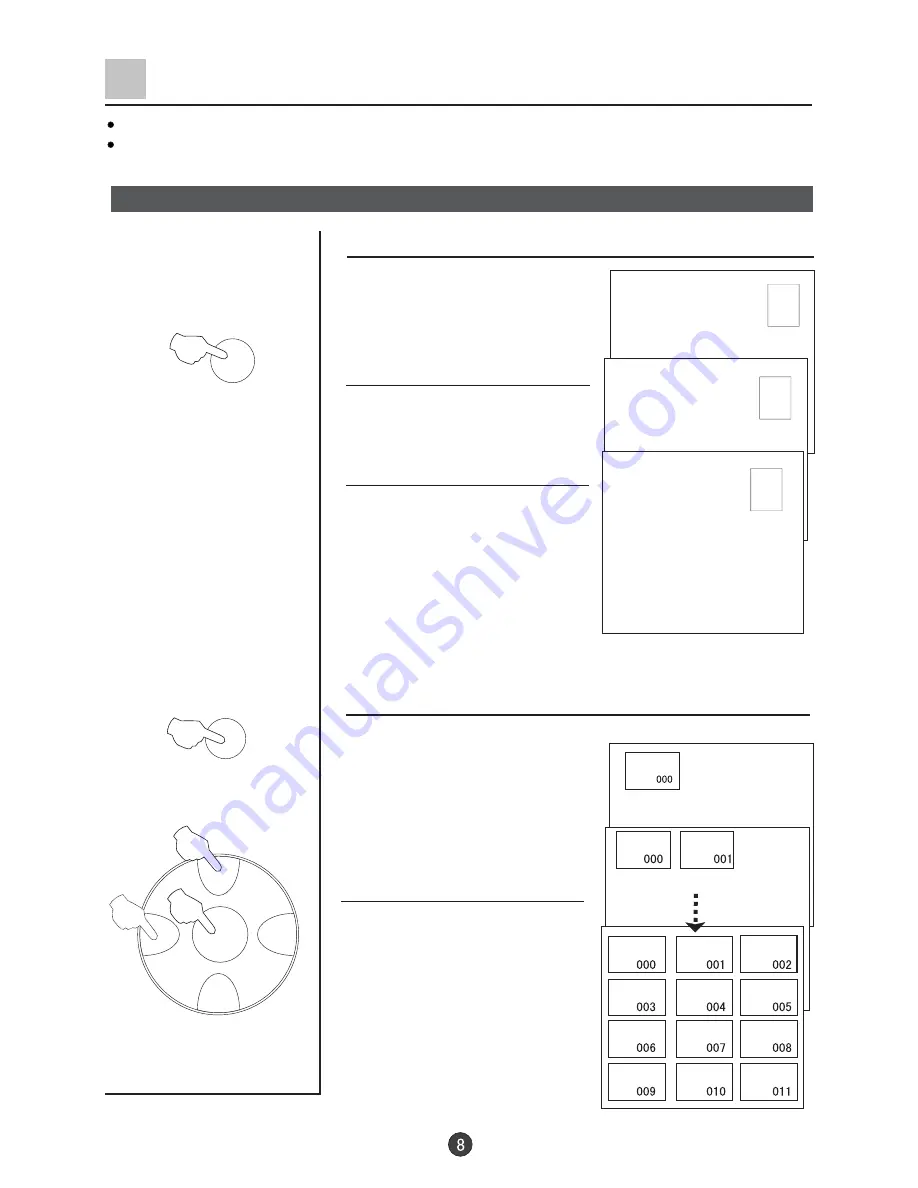
CH+
CH-
VOL-
VOL+
MENU
SCAN
SWAP
18
B/G
144MHz
NORMAL
8
B/G
144MHz
NORMAL
18
B/G
144MHz
NORMAL
Program swap
1. Suppose the channel number
you used just now is 8 and the
channel number you are using
is 18 (as shown in the figure).
2. If you want to return to the
last watched program channel
8, you can simply press the
SWAP button.
3. If you want to return to
channel 18, press the button
again. Through this function,
you can easily change
between the channel you are
using and the channel you
used last time.
Auto program scan
1. Press the SCAN button to
scan through all the memorized
TV channels. The TV set screen
displays 12 pictures at the same
time. Press the S.STD button to
scan next page, and press the
P.STD to scan last page.
2.Press the CH+/- buttons and
VOL-/+ buttons to select the
program that you desired, and
press the MENU button to
confirm.
Watching TV Programs (continued)
S w a p f u n c t i o n e n a b l e s q u i c k s w a p t o t h e l a s t w a t c h e d p r o g r a m .
Auto scan function enables automatic successive scanning of the programs in memory
with
(There are 12 pictures display on the screen at the same time).
"OFF" skip status
Program swap and auto scan functions
Summary of Contents for D29FV6
Page 41: ...01 0090505950 ...

























