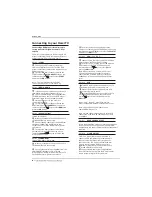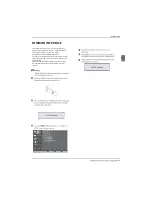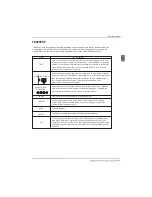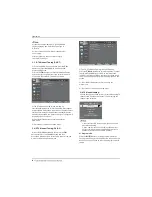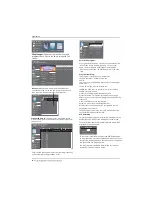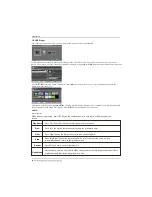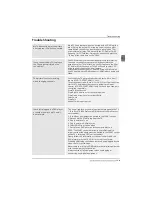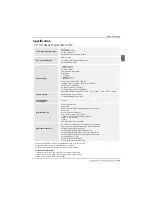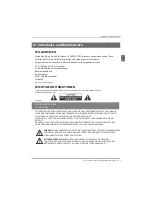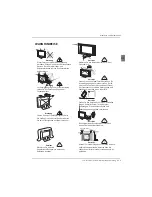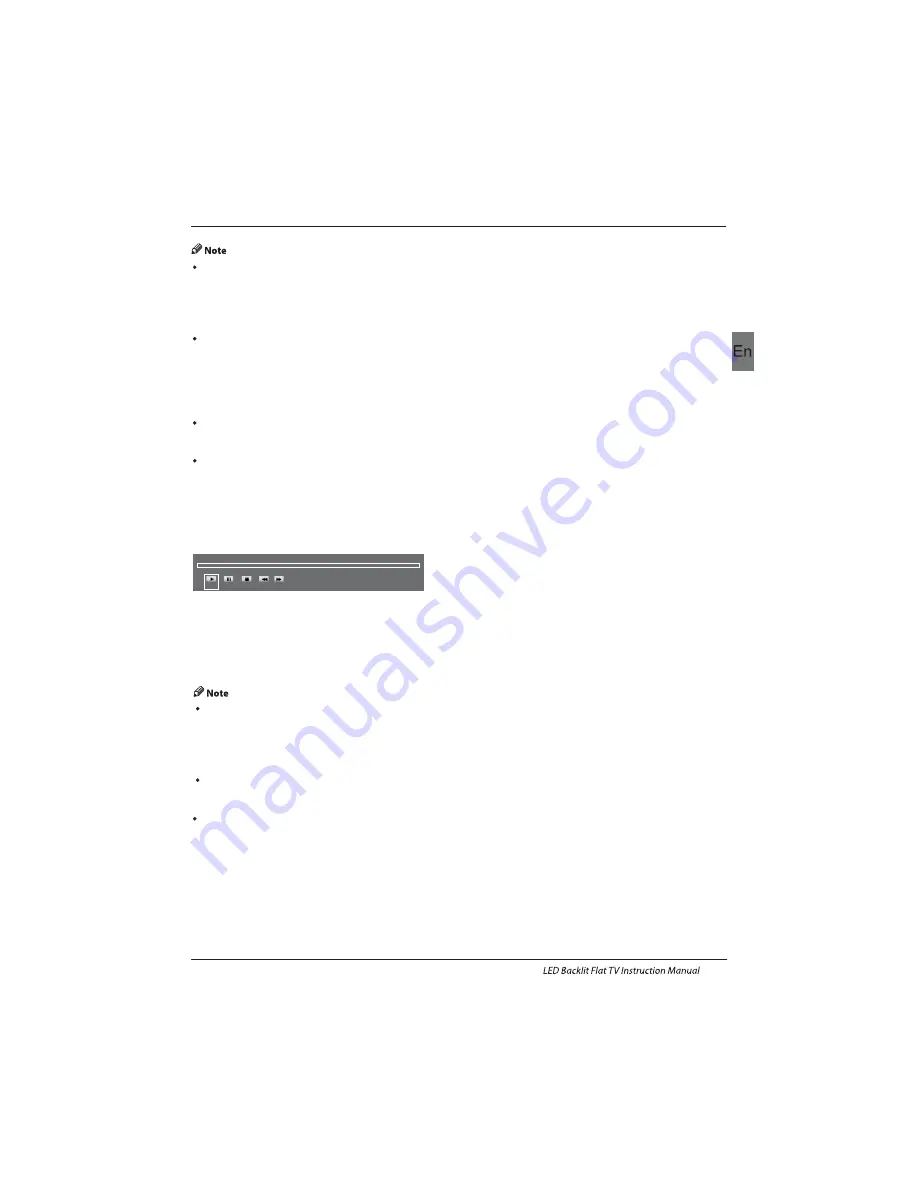
Operation
EN-22
9.Time Shift
Press the II Button to pause the program you are
watching to activate Time Shift function. The below
menu will be displayed. This Menu will auto disappear
after several seconds.
00:00:00
Available Time
Press the Button again to resume playing, and a white
play icon will appear at the
of the screen, which
shows that time shift is being performed.
To cancel or reveal the menu press MENU Button. To stop
time shifting, press the Stop Button or move the cursor
to select the Stop option when the menu is on, and then
follow the pop-up guide.
▶
right
Ensure the storage device used for recording is
inserted into the USB Input on the back of the unit and is
compatible for recording. If your storage device is not
compatible, you will be asked to format it. Press the
Index Button to enter the PVR Setting and select Device
List to format your device.
All the functions (Play, FB, FF, Prev., Next, Pause and
Stop) in the menu can only be performed when the
menu is on.
Time Shift Playback
The Haier TV records the program on the USB stick in *.ts
format "Time Shift". If another TV, PC, Laptop, DVD, or
any other device or peripherals do not support or
recognise the *.ts (time shift) file then it will not play.
"ts" is the format used to broadcast high-definition TV.
You can play "ts" files on a computer or laptop with the
correct software. Refer to the Internet or or an IT
supplier more information about the most appropriate
software.
Caution: Haier does not take any responsibility for any
software downloaded by any customer or retailer and
may contain viruses or for any malfunction resulting of
installing the software. The customer uses it at their
own risk.
Provide list of major file types that play from a USB device
Photo .jpg files
Audio .mp3
Video .MPEG2
Text .txt
Ensure the storage device used to record is inserted into
the USB Input on the back of the unit and is compatible
for recording. If your storage device is not compatible,
you will be asked to format it. Press the Index Button to
enter the PVR Setting and select Device List to format
your device.
During recording, you will only be able to watch the
program you are recording as this is a single tuner unit.
All the functions (Play, FB, FF, Prev., Next, Pause and Stop)
in the menu can only be performed when the menu is on.
You may directly press the Button or move the cursor to
select the option when the menu is on to perform the
function.
During recording, only the Play and Stop functions are
available. The other functions in the menu will only be
available when playing back the recorded file.
There will be no record function,when the channel is
CI+ channel.
There will be no Timeshift function when the
channel is CI+ channel.
00:00:05
Play
Pause
FB
Stop
FF
00:00:00/04:13:20
Summary of Contents for Backlit
Page 1: ...LE32C800C ...
Page 4: ...Safety notice EN 3 ...
Page 30: ......
Page 90: ......
Page 120: ......
Page 150: ......
Page 192: ......