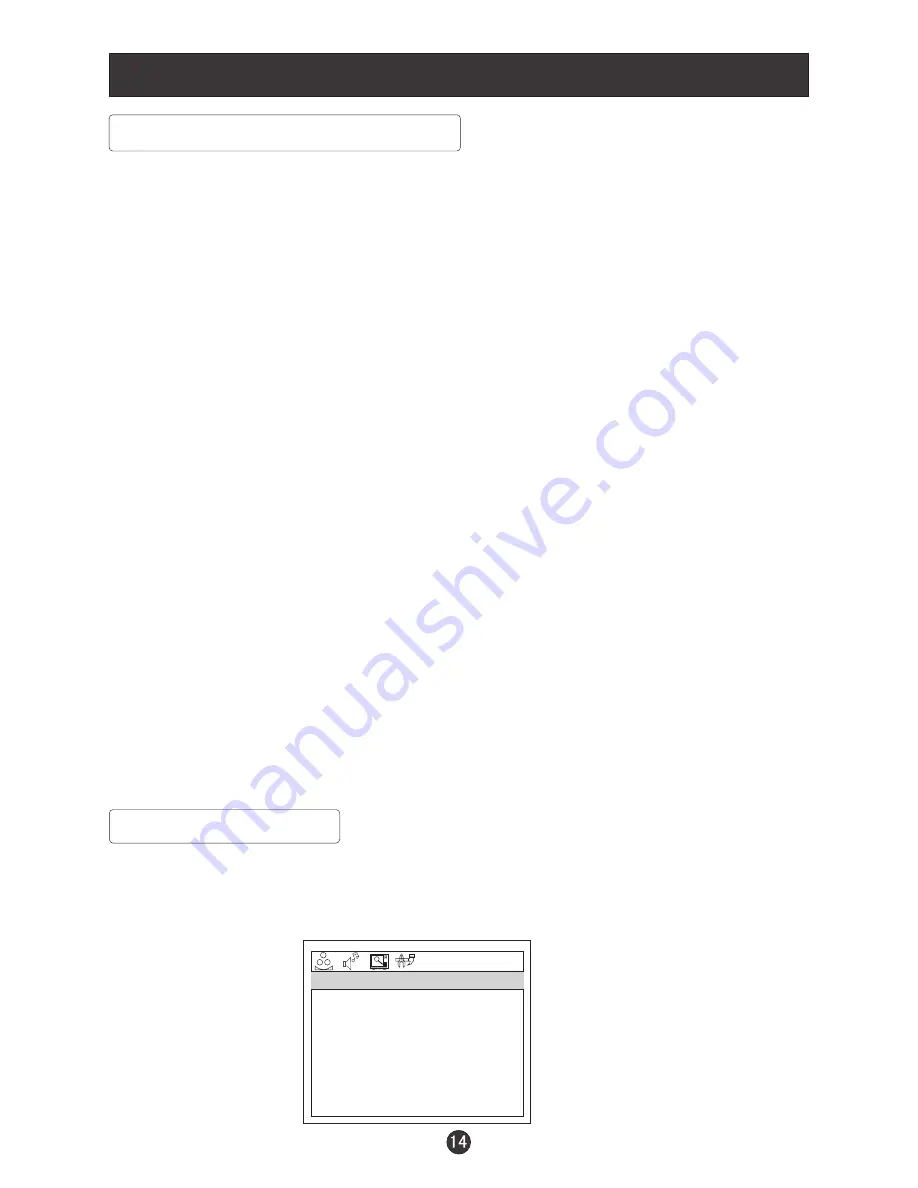
Menu Operations
3.Press
VOL+/VOL-
button to increase and decrease the level to adjust the
selected option to your preference .
4. Repeat step 2 and step 3 until desired picture quality has been achieved .
Function:
BRIGHTNESS :Adjust the brightness of the picture . By increasing the level, it
will lighten the dark parts of the picture and by decreasing the level it will
darken the lighter parts of the picture.
CONTRAST : Adjust the contrast of the picture . The contrast becomes higher as
the number increases.
SHARPNESS : Adjust the amount of the detail enhancement , the image
sharpness rises as the number increases (By increasing the level, it will show
cleaner and clearer images and by decreasing the level, it will make the picture
smoother).
COLOR : Press
VOL+/VOL-
to adjust the color
NOISE REDUCE: Adjust the quality of the picture by selecting OFF,LOW,MID,HIGH.
TINT : Adjust the tone of the picture . This will appear and can be adjusted only in
NTSC mode
COLOR TEMP : Press to select the color temperature from WARM/NEUTRAL/COOL
H POSITION : Picture horizontal adjust
V POSITION : Picture vertical position adjust .
Video Menu Options continued
Audio Menu Options
Sound can be adjusted for any input as follows:
1. Press
MENU
and
VOL+/VOL-
button until the following menu appears on
the screen
AUDIO MODE
VOLUME
BASS
TREBLE
BALANCE
AVL
AUDIO
50
30
70
50
STANDARD
OFF
Summary of Contents for ALD1967
Page 38: ...Disc Protection and DVD Characteristics ...
Page 41: ...Warranty terms ...
Page 42: ...V0 2 0090508051C ...






























