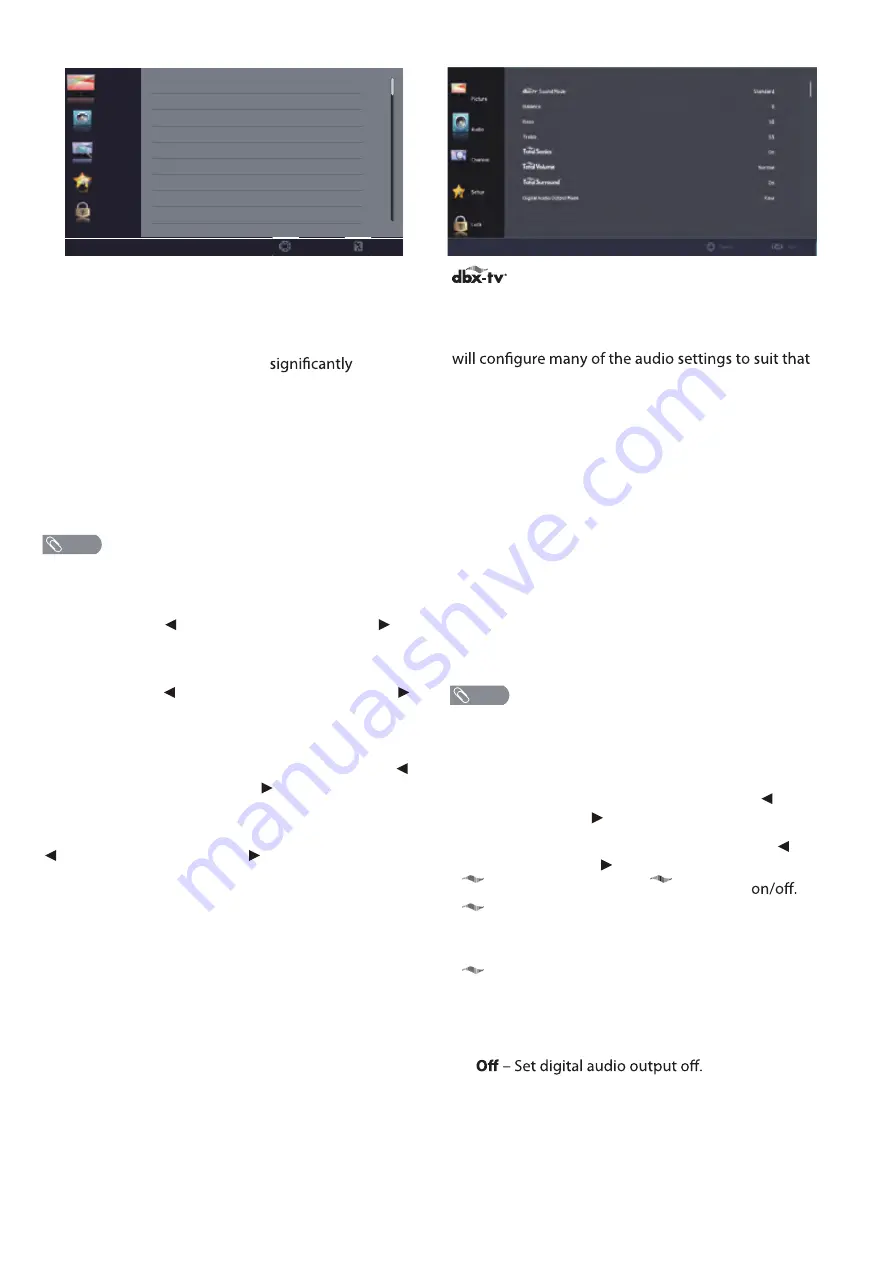
12
PICTURE
Picture Mode
– Select the picture mode. You can select:
•
Standard
– A standard picture. The contrast,
brightness, and sharpness are moderately increased.
•
Vivid
– A bright and vivid picture. The contrast,
brightness, and sharpness are
increased.
•
Mild
– A soft picture. The brightness, contrast and
sharpness level are lowered.
•
User
– Customized picture. Picture settings such as
brightness, contrast, and color are manually
adjusted.
•
Energy Saving
– The backlight brightness is
decreased to save energy.
•
Manually adjusting picture settings will automatically
change the
Picture Mode
to
User
.
Brightness
– Adjust the brightness of the dark areas of
the picture. Press
to darken the picture. Press
to brighten the picture.
Contrast
– Adjust the brightness of the light areas of
the picture. Press to decrease the contrast. Press
to increase the contrast.
Color
– Adjust the color intensity of the picture.
Tint
– Adjust the color balance of the picture. Press
to increase the red tones. Press
tones.
to increase the green
Sharpness
– Adjust the color details of picture. Press
to soften the picture. Press to sharpen the picture.
Color Temperature
– Select the color temperature. You
can select:
•
Normal
– Give the white color a neutral tint.
•
Warm
– Give the white color a reddish tint.
•
Cool
– Give the white color a bluish tint.
Picture
Audio
Channel
Setup
Lock
Picture Mode
Brightness
Contrast
Color
Tint
Sharpness
Color Temperature
Energy Saving
50
50
50
50
50
Cool
Select
Exit
NOTE
AUDIO
Sound Mode
:Select a preset sound mode to
suit the type of content you are viewing, and/or the
situation in which you are viewing:
Once you've selected a preset sound mode, your TV
mode. You can then change other settings (like
Bass/Treble, and dbx-tv Audio Enghancements), to suit
your listening preferences. You're probably alrady
familiar with Bass and Treble, but this TV includes
dbx-tv's Total Technology, which adds some very useful
additional features, as follows:
•
Standard
– Balanced treble and bass. This setting is
good for watching standard TV broadcasts.
•
Music
– Increase the treble and bass and preserve
the original sound. This setting is good for listening
to a musical program.
•
Theater
– Moderately decrease and enhance treble
and bass for a rich sound experience.
•
User
– Let you manually adjust sound settings.
•
Night
– Balance treble and bass. This setting is good
for watching a news program.
•
Manually adjusting audio settings will automatically
change the
Sound Mode
to
User.
Balance
– Adjust the balance between the left and right
audio channels.
Bass
– Adjust the low frequency sound. Press
to
decrease bass. Press to increase the bass.
Treble
Sonics
TV
–
–
Activate or deactivate the
Selection
surround sound function.
– Adjust the high frequency sound. Press
to
decrease treble. Press to increase the treble.
Digital Audio Output Mode
– Select digital audio
output type. You can select:
•
•
Raw
– Pass through the original digital audio sound.
•
PCM
– Output audio in 2-channel stereo.
Audio Language
– Select an alternate audio language,
if available. You can select English/Spanish/French.
(Digital channels only)
NOTE
Total
Sonics
TV
Total
Volume
TV
Surround
TV
–
Total
Total
Maintains consistent loudness levels
even with wide dynamic-range programs, excessively
loud commercials, and channel or source changes.
Summary of Contents for 86UG5550
Page 1: ...86UG5550 ...
Page 2: ......









































