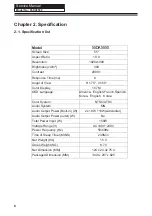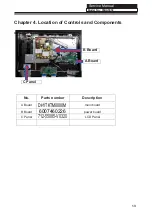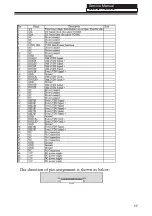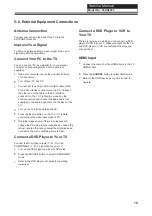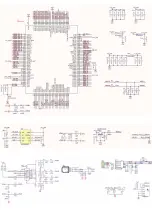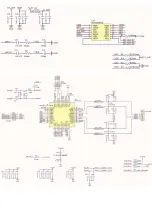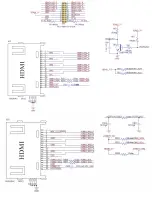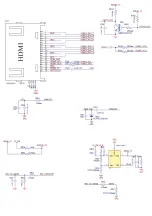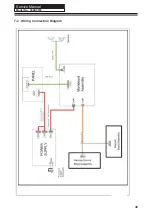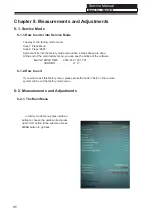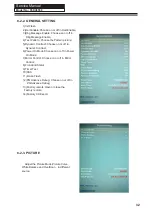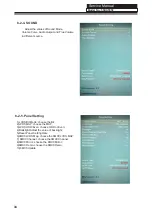Service Manual
5-2. External Equipment Connections
Antenna Connection
Connect your aerial to the back of the TV into the
ANTENNA IN socket.
Improve Your Signal
To improve picture quality in a poor signal area, use a
signal amplier (not supplied).
Connect Your PC to the TV
Connect a DVD Player or VCR to
Your TV
There are two ways in which you can connect a DVD
player or VCR to your TV. Make sure that both the TV
and DVD player or VCR are switched off before you
connect them.
HDMI Input
You can use your TV as a monitor for your personal
computer by connecting it with a VGA cable (not
supplied).
A
Connect the cable from the HDMI device to the TV
HDMI socket.
A
B
Read your computer user guide and check it has a
VGA connector.
Turn off your TV and PC.
B
C
Press the
SOURCE
button to select HDMI mode.
Refer to the HDMI device user guide for how to
operate.
C
Connect a D type 15-pin VGA interface cable to the
VGA video interface connector on the PC. Connect
the other end of the cable to the PC interface
connector on the TV. Tighten the screws on the
D
E
VGA connectors and connect the audio cable (not
supplied) to the audio input socket on the back of the
TV.
Turn on the TV rstly and then the PC.
Press the Source button on the TV or TV remote
control to set the video input mode to PC.
F
Once the image shows, if there is noise present,
change the PC mode to other resolutions, change the
refresh rate to other rate or adjust the brightness and
contrast on the menu until the picture is clear.
Connect a DVD Player to Your TV
Connect the DVD video outputs (Y, P
b
, P
r
) to the
COMPONENT (Y, P
b
, P
r
) IN socket on your TV.
A
B
C
Turn on the DVD player and insert a DVD disk.
Press the SOURCE button to select COMPONENT
mode.
Refer to the DVD player user guide for operating
instructions.
19
Model No.: 55DA5550
Summary of Contents for 55DA5550
Page 10: ...Service Manual 2 2 External pictures four faces Front Side Up Side 9 Model No 55DA5550...
Page 11: ...Service Manual Right Side Back Side 10 Model No 55DA5550...
Page 16: ...Service Manual 15 Model No 55DA5550...
Page 17: ...Service Manual 4 3 LCD Panel Backlight Unit LVDS CONNECTOR 16 Model No 55DA5550...
Page 18: ...Service Manual 17 Model No 55DA5550...
Page 24: ...Service Manual Chapter 7 Electrical Parts 7 1 Circuit Diagram Model No 55DA5550...
Page 25: ......
Page 26: ......
Page 27: ......
Page 28: ......
Page 29: ......
Page 30: ......
Page 31: ......
Page 32: ...Service Manual 7 2 Wiring Connection Diagram 30 Model No 55DA5550...
Page 38: ...Service Manual 9 2 Mainboard IC Introduction Top view 36 2 1 3 4 5 6 7 8 9 Model No 55DA5550...
Page 39: ...Service Manual Bottom view 37 Model No 55DA5550...