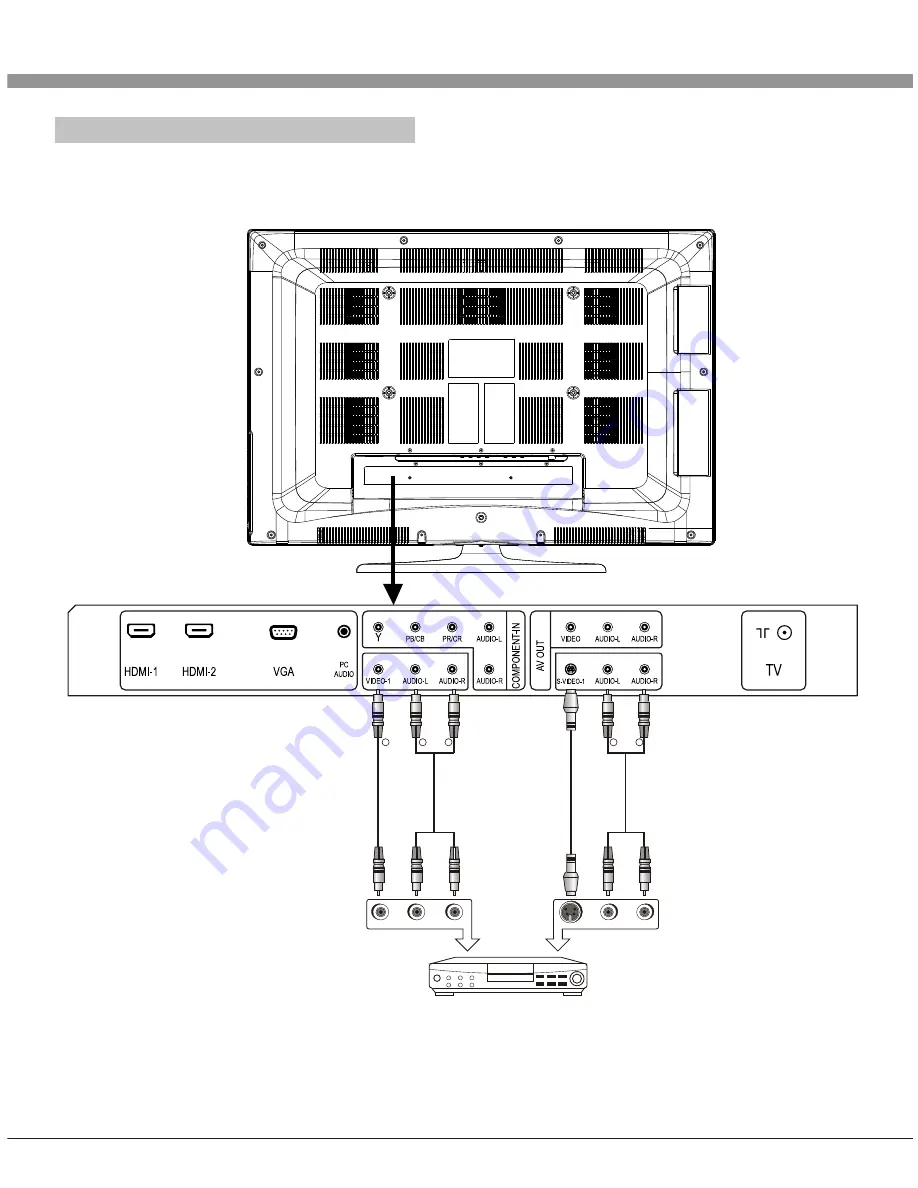
AV1 Video Signal Connection
Through composite cable, connect AV equipment VIDEO output termination to this
machine VIDEO input, and AV equipment AUDIO output termination to this machine
AUDIO input, respectively.
9
Installation & Connection
W
W
R
R
Y
Y
W
W
R
R
Y Yellow (VIDEO)
W White (AUDIO-L)
R Red (AUDIO-R)
CVBS, DVD Player or other machine
with CVBS/S-Video.









































