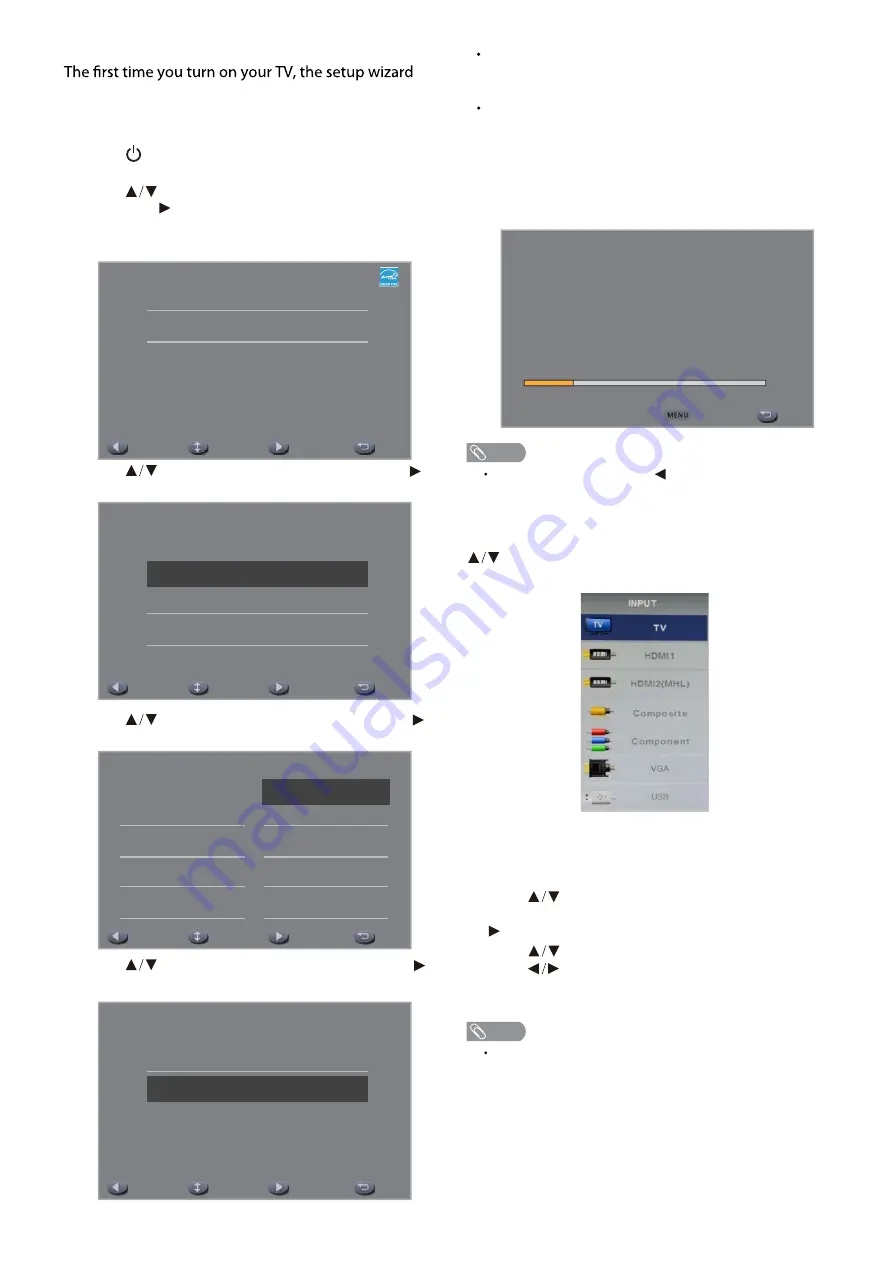
11
INITIAL SETUP
will guide you through setting up basic settings
including the menu language, time zone, and TV
signal source.
1. Press
to turn on the TV. The setup wizard screen
opens. Press
OK
to start the wizard.
3. Press
to select your language, then press
to continue.
4. Press
to select your time zone, then press
to continue.
5. Press
to select your tuner type, then press
to start channel scan.
Air
– Set the signal type to antenna. When set to
Air, the TV can receive analog and digital (ATSC)
broadcasting signals.
Cable
– Set the signal type to cable. When set to
Cable, the TV can receive analog and QAM
broadcasting signals.
6. The auto channel scan usually takes a few minutes
to complete but can take up to 20 minutes. You can
cancel the channel scan by pressing
EXIT
.
During initial setup, press
to return to the previous
screen and press
EXIT
to exit the initial setup.
INPUT SOURCE
Press
INPUT
to open the input source list, then press
to highlight an input and press
OK
to switch.
NAVIGATING THE ON-SCREEN MENU
1. Press
MENU
to open the on-screen menu.
2. Press
to select the main menu (Picture/
Audio/Channel/Setup/Lock), then press
OK
or
to enter the sub-menu.
3. Press
to highlight a sub-menu item, then
press
to adjust the setting or select the
desired option.
4. Press
EXIT
to close the on-screen menu.
Press
MENU
to return to the previous menu. If the main
menu is displayed, pressing
MENU
will close the on-
screen menu.
e
g
a
u
g
n
a
L
p
u
t
e
S
l
a
i
t
i
n
I
Please select your preferred language
English
Français
Español
Back
Select
Next
Exit
p
u
t
e
S
l
a
i
t
i
n
I
Home mode
Store Mode
Back
Select
Next
Exit
e
n
o
Z
e
m
i
T
p
u
t
e
S
l
a
i
t
i
n
I
Back
Select
Next
Exit
Newfoundland
Atlantic
Eastern
Central
Pacific
Alaska
Hawaii
Samoa
Mountain
r
e
n
u
T
p
u
t
e
S
l
a
i
t
i
n
I
Air
Back
Select
Next
Exit
Cable
n
a
c
S
l
e
n
n
a
h
C
p
u
t
e
S
l
a
i
t
i
n
I
Cancel
Exit
The channel scan may take a while to complete.
Analog: 0
Digital: 0
RF CH: 30
Total Found: 0
20%
NOTE
NOTE
2. Press
to select
Home Mode or Store Mode,
then press to continue.
Note: Home mode is energy saving mode, store mode
is vivid mode.
























