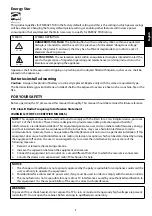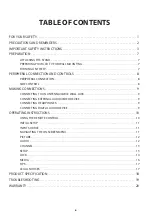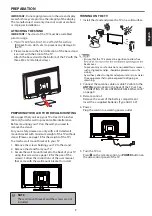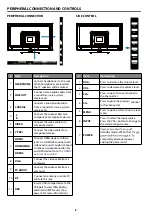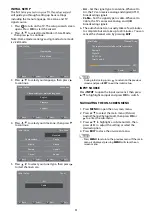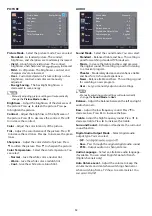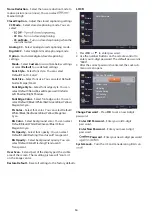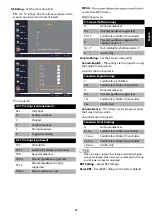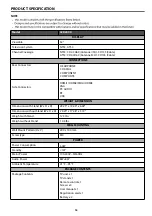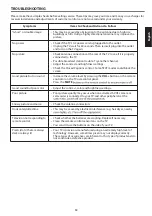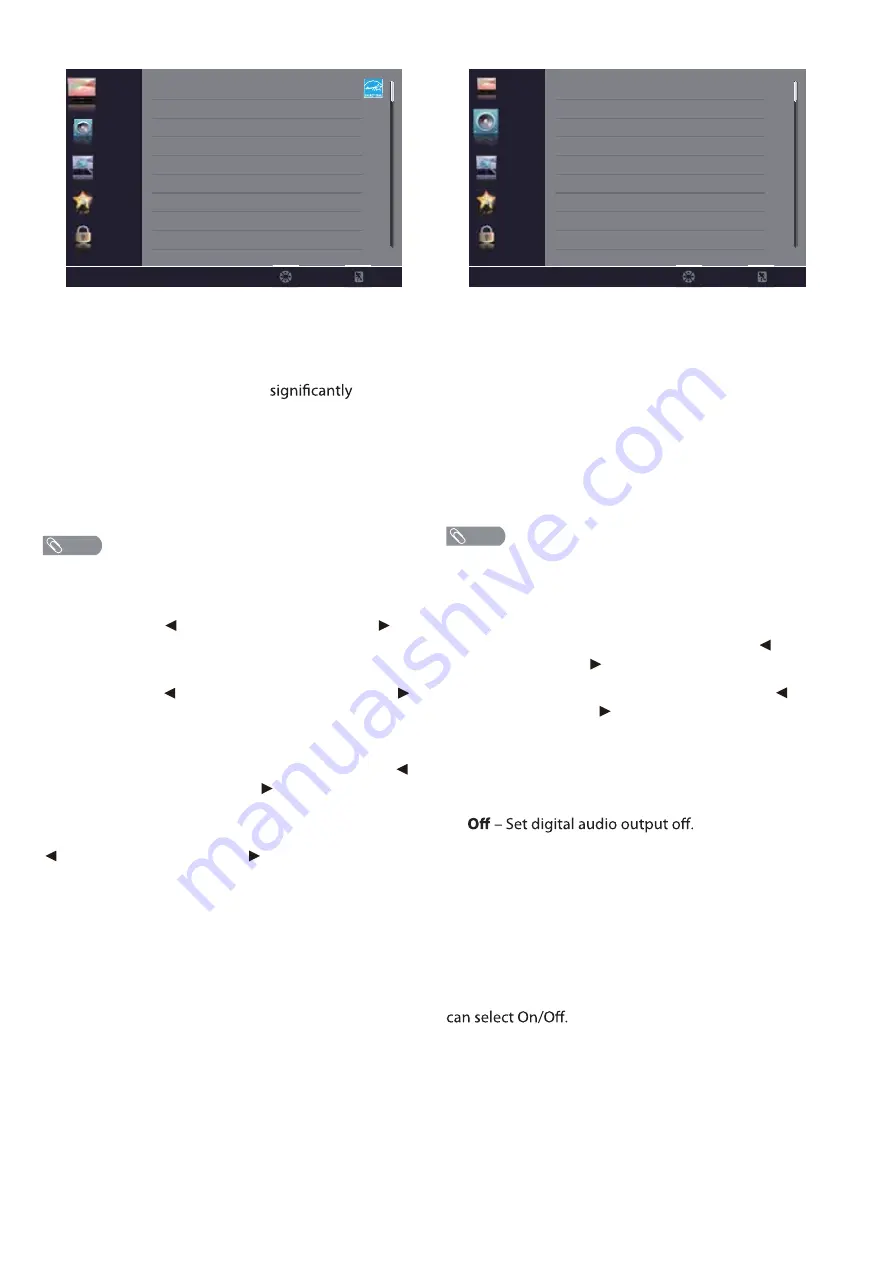
12
PICTURE
Picture Mode
– Select the picture
m
ode. You can select:
t
Standard
– A standard picture. The contrast,
brightness, and sharpness are
m
oderatel
y
increased.
t
Vivid
– A bright and vivid picture. The contrast,
brightness, and sharpness are
increased.
t
Mild
– A soft picture. The brightness, contrast and
sharpness level are lowered.
t
User
– Custo
m
ized picture. Picture settings such as
brightness, contrast, and color are
m
anuall
y
adjusted.
t
Energy Saving
– The backlight brightness is
decreased to save energ
y
.
t
Manuall
y
adjusting picture settings will auto
m
aticall
y
change the
Picture Mode
to
User
.
Brightness
– Adjust the brightness of the dark areas of
the picture. Press
to darken the picture. Press
to brighten the picture.
Contrast
– Adjust the brightness of the light areas of
the picture. Press
to decrease the contrast. Press
to increase the contrast.
Color
– Adjust the color intensit
y
of the picture.
Tint
– Adjust the color balance of the picture. Press
to increase the red tones. Press
tones.
to increase the green
Sharpness
– Adjust the color details of picture. Press
to soften the picture. Press to sharpen the picture.
Color Te
m
perature
– Select the color te
m
perature. You
can select:
t
Nor
m
al
– Give the white color a neutral tint.
t
War
m
– Give the white color a reddish tint.
t
Cool
– Give the white color a bluish tint.
Picture
Audio
Channel
Setup
Lock
Picture Mode
Brightness
Contrast
Color
Tint
Sharpness
Color Temperature
Energy Saving
50
50
50
50
50
Cool
Select
Exit
NOTE
AUDIO
Sound Mode
– Select the sound
m
ode. You can select:
t
Standard
– Balanced treble and bass. This setting is
good for watching standard TV broadcasts.
t
Music
– Increase the treble and bass and preserve
the original sound. This setting is good for listening
to a
m
usical progra
m
.
t
Theater
– Moderatel
y
decrease and enhance treble
and bass for a rich sound e
x
perience.
t
User
– Let
y
ou
m
anuall
y
adjust sound settings.
t
News
– Balance treble and bass. This setting is good
for watching a news progra
m
.
t
Manuall
y
adjusting audio settings will auto
m
aticall
y
change the
Sound Mode
to
User.
Balance
– Adjust the balance between the left and right
audio channels.
Bass
– Adjust the low frequenc
y
sound. Press
to
decrease bass. Press
to increase the bass.
Treble
Surround Sound
– Activate or deactivate the surround
sound function.
– Adjust the high frequenc
y
sound. Press
to
decrease treble. Press
to increase the treble.
Digital Audio Output Mode
– Select digital audio
output t
y
pe. You can select:
t
t
Raw
– Pass through the original digital audio sound.
t
PCM
– Output audio in 2-channel stereo.
Audio Language
– Select an alternate audio language,
if available. You can select English/Spanish/French.
(Digital channels onl
y
)
Auto Volu
m
e Level
– Adjust the volu
m
e to keep the
volu
m
e level consistent when switching channels or
when switching fro
m
a TV show to a co
mm
ercial. You
Picture
Audio
Channel
Setup
Lock
Sound Mode
Balance
Bass
Surround Sound
Digital Audio Output Mode
Audio Language
Standard
0
50
off
Treble
50
Raw
English
Auto Volume Level
Off
Select
Exit
P
A
NOTE
Summary of Contents for 32D2000
Page 1: ...32D2000...
Page 2: ......