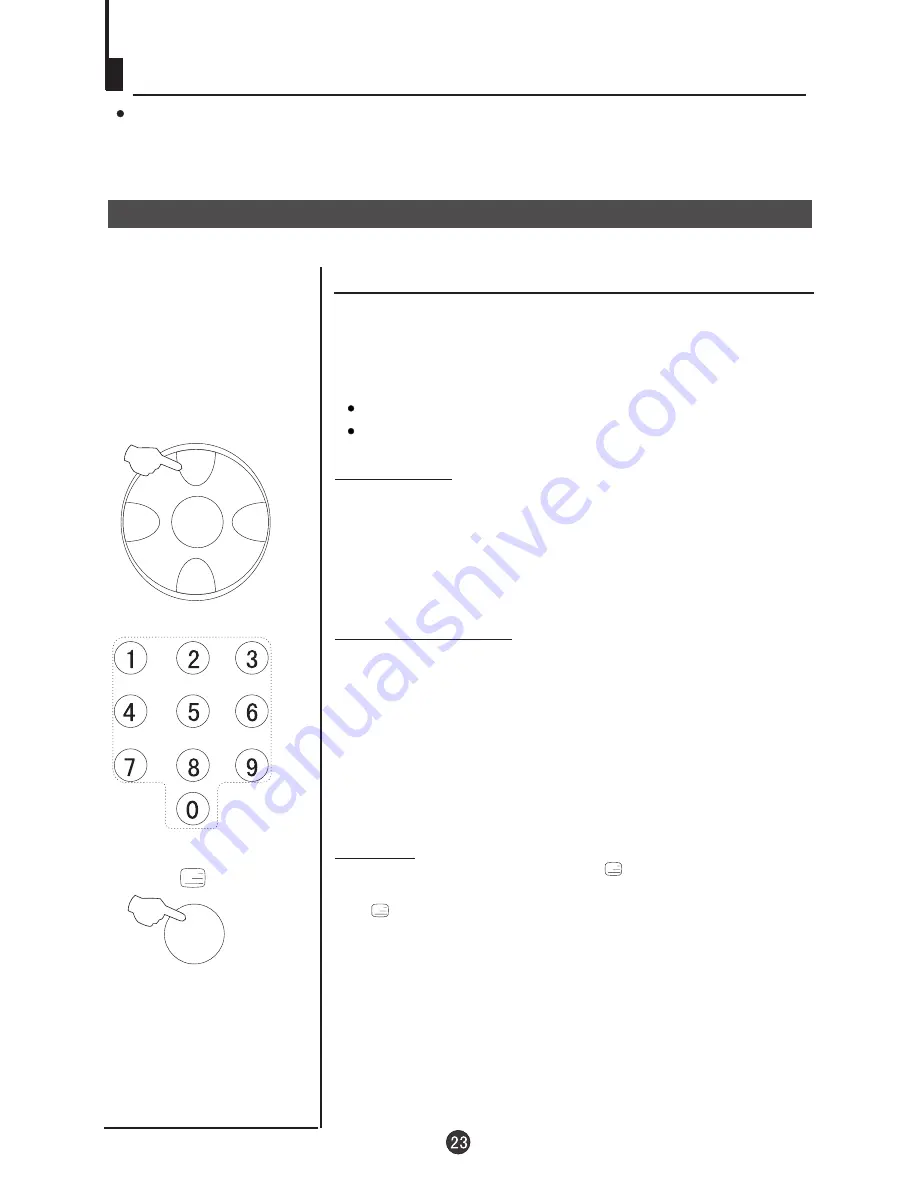
Teletext
Teletext
Teletext is an information system, broadcast by certain channels, which can be read like
a newspaper . It also provides subtitles for people with hearing difficulties or those who
are unfamiliar with the language in which a particular program is being broadcast (cable
networks, satellite channels, etc.).
Teletext functions
Page up/down
Use the CH+/- buttons to browse next or previous page.
Page number entering
Mix mode
To select a teletext page either directly enter the page number
using the numeric key pad on the remote control or use the
CH+/- buttons, or the coloured Fast Text buttons.
While in Teletext mode press the button will show the
teletext data superimposed on top of the TV picture. Press
the button again to revert back to Full text.
You can press TELETEXT button into TELETEXT mode, press
again to leave TELETEXT mode. All menu related functions are
not available in TELETEXT mode. Only a few direct button
control functions are available in TELETEXT mode, they are:
Volume adjustment, but without OSD display.
Mute function, but without OSD display.
MENU
CH+
CH-
VOL-
VOL+
Summary of Contents for 29T9D
Page 29: ...01 0090506317 ...






































