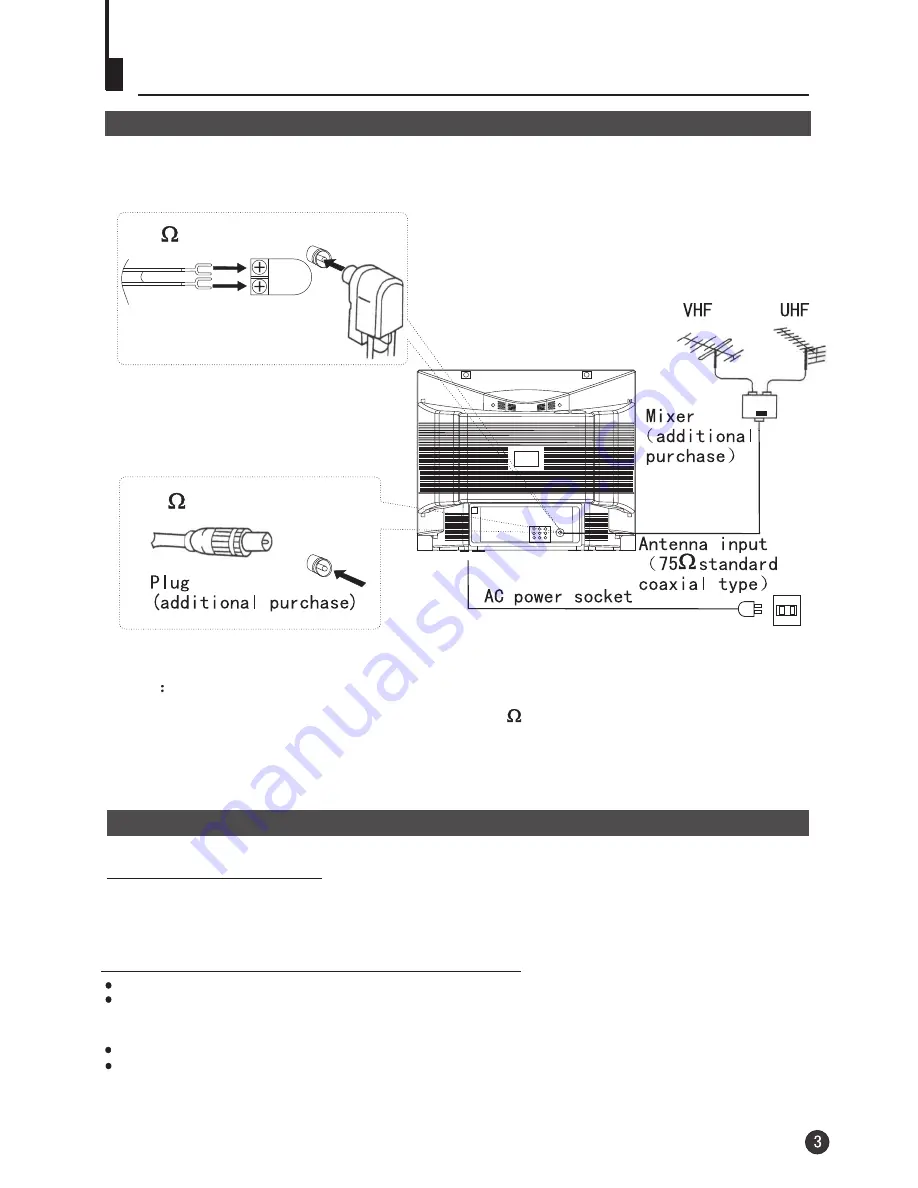
Battery installation
Take off the battery compartment cover. Place two AA batteries, make sure that battery
polarity matches with the +/- mark inside the battery compartment.
300 twin-lead cable
Installation
Antenna connection
Generally speaking, to enjoy a clearer picture, we recommend that you use a CATV
system or an outdoor antenna .In different places, the suitable antenna type and position
are different.
Antenna adapter
(additional purchase)
75 coaxial cable
Note
* It is recommended that you'd better use 75
* Don't bind antenna cable and power wire together.
coaxial cable to remove the
disturbance caused by airwave.
Preparation of the remote control unit
Operation notes for the remote control unit
Under normal conditions, the life time of batteries is one year.
If you don't intend to use the unit for a long period or the electricity of the batteries is
used up, remove the batteries to prevent batteries acid from leaking into the battery
compartment.
Don't throw your batteries into a fire. Dispose of your batteries with a specified method.
Avoid the falling and the wetting of the remote control unit.






































